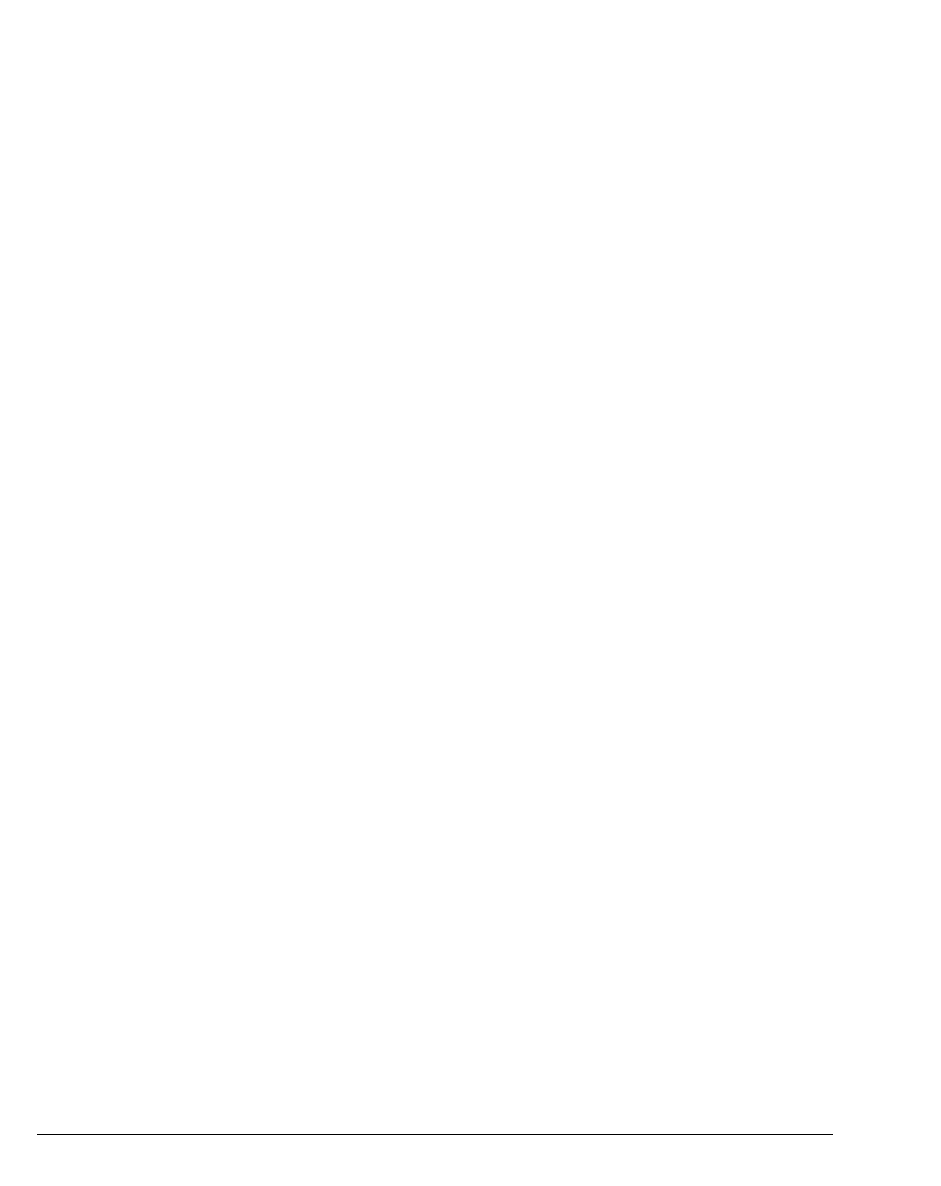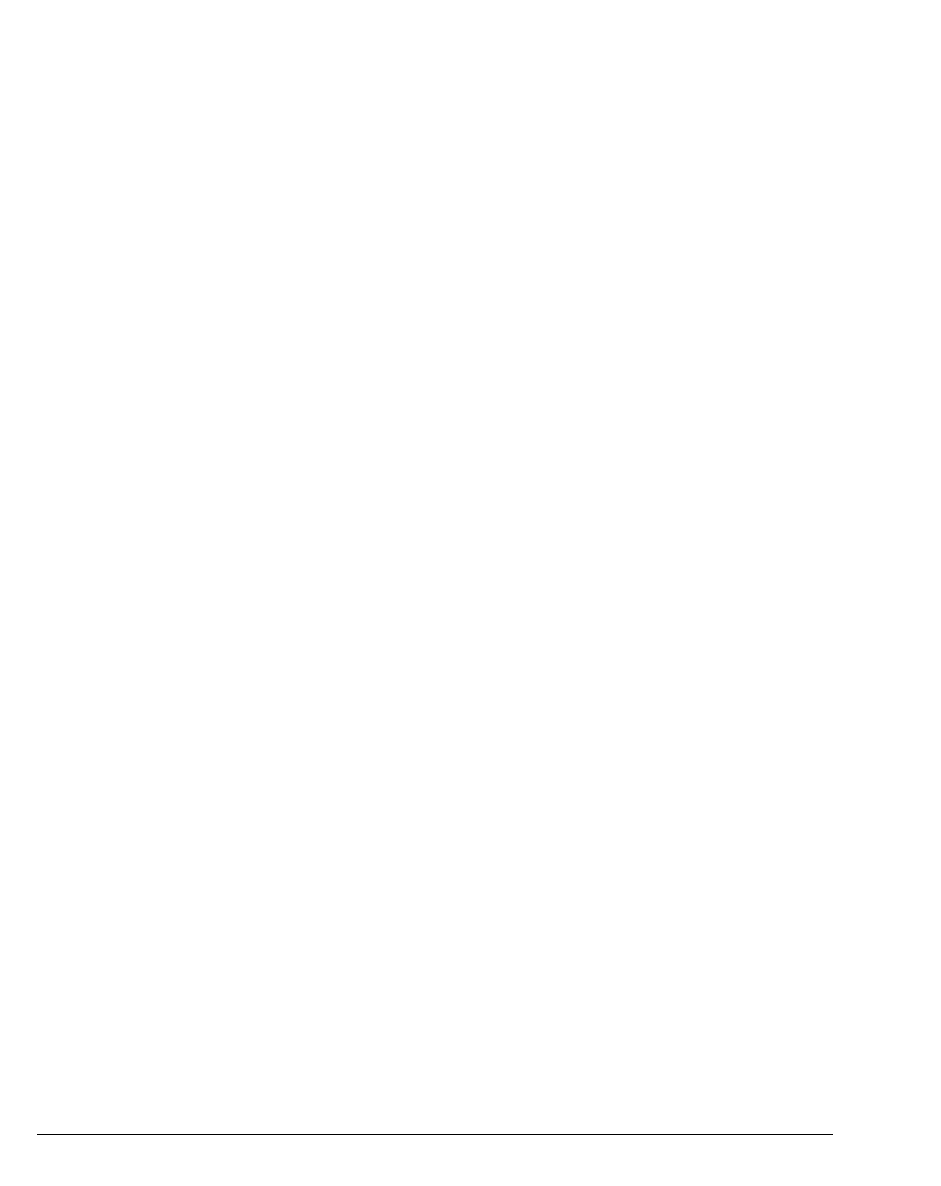
12-12 STRATA CS CLIENT USER GUIDE
BETA DOCUMENT - PRELIMINARY & CONFIDENTIAL
Calling back the person who left a voice message
You can call back the person who left you a voice message by using the Strata CS
Place Call or the Speed Dial command. Place Call lets you choose the number
to call if several numbers are available.
Speed Dial returns the call to the default
number.
To call a person back
1. Select the voice message you want to call back.
2. On the Actions menu, choose Place Call or Speed Dial.
Note: On messages from unidentified callers, Strata CS places a call to the
phone number from which the message originated. If the message was left by
someone calling from an office (PBX) extension, you might not be able to connect
to the correct party.
E-mailing a voice message
You can e-mail a voice message as a .WAV file attachment to someone who is
outside the Strata CS system.
To e-mail a voice message, you must have an e-mail reader that supports MAPI
installed on your computer, such as Microsoft Outlook or Eudora Pro.
To e-mail a voice message
1. Select the message you want to send by e-mail.
2. Choose File > Send To Mail Recipient. Your MAPI mail client Send
dialog box opens with the message attached.
3. Address and send the e-mail as you normally would.
Broadcasting voice mail
You can record a new message and send it directly to the voice mail of one or
more Strata CS users.
1. Choose File > New > Voice Message. The New Message dialog box
opens.
2. Select the users to whom you want to send the message on the Available
Users
list. To select multiple users, press CTRL while you select users.
3. Click Add to move the selected users to the Recipients list. These users
will receive the message.
4. Record the message by using the audio controls. For detailed
instructions, see “Using the audio controls” on page 7-22.