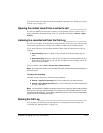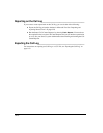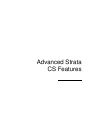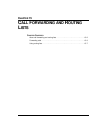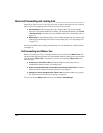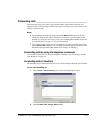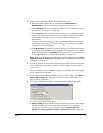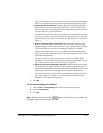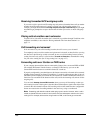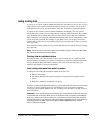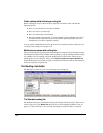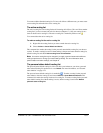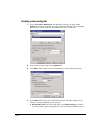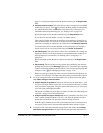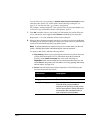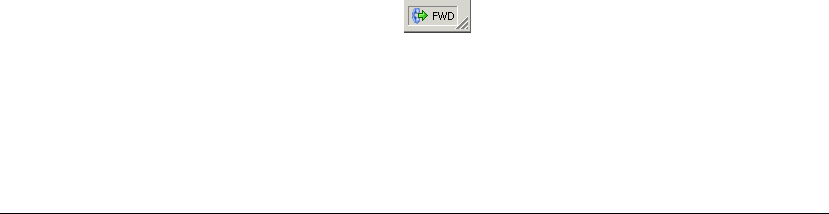
CHAPTER 15. CALL FORWARDING AND ROUTING LISTS 15-5
step), you should enter at least 30 seconds. If you enter less time, the call might be
sent to your voicemail before you finish listening and responding to the prompts.
Q Prompt recipient for password. If checked, the person who picks up the phone
hears, “Call for <your voice title>. Please connect me.” To be connected to the
caller, you must enter your Strata CS password. Entering a password ensures that
only you can receive your forwarded calls.
This option works only when calls are forwarded to an external number and when
you have a voice title for yourself recorded. If you have not recorded a voice title,
Strata CS ignores your selection of this option. See
“Recording your voice title” on
page 2-2.
Q Prompt recipient to accept or decline call. If checked, when you pick up the
phone at an external number, Strata CS announces the caller (“Call from”) and
intended recipient (“Call for”) and asks you to accept or decline the call. Declined
calls proceed to the next action in your routing list, usually your voicemail.
The call announcing prompt loops, so you might not hear it from the beginning
when you pick up the phone. Press any key on your phone other than 1 or 2 to start
the prompt at the beginning.
This option is used only when forwarding calls to an external number. When
forwarding to an internal extension, your normal call announcing settings are used.
See
“Customizing or turning off call announcing” on page 18-6.
Q Ignore call rules and use Standard routing list. Check to send all your incoming
calls to the specified number, regardless of any call rules or routing lists that you
have created that might otherwise send a call to a different number. If you have not
created custom call rules or routing lists, you do not need to check this box.
This setting disables your call rules and uses the Standard routing list for all calls.
See
“Using routing lists” on page 15-7 for an explanation of routing lists and
Chapter 17 for an explanation of call rules.
7. Click OK.
To turn call forwarding off in ViewPoint
1. Choose Tools > Call Forwarding. The Call Forwarding dialog box opens.
2. Uncheck Forward Calls.
3. Click OK.
Note: When your calls are forwarded, appears in the status bar. You can double-click
this button to open the Call Forwarding dialog box.