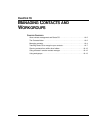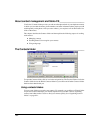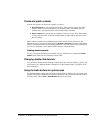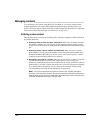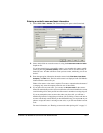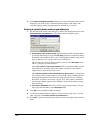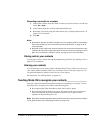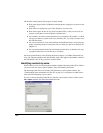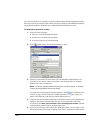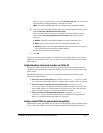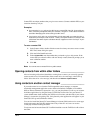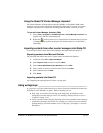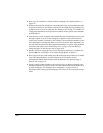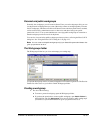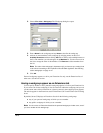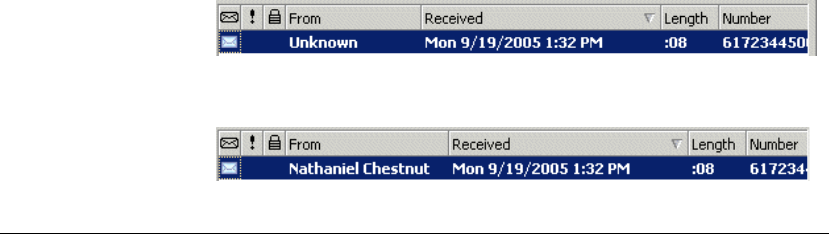
CHAPTER 16. MANAGING CONTACTS AND WORKGROUPS 16-9
To guarantee that Strata CS recognizes contacts, regardless of the phone number from which
they are calling, use a contact PIN. See “Using contact PINs for guaranteed recognition” on
page 16-11 for more information.
Adding phone numbers for contact recognition
You can add a phone number to a contact’s Incoming Caller ID list by doing one of the
following:
Q Add a new phone number for the contact in the General tab and check Use phone
number as caller identification for this contact
. See “Entering a new contact” on
page 16-4 for more information.
Q Associate the phone number from a call or voice message with the contact. See
“Associating a call or Caller ID number with a contact” on page 16-9 for more
information.
Deleting a number from the Incoming Caller ID list
If Strata CS wrongly identifies a contact as the caller, it is likely that the Incoming Caller ID list
for that contact includes an incorrect phone number. You can prevent further misidentification
by deleting the phone number from the list.
1. Double-click the contact from whom you want to delete a phone number. The Contact
dialog box opens.
2. Click the Caller Identification tab.
3. In the Incoming Caller ID list, select the incorrect phone number.
4. Click Delete and then click OK.
Associating a call or Caller ID number with a contact
If Strata CS shows a caller’s name as “Unknown,” but you know who the caller is, you can
associate the call with one of your contacts. Doing this replaces “Unknown” with the contact’s
name.
You can also associate the Caller ID number or the name from the call with a contact. Doing this
adds the number to the contact’s Incoming Caller ID list. Future calls from that phone show that
contact as the caller. In this way you can “teach” Strata CS to recognize the people who call you.
For example, the following illustration shows a voice message before association, showing
“Unknown” as the caller.
The next illustration shows the same message after you associate it with your contact Nathaniel
Chestnut.