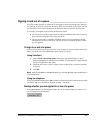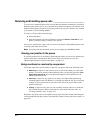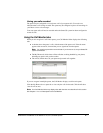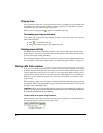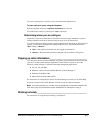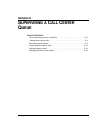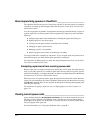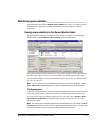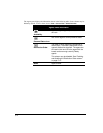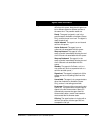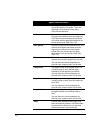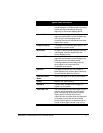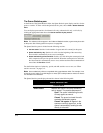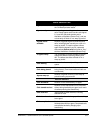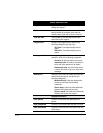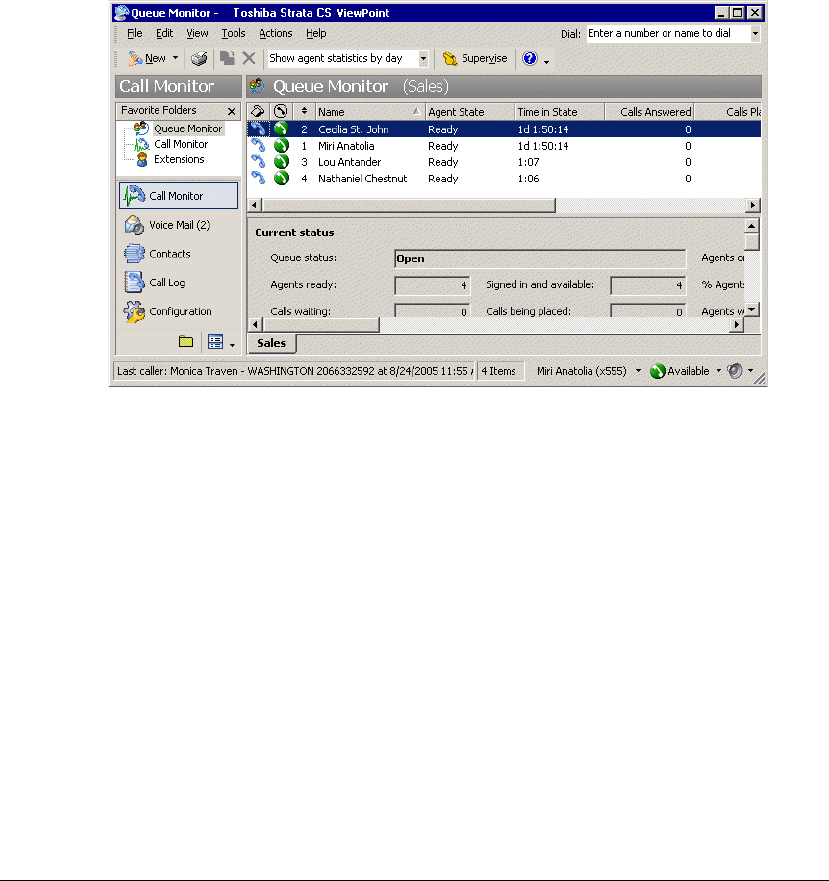
APPENDIX C. SUPERVISING A CALL CENTER QUEUE C-3
Monitoring queue statistics ________________________________
Agents who have the permission Monitor queue statistics set to Allow can monitor a queue’s
performance by using either the telephone commands or the Queue Monitor folder in
ViewPoint.
Viewing queue statistics in the Queue Monitor folder
The Queue Monitor folder lets you monitor queue activity in real time. To open the Queue
Monitor folder, click
Call Monitor > Queue Monitor in the navigation pane.
Each queue for which you have permission to view statistics appears as a tab at the bottom of
the folder. Click a queue’s tab to see statistics for that queue and the agents in that queue.
For a detailed description of when Queue Monitor statistics reset to zero, see “When statistics
are reset” on page C-12.
Note: You can continue to use the Call Monitor while you are in the Queue Monitor. Choose
View > Calls Pane to add the Call Monitor to the Queue Monitor folder as a separate pane.
The Agents pane
At the top of the Queue Monitor folder, the Agents pane displays the names of all agents in the
queue, their current statuses, and their performance, including inbound and outbound calls.
You can have the Agents pane display statistics by day or by shift. Choose
Actions > Show
agent statistics by day/shift
. For information about shifts, see the Strata CS Call Center
Administrator Guide.
Note: The Agents pane’s statistics are those for the selected queue only. For example, the Calls
answered field shows the number of calls an agent has answered for this queue. The agent may
have answered other calls such as personal calls or calls from other queues.