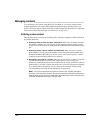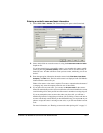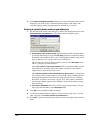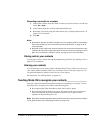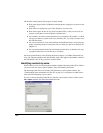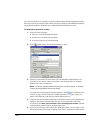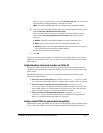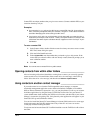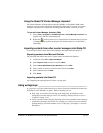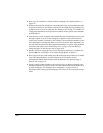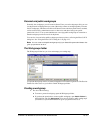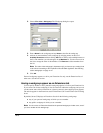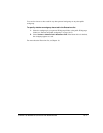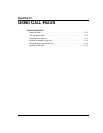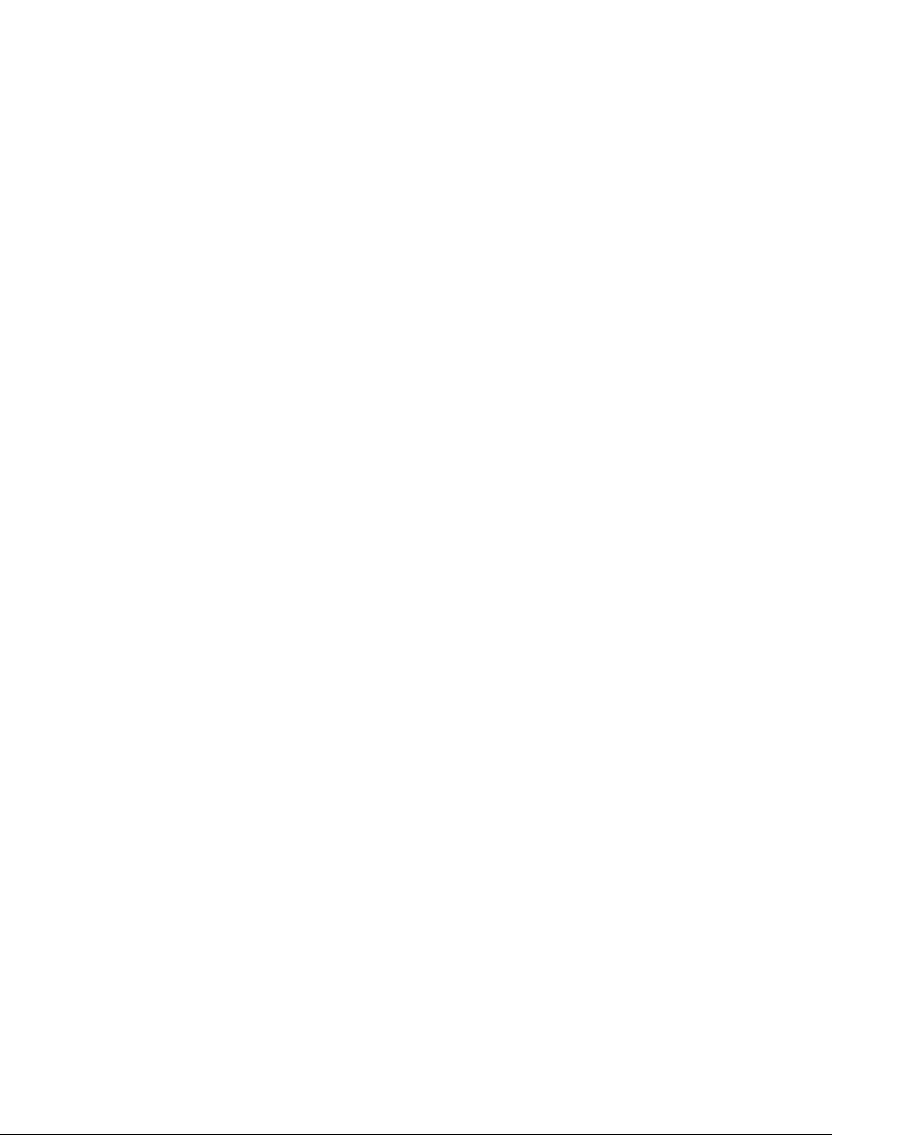
16-12
Contact PINs are unique numbers that you give out to contacts. Contacts add their PINs to your
extension when they call you.
Examples:
Q Your extension is 177, and you give Mr. Jones a contact PIN of 55. Mr. Jones calls your
office, and when prompted to enter your extension, he types in 17755. Strata CS is thus
assured of identifying this call as coming from Mr. Jones.
Q If you have a car for sale, you could advertise it in the paper with your extension plus a
contact PIN (for example, “Call me at ext. 17756”). Set up the contact as “Car buyer” with
a PIN of 56. Now when anyone calls about the ad, it appears as from “Car buyer” in your
Call Monitor.
To enter a contact PIN
1. In the Contacts folder, double-click the contact for whom you want to create a contact
PIN. The Contact dialog box opens.
2. Click the Caller Identification tab.
3. Under Contact PIN, enter the number that you intend to give to this contact. If the
contact PIN you entered conflicts with one already created, Strata CS prompts you to
enter a different number.
4. Click OK.
Note: You cannot enter a contact PIN for a public contact.
Opening contacts from within other folders ___________________
After an incoming call has been identified as coming from a contact, you can easily open the
contact record from a Voicemail folder (if the contact left a voice message) or the Call Log
folder. Select the call or voice message, and then choose
Actions > Open Contact.
Using contacts in another contact manager ___________________
If you make extensive use of another TAPI-compatible contact manager or customer
relationship management application such as Microsoft Outlook, GoldMine or FrontOffice
2000, or Interact Commerce Corporation’s Act!, you can place Strata CS calls to your contacts
from those applications by using the Strata CS TAPI Service Provider. See your Strata CS
system administrator about installing the TAPI Service Provider, and then follow your contact
manager’s instructions for placing calls. Calls placed by other applications still appear in your
Strata CS Call Log and Call Monitor folders.
You can also install the Strata CS Contact Manager Assistant (CMA) and receive screen-pops
showing the name, the Caller ID, and the time of day of the call. Act! users can receive
screen-pops without installing the CMA.
You do not need to have the Strata CS ViewPoint installed to use the TAPI Service Provider or
the CMA.