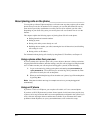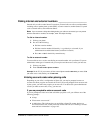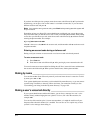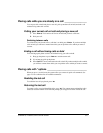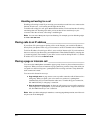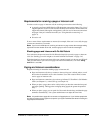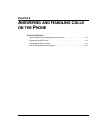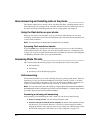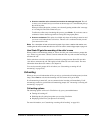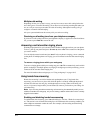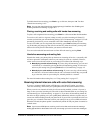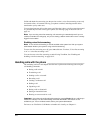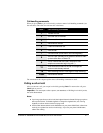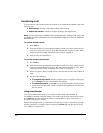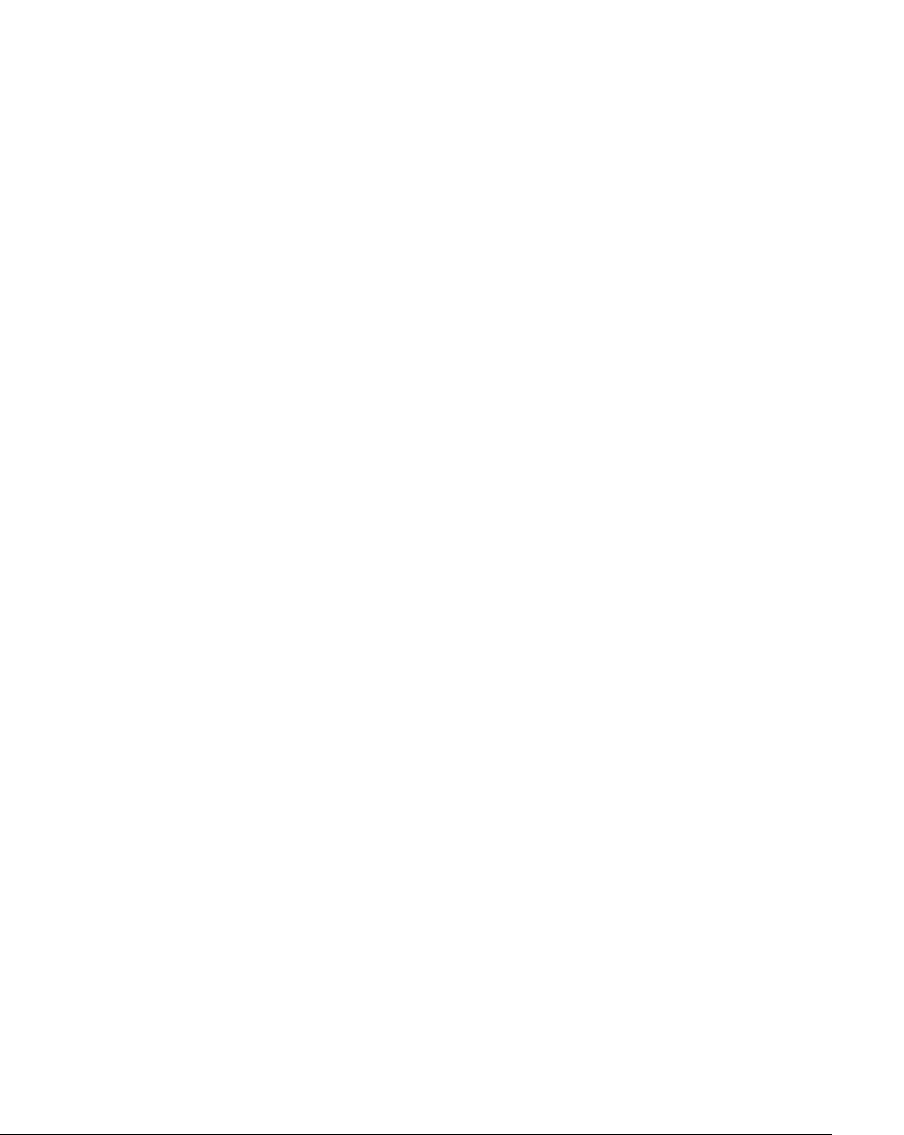
4-2
About answering and handling calls on the phone _____________
This chapter explains how to answer calls at your Strata CS phone, including putting calls on
hold, transferring calls, sending calls to voicemail, and other actions. For the features you can
use when answering and handling Strata CS calls at a remote phone, see Chapter 6.
Using the Flash button on your phone
When you use Strata CS on the phone, you use your phone’s Flash button to access many
commands. If your phone does not have a Flash button, press and release the hook quickly once
to send a Flash command.
Note: On some phones, the Flash button is labelled Link or Call Wait.
If pressing Flash results in a transfer
If pressing Flash causes transfers the call rather than giving you access to the call-handling
commands described in this chapter, you are in direct transfer mode (see “Transferring a call”
on page 4-8). If you are in direct transfer mode and would rather have access to all the telephone
call-handling commands, talk to your system administrator.
Answering Strata CS calls__________________________________
This section explains the following aspects of answering Strata CS calls on the phone:
Q Call announcing
Q Call waiting
Q Answering a call at another ringing phone
Call announcing
Call announcing enables you to screen incoming calls just by picking up the phone. With call
announcing, you are not connected immediately to the caller. Instead, you hear, “Call from”
followed by a recording of the caller’s name. You can then choose whether to accept the call,
send it to voicemail with or without message screening, or conference in the caller.
Note: You can also screen your calls visually by using the Strata CS ViewPoint’s Call Monitor,
which displays the caller’s name when you receive a call (see
Chapter 11). Another way to screen
your calls is by using a phone with a Caller ID display.
Answering a call using call announcing
After answering a call and hearing the caller’s name, you can do one of the following:
Q Press 1 to accept the call. You are connected with the caller.
Q Press 2 or hang up to send the call to voicemail. By default, either method sends the
call directly to your voicemail. However, if you have a custom routing list defined,
hanging up sends the call to the next action on your routing list, while pressing 2 sends
the call to the routing list’s final action. See
“Using routing lists” on page 15-7.