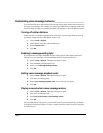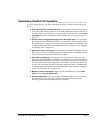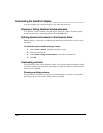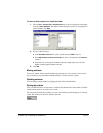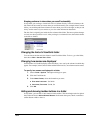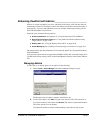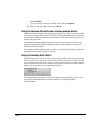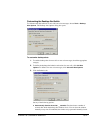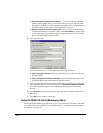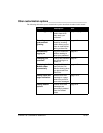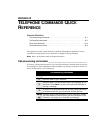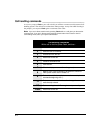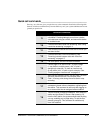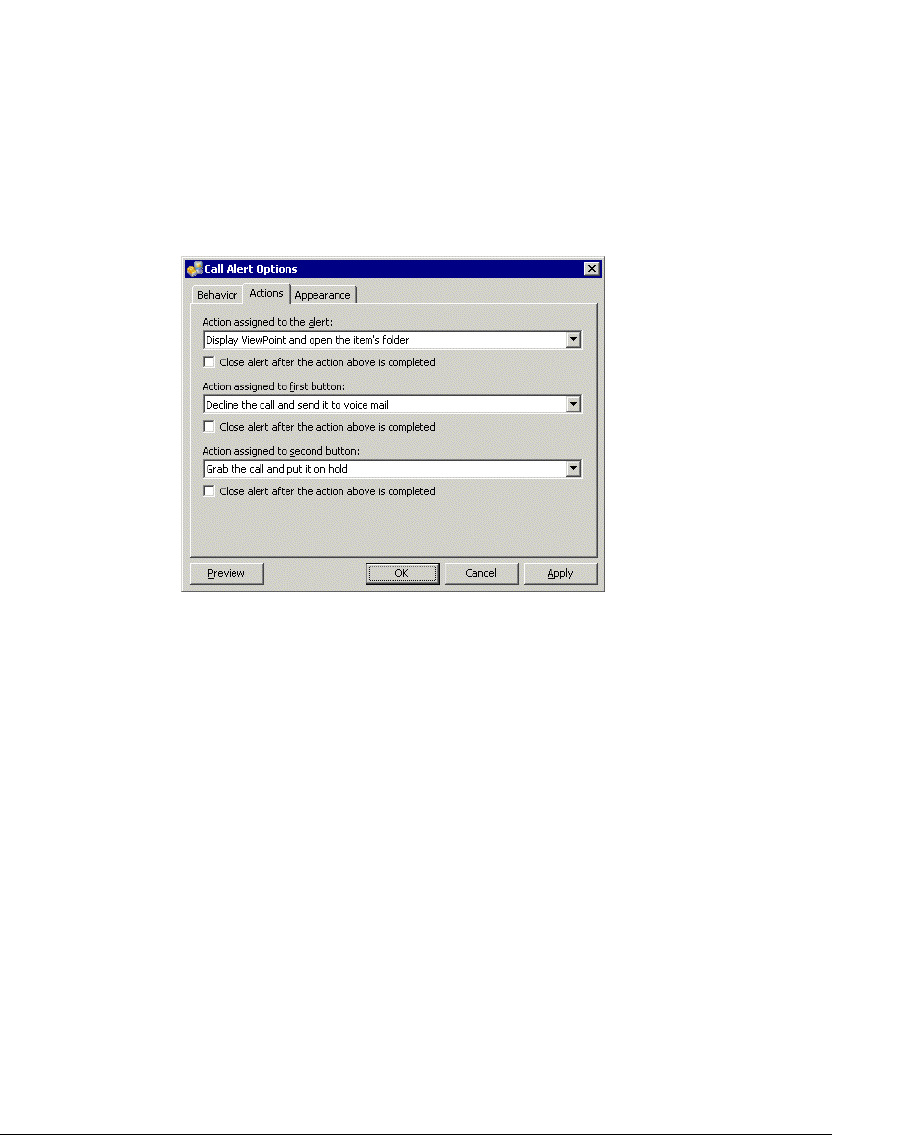
18-28
Q Limit the number of simultaneous alerts to __. Check and enter the maximum
number of alert windows that you want open on the screen at any one time. After
that number is reached, new alerts appear in the existing windows. If unchecked, an
unlimited number of alert windows can be open at the same time.
Q Display alerts for the following folders only. Check to limit alerts to new calls or
voice messages that arrive in specific folders. Click
Pick Folders to specify which
folders trigger alerts. If unchecked, a new call or new voice message in any of your
personal or shared folders triggers an alert.
4. Click the Actions tab.
Choose which actions are available from the alert window, as follows:
Q Action assigned to the alert. Choose the action that you can select by clicking in
the alert window.
Q Action assigned to the first/second button. Choose the actions that you can select
by clicking the first and second buttons in the alert window.
5. Click the Appearance tab. Use the options on this tab to choose the font, colors, and
other appearance options for the alert window. Click Advanced Appearance Options
to set more appearance options, such as the degree of transparency for the alert
window.
6. Click Preview to preview the appearance of the alert window with the definitions you
have made.
7. Click OK twice to return to ViewPoint.
Using the Strata CS Instant Messaging Add-in
The Strata CS Instant Messaging Add-in allows you to type real-time conversations with other
users who have the add-in enabled. For more information, see “Sending an instant message to
an extension” on page 10-5.