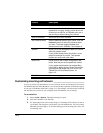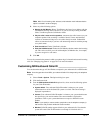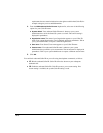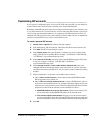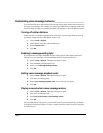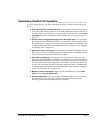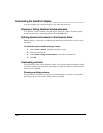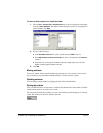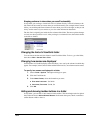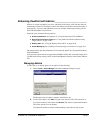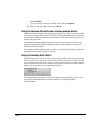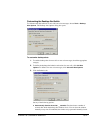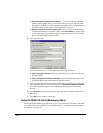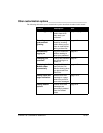18-24
Keeping columns in view when you scroll horizontally
In any folder you can drag a vertical lock line to a column division, so that all columns to the
left of the lock line remain on-screen when you scroll horizontally. For example, in the Contacts
folder, you could keep the Name column on-screen when you scroll to the right, so that you can
always see the names of your contacts as you view other information about them.
The lock line is originally just inside the first column of the folder. The mouse pointer changes
to a lock icon when you hover over it. After you drag it to a column division, the locked columns
to the left are shaded.
Changing the font of a ViewPoint folder
You can choose the font and size of data in each ViewPoint folder. To do so, go to the folder,
then choose
View > Current View > Font.
Changing how names are displayed
Several folders in ViewPoint display names and allow you to sort by the columns in which they
appear. For example, in the Contacts folder and the Extensions list, one column contains names.
To specify how names are displayed in a folder
1. Choose Tools > Options. The Options dialog box opens.
2. Click the ViewPoint tab.
3. Under Name Format, select the format that you want:
Q First name Last name - Joe Smith
Q Last name, First name - Smith, Joe
4. Click OK.
Hiding and showing toolbar buttons in a folder
In any folder, you can hide or show buttons on the toolbar. Click the triangle at the far right of
the toolbar and choose
Add or Remove Buttons. In the menu that opens, check or uncheck a
toolbar button to hide or show it.