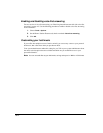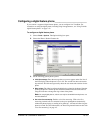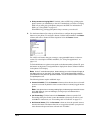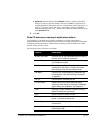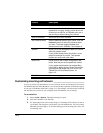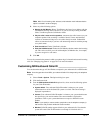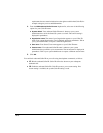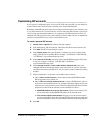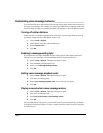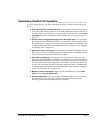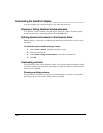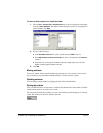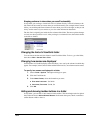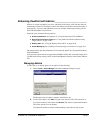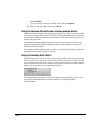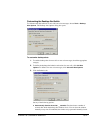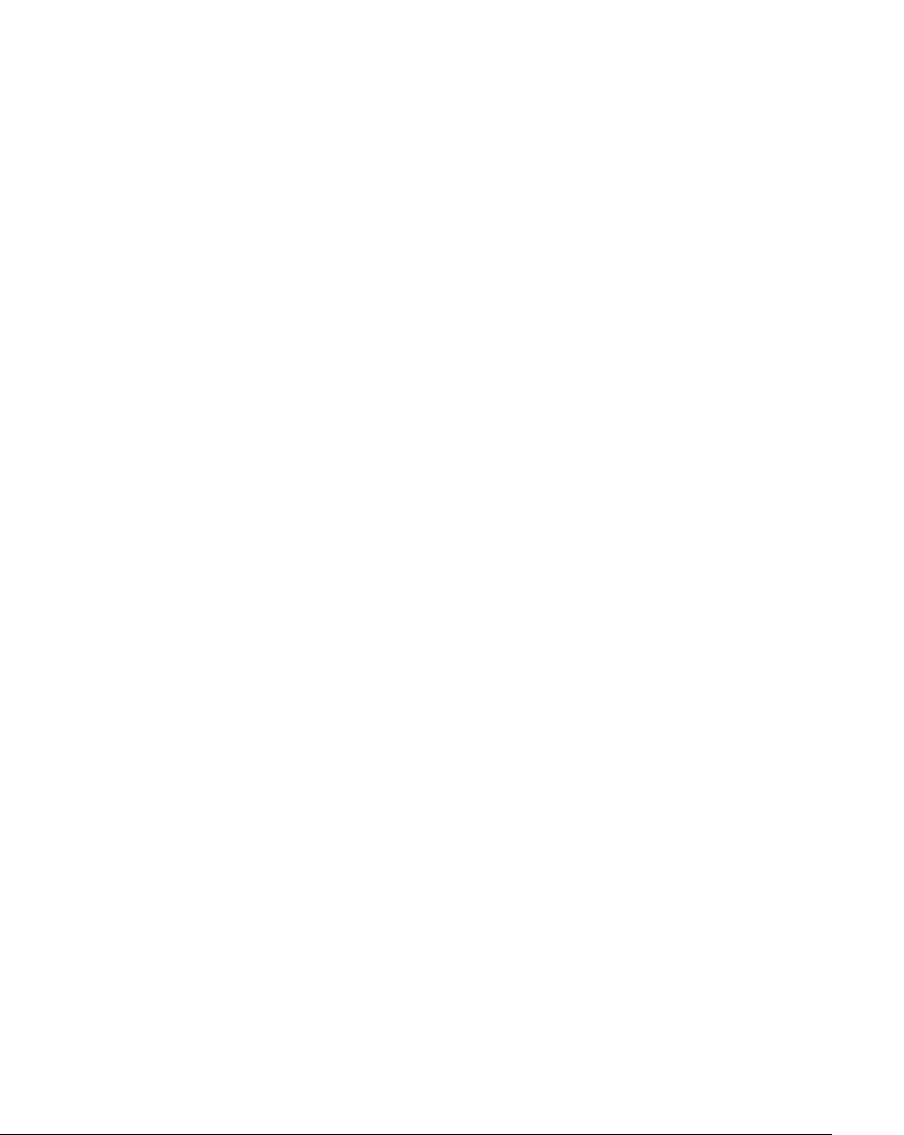
18-20
Customizing voice message behavior________________________
You can customize use of stutter dial tone, the message waiting light, and the order in which you
hear your voice messages. For example, you can hear your unheard (new) messages in the order
newest to oldest, and then you can hear your heard (old) messages in the order oldest to newest.
Turning off stutter dial tone
Stutter dial tone is an audible signal that alerts you to new voice messages when you pick up
your phone. Stutter dial tone is the default. To turn it off:
1. Choose Tools > Options.
2. In the Options dialog box, click the Phone tab.
3. Uncheck Stutter tone.
4. Click OK.
Enabling a message waiting light
If your phone has a CLASS-compatible message waiting light or other display feature that
indicates new voice messages, you can enable that feature in ViewPoint and use it.
1. Choose Tools > Options. The Options dialog box opens.
2. Click the Phone \ Station Features tab.
3. Select or clear Message waiting indicator.
4. Click OK.
Setting voice message playback order
1. Choose Tools > Options. The Options dialog box opens.
2. Click the Voice Messages tab.
3. Under Voice message playback order, choose the order you prefer.
4. Click OK.
Playing a sound when a new message arrives
1. Choose Tools > Options. The Options dialog box opens.
2. Click the Voice Messages tab.
3. Check Play a sound when a new message arrives.
4. Click OK.
The sound file played is Chord.wav, located in the Strata CS ViewPoint directory (by default
C:\Program Files\Strata CS\Client). To play a custom sound file, name it Chord.wav and place
it in that directory.