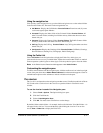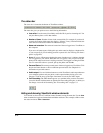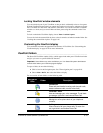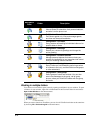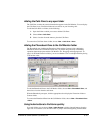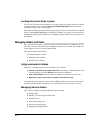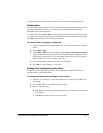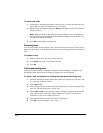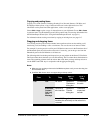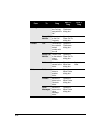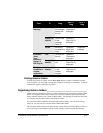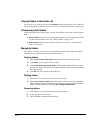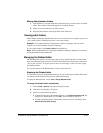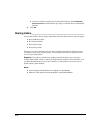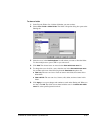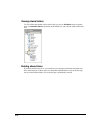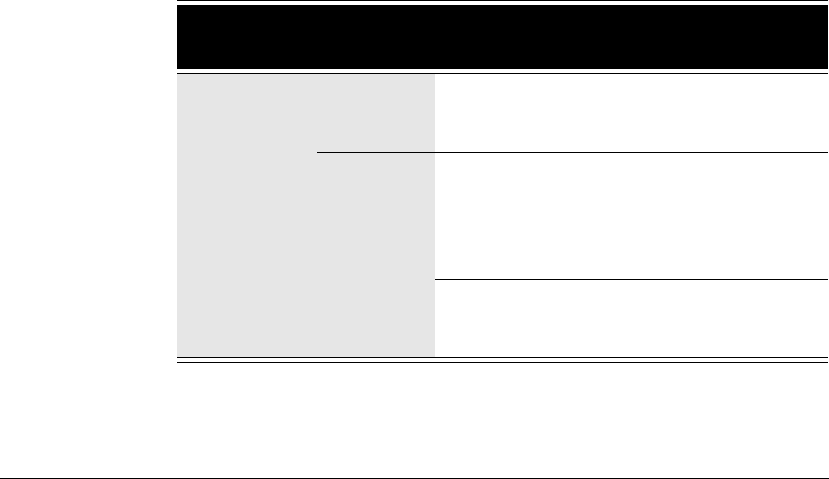
CHAPTER 8. USING STRATA CS VIEWPOINT 8-19
Copying and pasting items
Copying a row in the Contacts, Greetings, Routing Lists, Personal Statuses, Call Rules, and
Workgroups folders places a copy of the item in that row on the clipboard as text. This
information can be pasted into other applications, such as a text program.
Choose
Edit > Copy to place a copy of selected items on your clipboard. Choose Edit > Paste
to paste the items. Use this method to paste Call Log entries and voice message information into
the Problem Report Wizard (See “Using the Problem Report Wizard” on page I-1).
For information about creating a new item by copying an existing item, see page 8-17.
Dragging and dropping items
You can drag and drop one item onto another item to perform actions such as making a call,
transferring a call, and adding a call to a conference. You can also move an item to a folder.
For example, if you drag an active call in your Call Monitor onto a user in the Extensions tab of
the Phonebook pane, the call transfers to that user. Conversely, you can drag a user from the
Phonebook pane to the Call Monitor to call that user.
The following table lists the drag-and-drop actions you can perform in the Strata CS ViewPoint.
The From column shows the items you can click and drag. The To column shows the destination
items. The remaining columns show the actions that result when you drag and drop an item or
use the SHIFT and CTRL keys in conjunction with dragging and dropping.
Notes
Q Whenever you can drag an item to the Call Monitor to place a call, you can also drag it to
the Dial toolbar field.
Q ViewPoint Web Access does not support drag-and-drop actions.
From To Drag
SHIFT +
Drag
CTRL +
Drag
Call Call No action Opens the
Conference
dialog box
Conferences
the calls
Extension,
Contact,
Call Log,
Voice
Message
Performs a
blind transfer
Opens the
Transfer
dialog box
Performs a
supervised
transfer
Note: ALT+Drag of a call to an extension
transfers the call directly to that extension’s
voicemail.