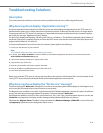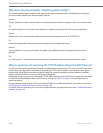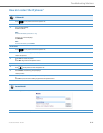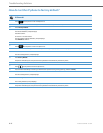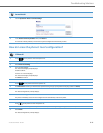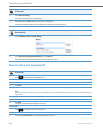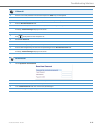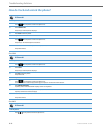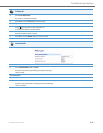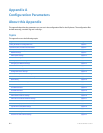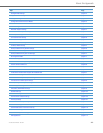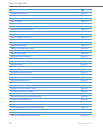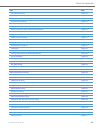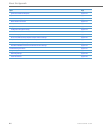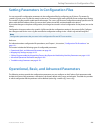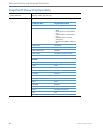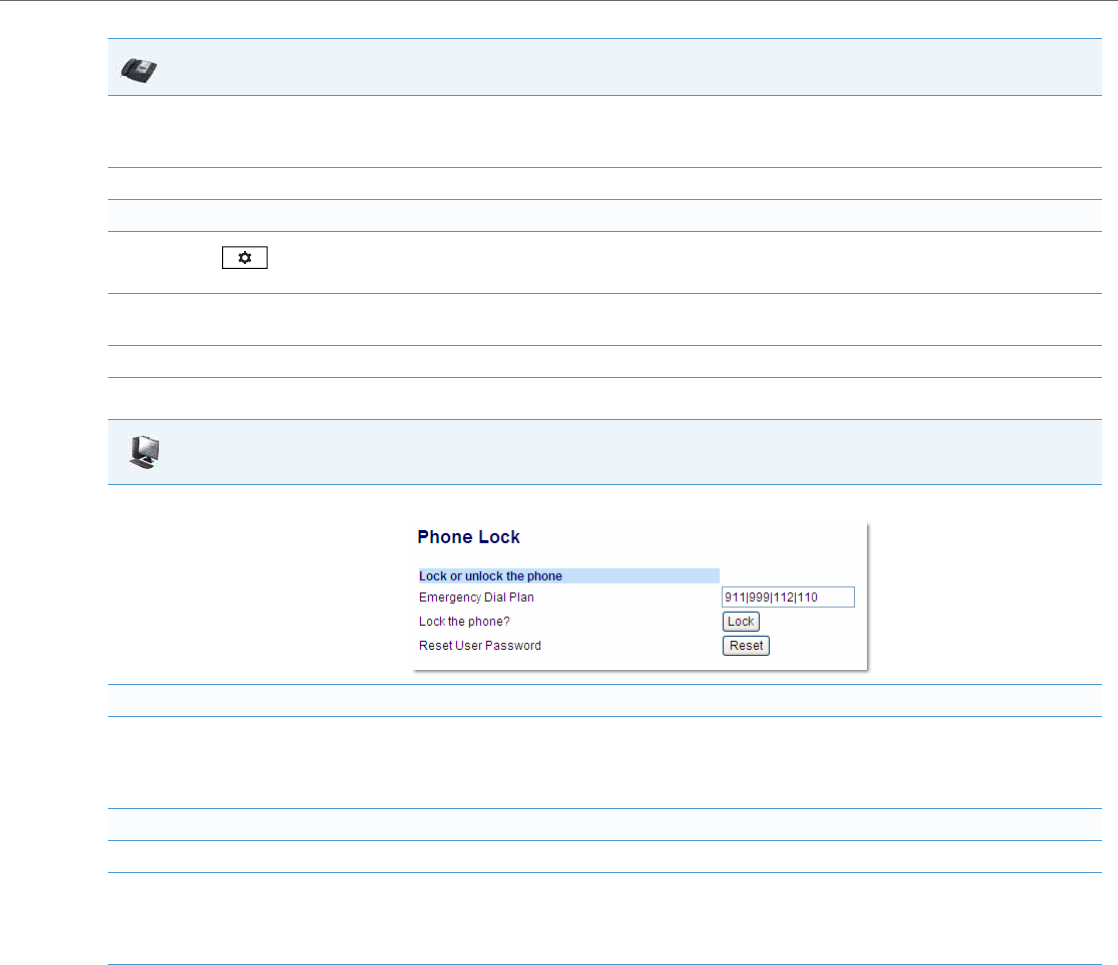
Troubleshooting Solutions
41-001343-02 REV04 – 05.2014 9-20
2. Select Lock > Phone Lock.
The prompt, “Lock the phone?” displays.
3. Select Ye s or press the Lock softkey to lock the phone.
Unlock the phone:
1.
Press on the phone to enter the Options List.
An “Enter Unlock Password” prompt displays.
2. Enter the user or administrator password and press Enter. Default is “22222”.
A prompt “Unlock the Phone?” displays.
3. Select Ye s or press the Unlock softkey to unlock the phone.
Aastra Web UI
1. Click on Operation->Phone Lock.
Lock the phone:
2. In the “Lock the Phone?” field, click Lock.
The phone locks dynamically and displays the following message:
“Phone is locked”.
Unlock the phone:
3. Click on Operation->Phone Lock.
4. In the “Unlock the Phone?” field, click Unlock.
The phone unlocks dynamically and displays the following message:
“Phone is unlocked”.
IP Phone UI