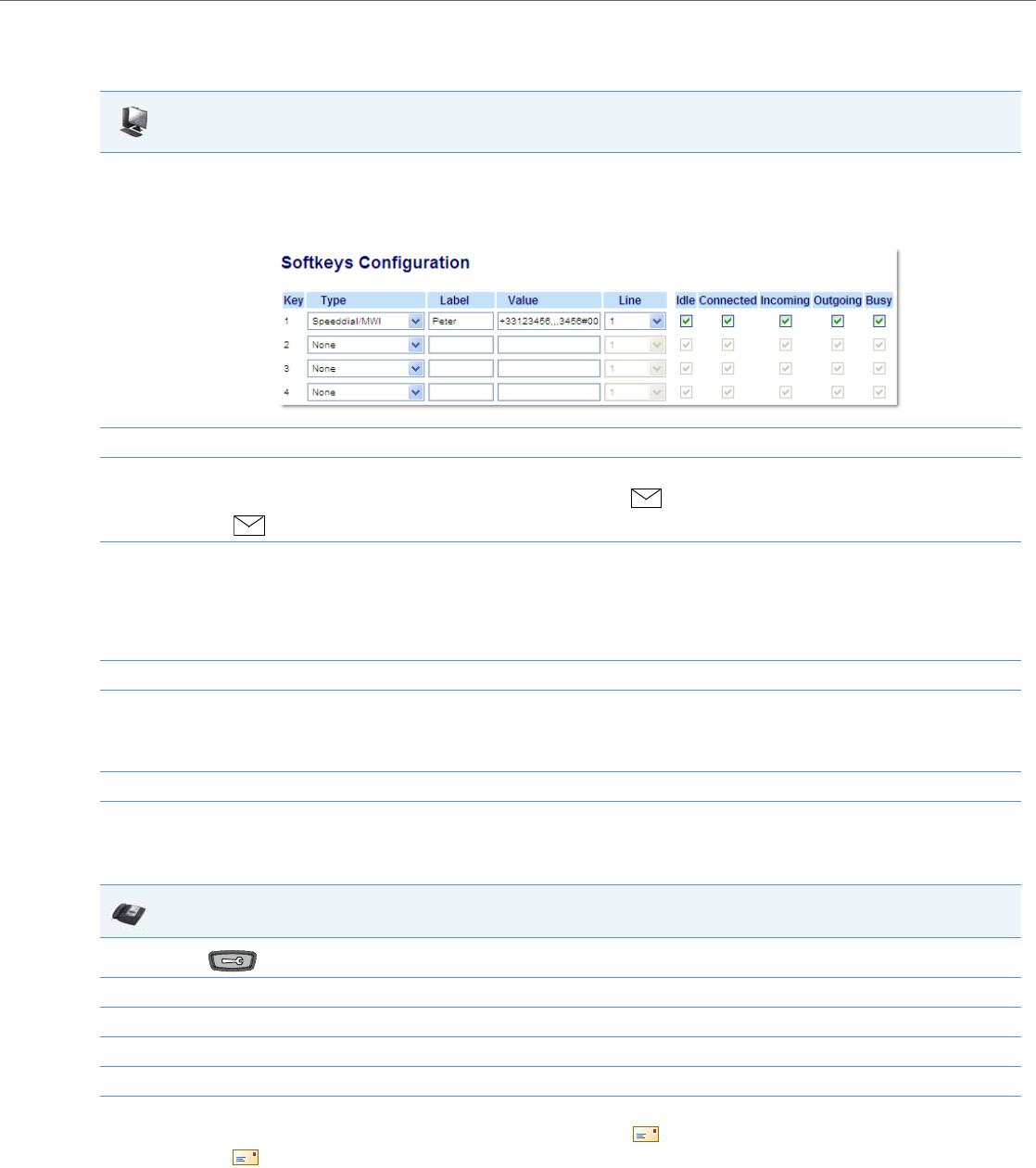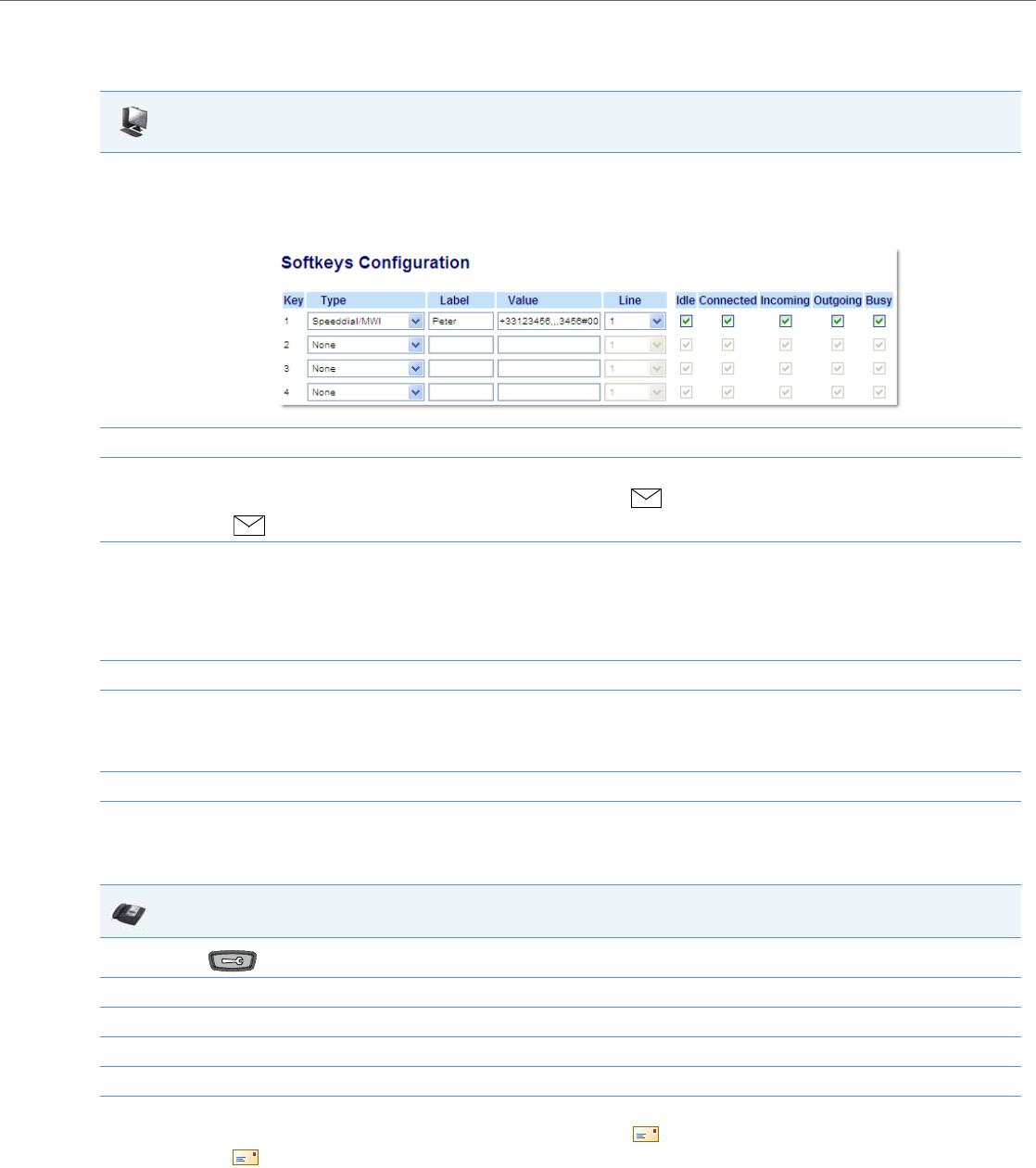
Operational Features
41-001343-02 REV04 – 05.2014 5-147
Configuring a Speeddial/MWI Key Using the Aastra Web UI
Use the following procedure to configure a Speeddial/MWI key using the Aastra Web UI:
Configuring a Speeddial/MWI Key Using the IP Phone UI (6739i only)
Use the following procedure to configure a Speeddial/MWI key using the 6739i IP phone’s UI:
Aastra Web UI
1. Click on Operation->Softkeys and XML.
or
Click on Operation->Programmable Keys.
or
Click on Operation->Expansion Module Keys.
2. In the “Type” field, select Speeddial/MWI from the list of options.
3. If applicable, in the “Label” field, enter a key label to assign to the Speeddial/MWI key.
When messages are pending, the IP phone UI will display an envelope icon , the number of pending messages, and then the defined
label (e.g.
3 Peter).
4. In the “Value” field, enter in the call URI and voicemail URI separated by a semi-colon, as per the following syntax: [call URI];[voicemail URI].
For example, +33123456,,,3456#0000#@domain;sip:voicemail_peter@domain
Notes:
As the example above illustrates, pauses and DTMF are supported for the call URI.
Ensure that no spaces are added between the call URI and the voicemail URI when defining the key value.
If only one URI is provided, the value will be used for the voicemail URI and the call URI will be left as undefined.
5. In the “Line” field, select the line for which you want to use the key functionality.
6. For phones with softkeys:
In the “States” field, select the state(s) (idle, connected, incoming, outgoing, busy) for which you want to use on the key.
Note:
States are not applicable to programmable keys.
7. Click Save Settings to save your settings.
IP Phone UI
1.
Press on the phone to enter the Options menu.
2. Select Softkeys. By default, all of the softkeys that display are configured as “None”.
3. Press a <None> key. A softkey configuration screen displays.
4. In the “Type” field, press the <None> key. A screen displays with softkey keys.
5. Press the <Speeddial/MWI> function key to apply to the softkey.
1. In the “Label” field, enter a key label to assign to the Speeddial/MWI key.
When messages are pending, the IP phone UI will display an envelope icon , the number of pending messages, and then the defined
label (e.g. 3 Peter
).