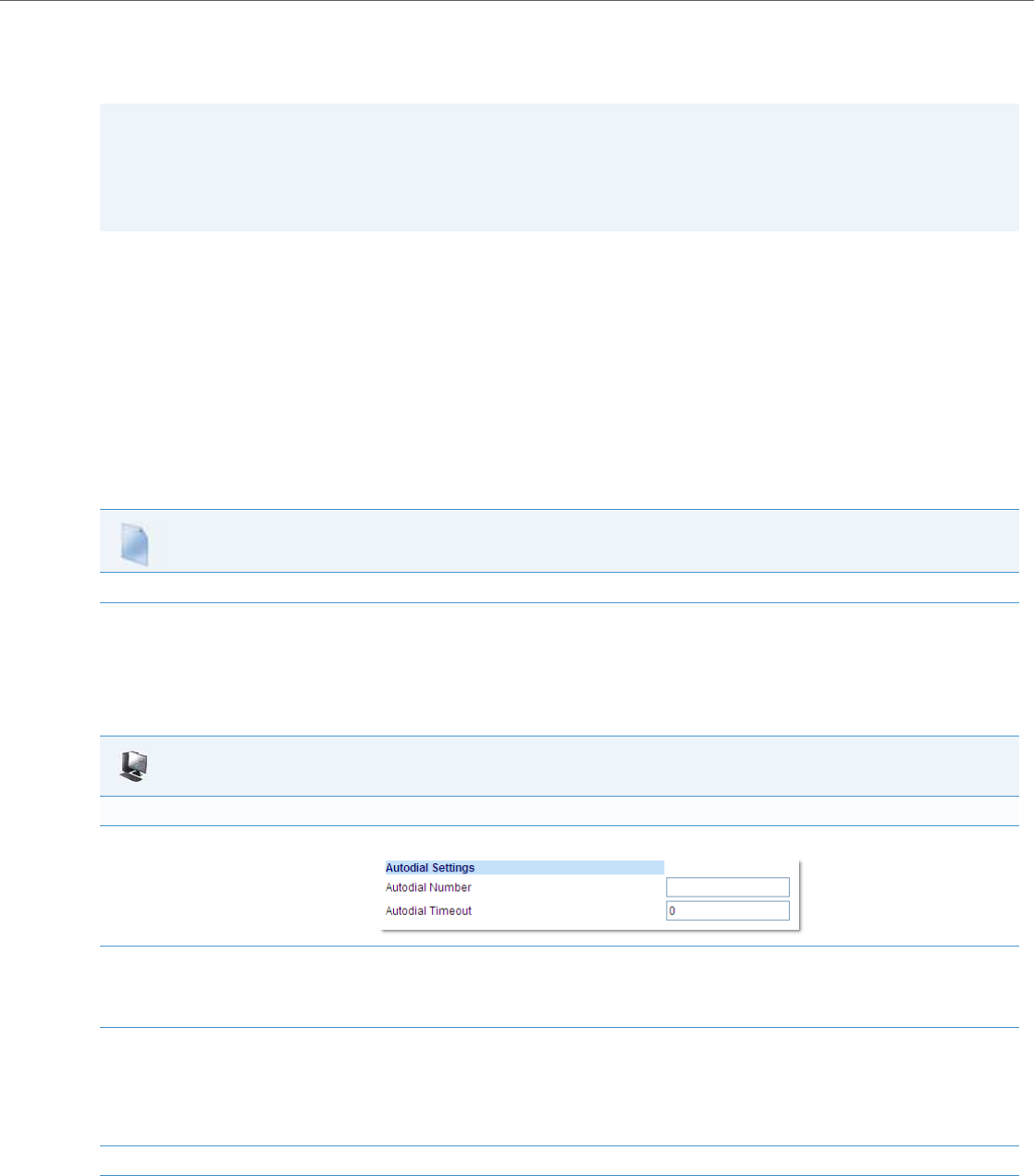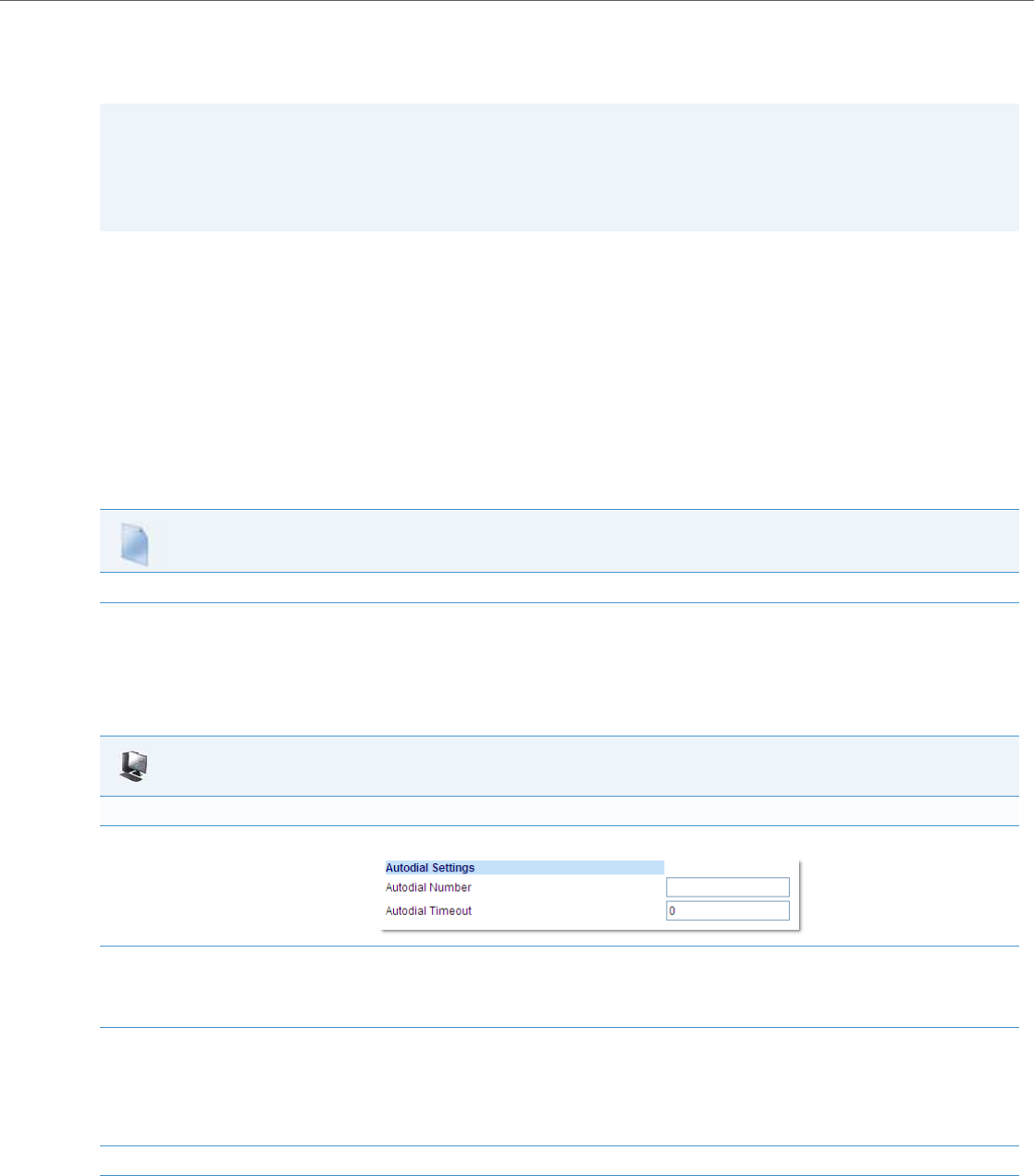
Global SIP Settings
41-001343-02 REV04 – 05.2014 4-85
As administrator, you configure Autodial globally, or on a per-line basis, for an IP phone. The line setting overrides the glo-
bal setting. For example, you can disable Autodial on a specific line simply by setting the line’s autodial number parameter
to empty (blank).
Configuring Autodial Using the Configuration Files
You use the following parameters to configure Autodial using the configuration files:
Global Configuration:
• sip autodial number
• sip autodial timeout
Per-Line Configuration:
• sip lineN autodial number
• sip lineN autodial timeout
Configuring Autodial Using the Aastra Web UI
Use the following procedure to configure Autodial using the Aastra Web UI.
By default, your IP phone uses the global settings you specify for Autodial for all lines on your IP phone. However, you can
also configure Autodial on a per-line basis.
Warning!
Before configuring Autodial on your IP phone:
• Any speeddial numbers that you configure on an IP phone are not affected by autodial settings.
• If you configure autodial on your IP phone, any lines that function as hotlines do not accept conference calls, trans-
ferred calls, and/or intercom calls.
Configuration Files
For specific parameters you can set in the configuration files, see Appendix A, the section, “Autodial Settings” on pageA-104.
Aastra Web UI
Global Configuration
1. Click on Advanced Settings->Global SIP->Autodial Settings.
2. In the “Autodial Number” field, specify the SIP number that the IP phone dials whenever the IP phone is off-hook. An empty (blank) value
disables autodial on the phone.
For example: 8500
3. In the “Autodial Timeout” field, specify a value, in seconds, for the timer as follows:
• If you want the IP phone to autodial the number immediately (hotline) whenever the IP phone is off-hook, accept the default value of 0.
• If you want to specify a length of time for the IP phone to wait before dialing the number, enter the length of time (in seconds). For exam-
ple: 30
Valid values are 0 to 120.
4. Click Save Settings to save your changes.