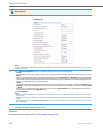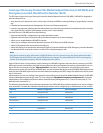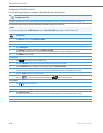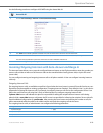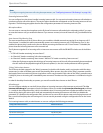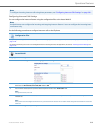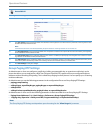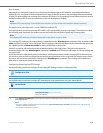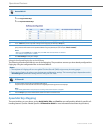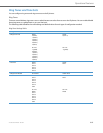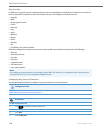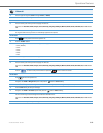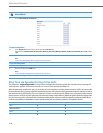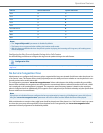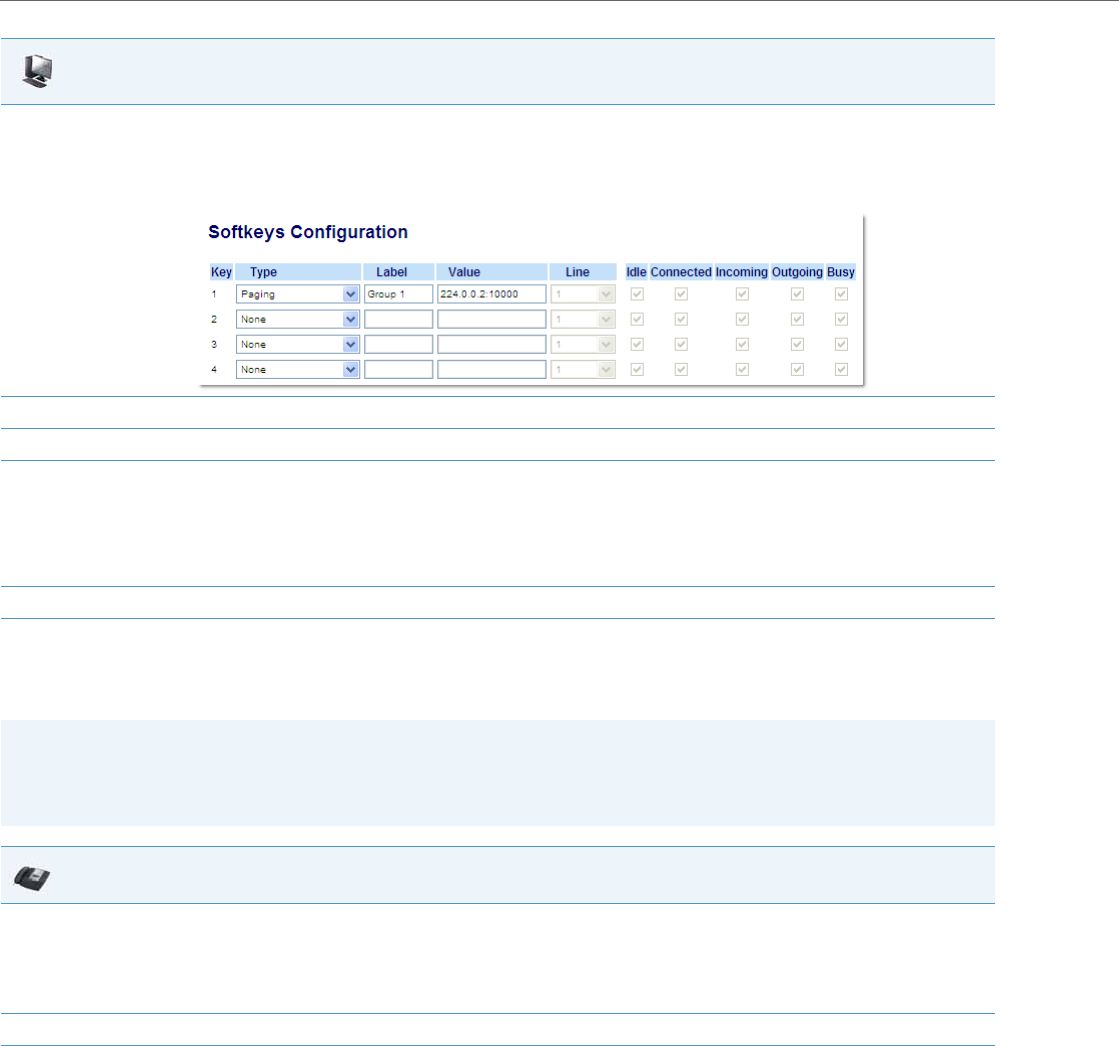
Operational Features
5-84 41-001343-02 REV04 – 05.2014
Using the Configured Paging Key on the IP Phone
The following procedure describes the use of the Paging key. The procedures assumes you have already configured the
Paging key using the configuration files or the Aastra Web UI.
Speeddial Key Mapping
There are hard keys on your phone, such as Hold, Redial, Xfer, and Conf that are configured by default for specific call-
handling features. (See the <Model-Specific> IP Phone User Guide for more information about these key functions).
3. Click on Softkeys and XML.
or
Click on Programmable Keys.
or
Click on Expansion Module Keys.
4. Choose a key that you want to assign as the Paging Key and select Paging from the “Type” field.
5. In the “Label” field, enter a key label to assign to the Paging key (for example, “Group 1”).
6. In the “Value” field, enter a multicast IP address and a port number for the Paging key. When you press this key, the phone initiates an out-
going multicast RTP session to the specified address using the specified port. (For example, 224.0.0.2:10000).
Notes:
• When you select Paging for the “Type” field, the “Line” field and state fields are disabled.
• The valid port range is from 1 to 65535.
7. Click Save Settings to save your changes.
Notes:
• The recipient of a Paging call can set a global “Do Not Disturb” (DND) to ignore any incoming pages.
• For incoming Paging, the phones use the Intercom configuration settings. The incoming Page is dependant on the
“Allow Barge-In” parameter setting and the “Idling/On Call” state.
IP Phone UI
1. On the IP Phone, press the key you configured for Paging.
The phone opens a multicast RTP session and an outgoing OR incoming phone screen displays.
Note:
If you enable global DND on the phone, the incoming multicast RTP session is dropped.
2. Press the Drop key to end the multicast RTP session and return to the idle screen.
Aastra Web UI