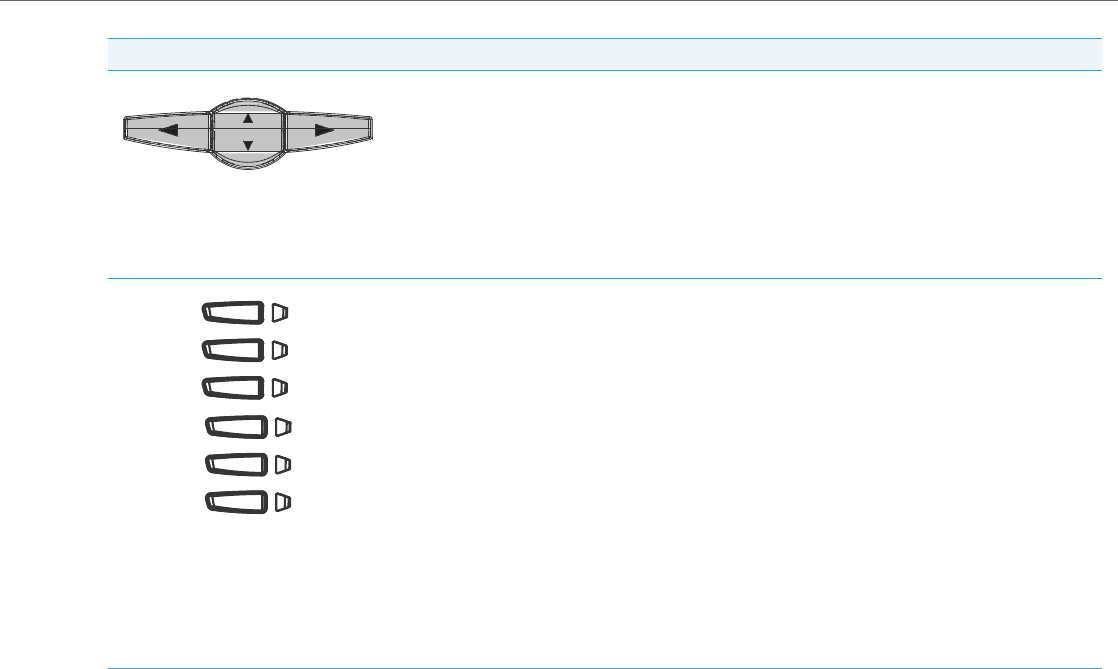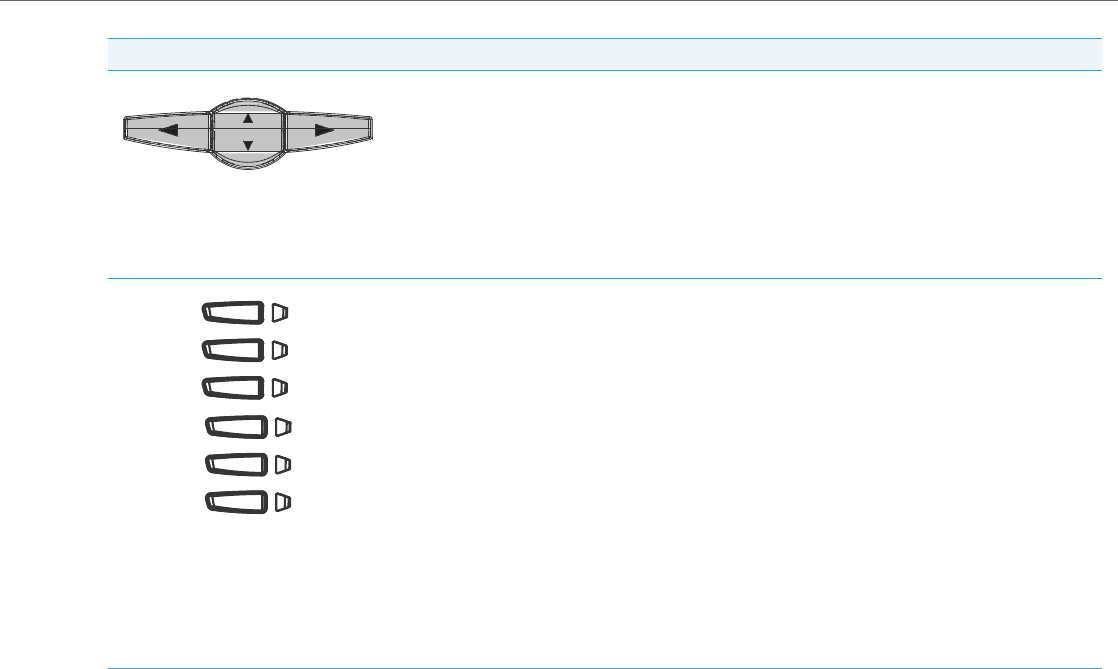
IP Phone Models
41-001343-02 REV04 – 05.2014 1-24
*See the Aastra Model 6753i IP Phone User Guide for more information about each of these keys.
Navigation keys - Pressing the UP and DOWN arrow keys lets you view different status and text messages
on the LCD display (if there is more than 1 line of status/text messages). These keys also let you scroll through
menu selections, such as the Options List, and scroll through a remote number that is displayed on the
phone. Users can press the scrolling DOWN navigation key to view the rest of the phone number content.
Pressing the LEFT and RIGHT arrow keys lets you view the different line/call appearances. While in the
Options List, these keys allow you to exit or enter the current option.
When you are editing entries on the display, pressing the LEFT arrow key works as a backspace instead of a
moving cursor. the LEFT arrow key erases the digit/character at the cursor location including the dot/deci-
mal. The RIGHT arrow key sets the option.
Programmable keys - 6 Top Keys - all 6 keys are programmable.
Keys 1 and 2 are designated as the SAVE and DELETE keys, respectively. These keys are locked but can be
unlocked and made configurable if required by the System Administrator.
The following are the default functions for the programmable keys on the 6753i IP phone:
1 - SAVE - Allows you to save numbers and/or names to theDirectory. Using this key, you enter the number,
name, and line (or speed dial key) to record in the Directory List.
2 - DELETE - Allows you to delete a single entry or all entries fromthe Directory List and Callers List.
3 - DIRECTORY - Displays up to 200 names and phone numbers (stored in alphabetical order).
4 - CALLERS LIST - Accesses the last 200 calls received.
5 - TRANSFER - Transfers the active call to another number.
6 - CONFERENCE - Begins a conference call with the active call.
Notes:
• For more information about programming the SAVE and DELETE keys, see “Locking/Unlocking the SAVE
and DELETE keys” on page5-51.
• For more information about configuring keys 1 through 6 to perform specific functions, see Chapter 5,
“Configuring Operational Features” the section, “Softkeys/Programmable Keys/Feature Keys/Expansion
Module Keys” on page5-104.
Symbol Keys Text Keys Key Description