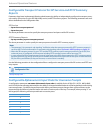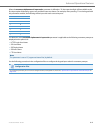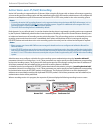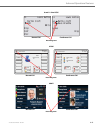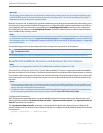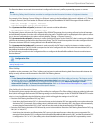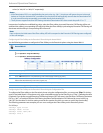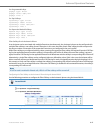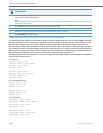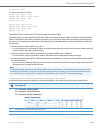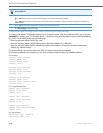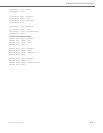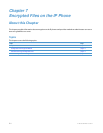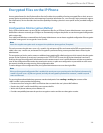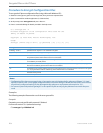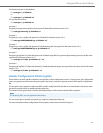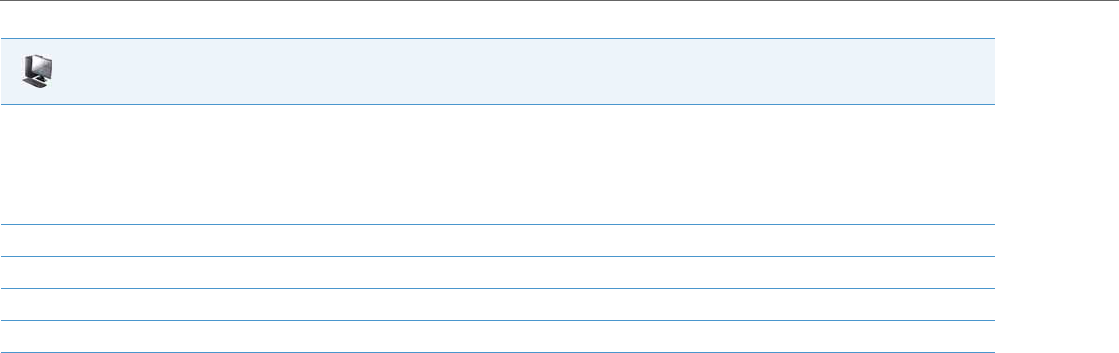
Advanced Operational Features
6-48 41-001343-02 REV04 – 05.2014
Configuring the Filter Softkey on the Assistant’s Phone Using the Configuration Files
To configure the Filter softkeys on the Assistant’s phone using the configuration files, you must enter “filter” for the key
types. For the labels (8 and 11-line phones only), enter key labels to assign to the Filter key (e.g. “Filter-Stefan” for a spe-
cific Executive or simply “Filter” for a generic Filter key with no defined value). Defining the value is optional. If you
choose to assign a Filter softkey and define values for each Executive, enter in the respective Executive’s phone or exten-
sion number (e.g. 4100). For the line setting, enter the line number for which you want to use the key functionality. If you
prefer to utilize a single Filter softkey without a defined value you will be able to manually activate and deactivate Execu-
tive Call Filtering for each Executive to whom the Assistant is assigned through the phone’s UI.
The following parameters are examples you can use to configure multiple Filter softkeys corresponding to multiple Exec-
utives on the Assistant’s phone:
For Softkeys
softkey1 type: filter
softkey1 label: Filter-Stefan
softkey1 value: 4100
softkey1 line: 1
softkey2 type: filter
softkey2 label: Filter-John
softkey2 value: 4101
softkey2 line: 1
For Programmable Keys
prgkey1 type: filter
prgkey1 value: 4100
prgkey1 line: 1
prgkey2 type: filter
prgkey2 value: 4101
prgkey2 line: 1
For Top Softkeys
topsoftkey1 type: filter
topsoftkey1 label: Filter-Stefan
topsoftkey1 value: 4100
topsoftkey1 line: 1
topsoftkey2 type: filter
topsoftkey2 label: Filter-John
topsoftkey2 value: 4101
4. In the "Label" field (8 and 11-line phones only), enter a label to apply to this key (e.g. Filter-Stefan for a specific Executive or simply Filter for
a generic Filter key with no defined value).
Note:
To utilize a single Filter softkey without a defined key value (so that you can manually activate and deactivate Executive Call Filtering through
the phone’s UI) skip to Step 8.
5. (In the "Value" field, enter the Executive’s phone or extension number (e.g. 4100)
6. In the “Line” field, select the line for which you want to use the key functionality.
7. Repeat Steps 2 to 6 for each respective Executive for whom you would like to assign a Filter key.
8. Click Save Settings to save your settings.
Aastra Web UI