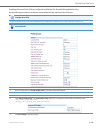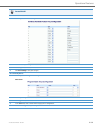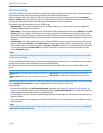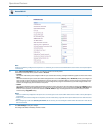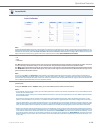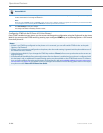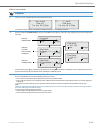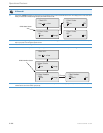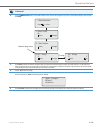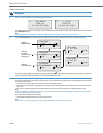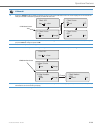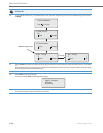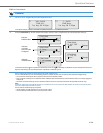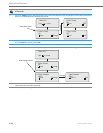Operational Features
41-001343-02 REV04 – 05.2014 5-197
CFWD in Account Mode
IP Phone UI
1.
Use the
3 and 4 navigation keys to scroll through each account.
In the above example, account 1 has CFWD All enabled and account 2 has CFWD Busy enabled.
2.
Press the programmed Call Forward key. The Call Forward Mode screen displays. Use the
2 and 5 navigation keys to scroll through each
state type.
In the above example, CFWD All is enabled as indicated by a check mark (
), CFWD Busy is enabled but no call forward phone number con-
figured as indicated by a
!, and CFWD No Answer is disabled, as indicated by an X.
3.
Select a state for the account(s) in focus using the
2 and 5 navigation keys.
You can enable/disable any or all of the following states for an account:
• All: Forwards all incoming calls for the respective account to the specified number.
• Busy: Forwards incoming calls to a specified number if DND has been enabled for that account OR if the account is currently engaged in
another call.
• No Answer: Forwards incoming calls to a specified number if the call has not been answered for the specified number of rings.
Note:
If CFWD All, CFWD Busy, and CFWD No Answer are all enabled (and/or if the account has DND enabled), the CFWD All settings take prece-
dence over CFWD Busy and CFWD No Answer.
You can also use the following keys if required:
• All Off: Disables all CFWD states for the current account in focus
• All On: Enables all CFWD states for the current account in focus
John Smith
CFWD All
Tue Aug 20 2:55pm
L1
J. Smith
CFWD Busy
Tue Aug 20 2:55pm
L2
Cfwd Mode
1. All
Done Change
Cfwd Mode
2. Busy !
Done Change
Cfwd Mode
3. No Answer X
Done Change
Cfwd Mode
4. All Off
Done Change
Cfwd Mode
5. All On
Done Change
Indicates
Indicates
CFWD Enabled
CFWD Disabled
Indicates
no CFWD
phone number
configured