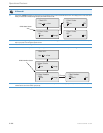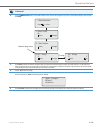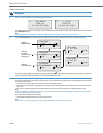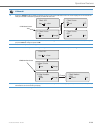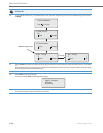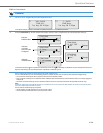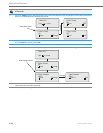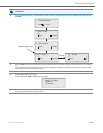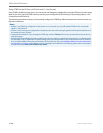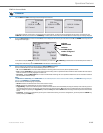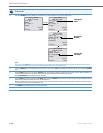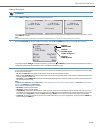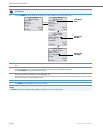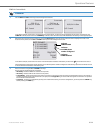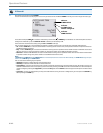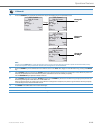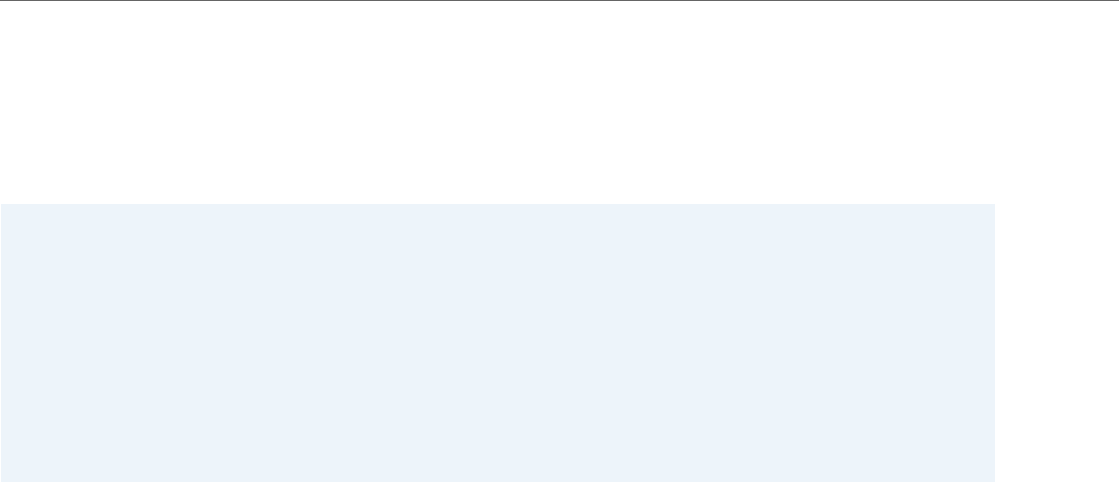
Operational Features
5-206 41-001343-02 REV04 – 05.2014
Using CFWD via the IP Phone UI (8-Line and 11-Line Phones)
Once CFWD is enabled on your phone, you can access and change the configuration using the IP Phone UI or the Aastra
Web UI. You can access the CFWD menus by pressing a pre-configured Call Forward key, or by selecting Options->Call
Forward from the IP Phone UI.
The following procedure assumes you have already configured a CFWD key AND assumes there are three accounts con-
figured on the phone.
Notes:
• If there is no CFWD key configured on the phone or it is removed, you can still enable CFWD via the at the path
Options->Call Forward.
• If there is only one account configured on the phone, then the mode setting is ignored and the phone behaves as if
the mode was set to “Phone”.
• Using the Aastra Web UI, if you change the CFWD key mode to “Phone”, all accounts synchronize to the current set-
ting of Account 1.
• If the BroadSoft BroadWorks Executive and Assistant Services feature is enabled and your phone is configured with
the Assistant’s role, an additional Forward Filtering option may be available on the CFWD Mode menu. For informa-
tion on the BroadWorks Executive and Assistant Services feature, refer to
BroadSoft BroadWorks Executive and Assistant
Services Feature
on page 6-44. For details on how to configure and utilize Forward Filtering, please refer to the respec-
tive phone model’s Aastra SIP IP Phone User Guide.