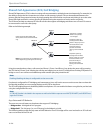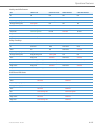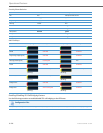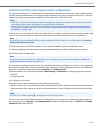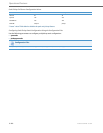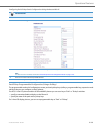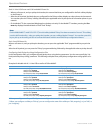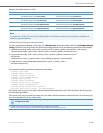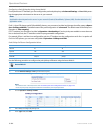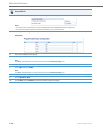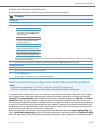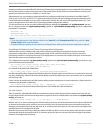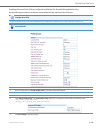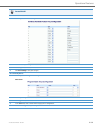Operational Features
5-184 41-001343-02 REV04 – 05.2014
Configuring a Park/Pickup Key Using Aastra Web UI
For all phones and CT handsets, you first configure the park and pickup keys at Advanced Settings -> Line 1-N by enter-
ing the appropriate value based on the server in your network.
For 8/11-Line LCD phones and 6739i and 6867i phones, you can enter a key label and change the sofkey states at Opera-
tion->Softkeys and XML. The default state of the park configuration is "connected". The default state of the Pickup con-
figuration is "idle, outgoing".
For CT handsets, you can enter a key label at Operation->Handset Keys. If park or pickup are enabled on more than one
line on the base unit, the CT handsets use the first programmable configuration.
For example, if line 1 and line 6 are configured for park, the CT handsets use the configuration set for line 1 to park a call.
On 3-Line LCD phones, you can enter a key label at Operation->Softkeys and XML.
Park/Pickup Call Server Configuration Values
Use the following procedure to configure the park/pickup call feature using the Aastra Web UI.
Note:
Applicable values depend on the server in your network (Asterisk, BroadWorks, Sylantro, ININ). See the table below for
applicable values.
Server Park Values* Pickup Values*
Asterisk 70 70
Sylantro *98 *99
BroadWorks *68 *88
ININ PBX callpark pickup
Aastra Web UI
For 8/11-Line LCD Phones, 6739i, and 6867i
1. Click on Advanced Settings ->Line 1 (you can select any line)
2. Under Advanced SIP Settings in the “Park Pickup Config” field, enter the appropriate value based on the server in your network.
Notes:
• For values to enter in this field, see the table “Park/Pickup Call Server Configuration Values” on page5-182.
• Leave the park/pickup configuration field blank to disable the park and pickup feature.
3. Click on Operation->Softkeys and XML.
4. Pick a softkey to configure for parking a call.
5. In the "Type" field, select Park.