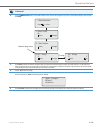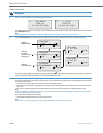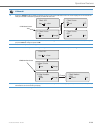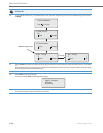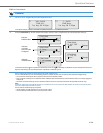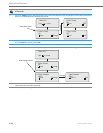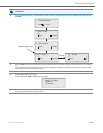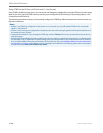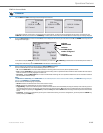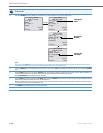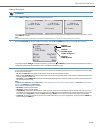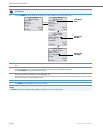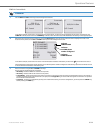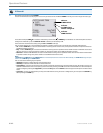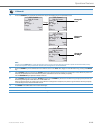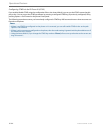Operational Features
41-001343-02 REV04 – 05.2014 5-207
CFWD in Account Mode
IP Phone UI
1. Use the RIGHT and LEFT arrow keys to scroll through each account.
In the above example, Screenname1, Screenname2, and Screenname3, are three accounts configured on the phone. Screenname1 has
“CFWD All” enabled, Screenname2 has “CFWD Busy” enabled, and Screenname3 has CFWD disabled as indicated by no message displayed.
2. Press the Call Forward key. The Call Forward Mode screen displays for the account you selected. Use the UP and DOWN arrow keys to scroll
through each state type.
In the above example, CFWD All is enabled as indicated by a check mark (
), CFWD Busy is enabled but no call forward phone number is
configured as indicated by a
!, and CFWD NoAns is disabled as indicated by an X.
3. Select a state for the account(s) in focus using the UP and DOWN arrow keys.
You can enable/disable any or all of the following states for an account:
• All - Enables CFWD All for an account and forwards all incoming calls for that account, to the specified number.
• Busy - Enables CFWD Busy for an account and forwards incoming calls to a specified number if DND has been enabled for that account
OR if the account is currently engaged in another call.
• No Answer - Enables CFWD NoAns for an account and forwards incoming calls to a specified number if the call has not been answered
for the specified number of rings.
Note:
If CFWD All AND CFWD Busy AND CFWD NoAns are all enabled (and/or if the account has DND enabled), the CFWD All settings take prec-
edence over CFWD Busy and CFWD NoAns.
You can also use the following keys if required:
• All Off - Disables all CFWD states for the current account in focus.
• All On - Enables all CFWD states for the current account in focus.
• CopytoAll Key - Copies the call forward phone number and state of the Call Forward mode (All, Busy, No Answer) in focus to every Call For-
ward mode of that account. For example, if you have the cursor pointing at the “All” state and it is enabled and has a call forward phone
number configured, pressing the CopytoAll Key enables the Busy state and the NoAns state and assigns the same phone number to both
states.
• Cancel Key - Cancels any configuration you may have made without saving. To cancel a configuration, you must press this CANCEL key
before pressing the DONE key.
01/01/14 11:00am
L1 Screenname1
CFWD All
01/01/14 11:00am
L2 Screenname2
CFWD Busy
01/01/14 11:00am
L3 Screenname3
Call Forward Call Forward Call Forward
2.Busy !
3.No Answer X
Change CopyToAll
All Off Cancel
All On Done
Call Forward Mode
1.All
Indicates
Indicates
CFWD Enabled
CFWD Disabled
Indicates
no CFWD phone
number configured