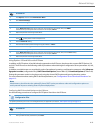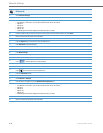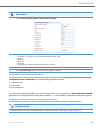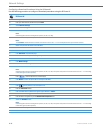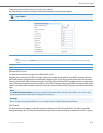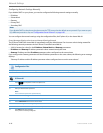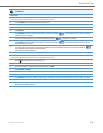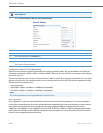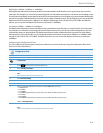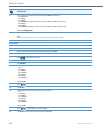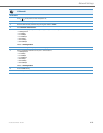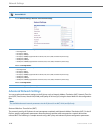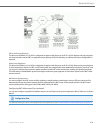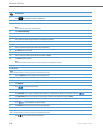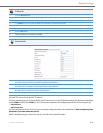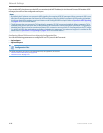Network Settings
41-001343-02 REV04 – 05.2014 4-21
Half-Duplex (10Mbps , 100Mbps, or 1000Mbps)
Half-duplex data transmission means that data can be transmitted in both directions on a signal carrier, but not at the
same time. For example, on a LAN using a technology that has half-duplex transmission, one device can send data on the
line and then immediately receive data on the line from the same direction in which data was just transmitted. Half-duplex
transmission implies a bidirectional line (one that can carry data in both directions). On the IP phones, you can set the half-
duplex transmission to transmit in 10Mbps or in 100Mbps. Additionally, for the 6739i, 6735i, 6737i, 6865i, and 6867i IP
phones, you can set the half-duplex transmission to transmit in 1000Mbps.
Full-Duplex (10Mbps , 100Mbps or 1000Mbps)
Full-duplex data transmission means that data can be transmitted in both directions on a signal carrier at the same time.
For example, on a LAN with a technology that has full-duplex transmission, one device can be sending data on the line
while another device is receiving data. Full-duplex transmission implies a bidirectional line (one that can move data in
both directions). On the IP phones, you can set the full-duplex transmission to transmit in 10Mbps or in 100Mbps. Addi-
tionally, for the 6739i, 6735i, 6737i, 6865i, and 6867i IP phones, you can set the full-duplex transmission to transmit in
1000Mbps.
Configuring the LAN Port and PC Port
You can configure the Ethernet port transmission method to use on the IP phones using the configuration files, the IP
Phone UI, or the Aastra Web UI.
Configuration Files
For specific parameters you can set in the configuration files, see Appendix A, the section, “Network Settings” on pageA-8.
IP Phone UI
1.
Press on the phone to enter the Options List.
2. Select Administrator Menu.
3. Enter your Administrator password.
Note:
The IP Phones accept numeric passwords only.
4. Select Network Settings.
5. Select Ethernet.
6. Select LAN Port Link.
7. Select a negotiation method to use on port 0 and press Done. Valid values are:
• AutoNegotiation
• Full 10Mbps
• Full 100Mbps
• Full 1000Mbps (applicable for the 6739i, 6735i, 6737, 6865i, and 6867i IP phones only)
• Half 10Mbps
• Half 100Mbps
• Half 1000Mbps (applicable for the 6739i, 6735i, 6737, 6865i, and 6867i IP phones only)
Default is AutoNegotiation.
8. Select PC Port Link.
Note:
PC Port Link parameters are not applicable to the 6730i IP Phone.