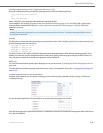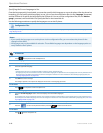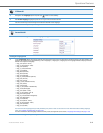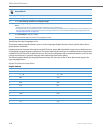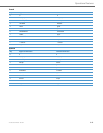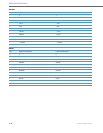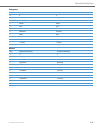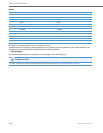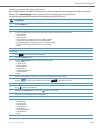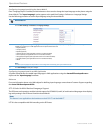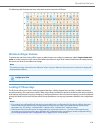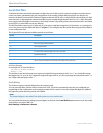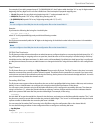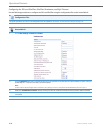Operational Features
41-001343-02 REV04 – 05.2014 5-47
Configuring Language Input Using the IP Phone UI
Once “Language Input” is enabled, an Administrator or User can change the input language on the phone using the IP
Phone UI. The “Input Language” option appears under the Language option in the IP Phone UI.
Use the following procedure to change the input language using the IP Phone UI.
IP Phone UI
1. Press the Options key.
2. Select Language from the Options List.
3. Select Input Language from the Language List.
4. Select the language you want to use on the IP phone for inputting text and characters. Valid values are:
• English (default)
• Français (French)
• Español (Spanish)
• Deutsch (German) (not applicable to 6757i CT cordless handset)
• Italiano (Italian) (not applicable to 6757i CT cordless handset)
• Português (Portuguese) (not applicable to 6757i CT cordless handset)
• Русский (Russian) (not applicable to 6757i CT cordless handset)
• Nordic
5. Press Done when you have selected a language.
For the 6739i:
1.
Press on the phone to enter the Options List.
2. Press the <Language> button.
3. Press the <Input Language> button. The following options display:
• English (default)
• Français (French)
• Español (Spanish)
• Deutsch (German)
• Italiano (Italian)
• Português (Portuguese)
• Русский (Russian)
• Nordic
4. Press the input language you want to set on the phone. The change takes place immediately.
5.
Press the to return to the previous menu or press the to return to the idle screen.
For the 6867i:
1.
Press to enter the Options List.
2.
Navigate to the Language option and press the button or Select softkey.
3.
Press the
2 key to highlight the Input Language option.
4.
With Input Language highlighted press the
4 key to move to selection column.
5.
Use the
5 and 2 keys to scroll through and choose the desired input language. Valid values are:
• English (default)
• Français (French)
• Español (Spanish)
• Deutsch (German)
• Italiano (Italian)
• Português (Portuguese)
• Русский (Russian)
• Nordic
6. Press the Save softkey to save your changes.