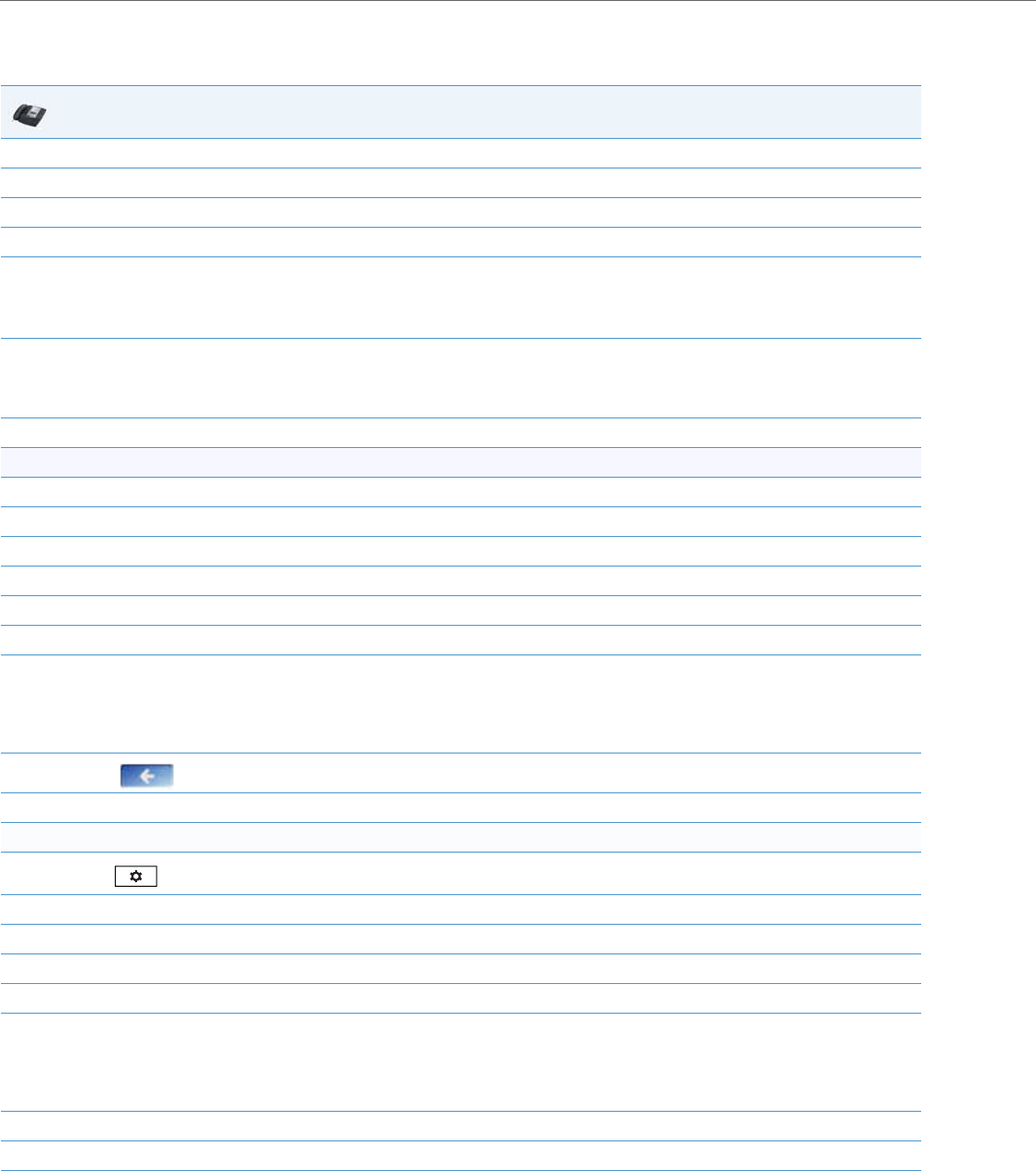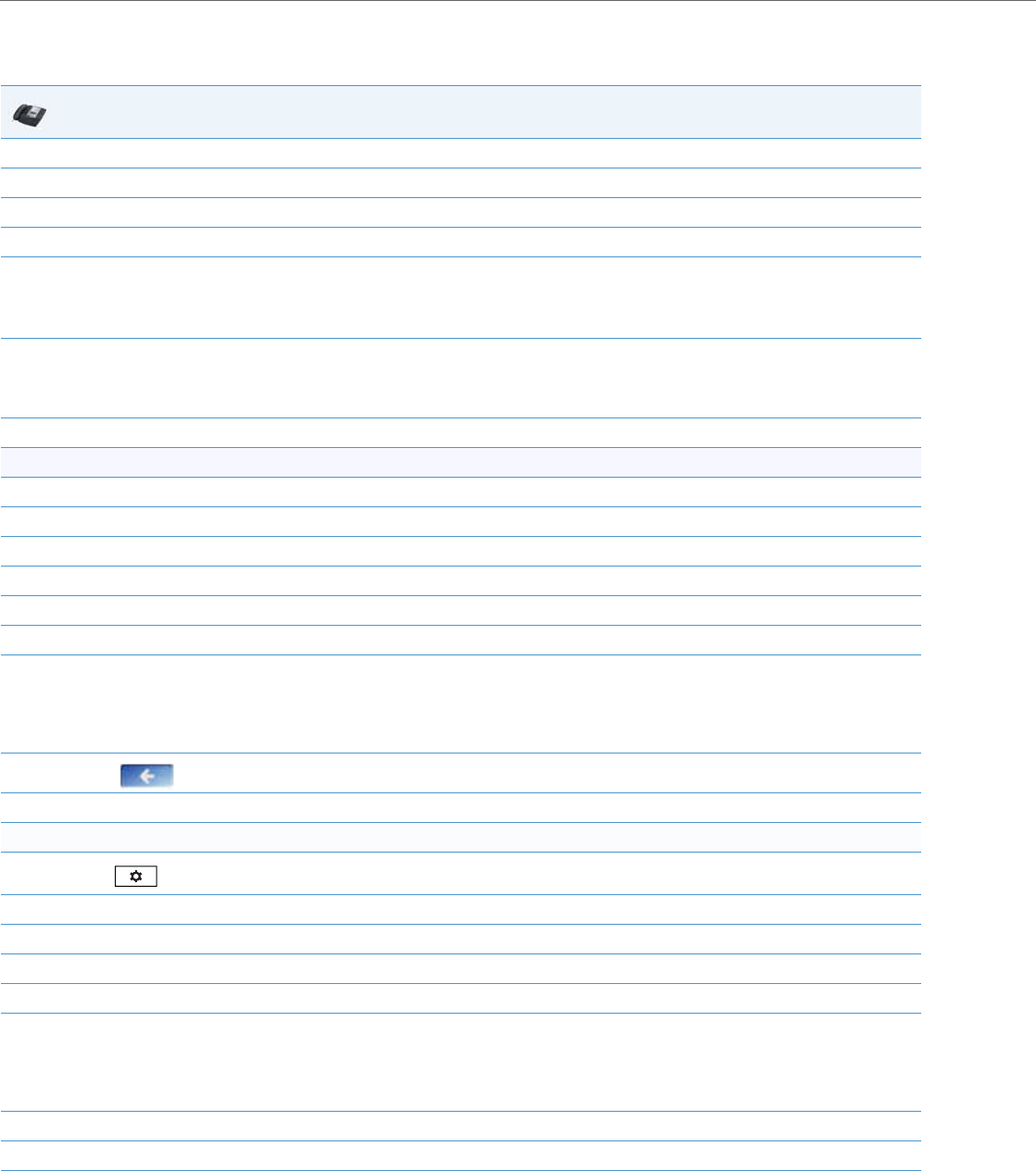
Network Settings
4-16 41-001343-02 REV04 – 05.2014
Configuring a Download Precedence Using the IP Phone UI
Use the following procedure to configure a download precedence using the IP Phone UI.
IP Phone UI
1. Press Options, and then select Administrator Menu.
2. Enter you Administrator password and press Enter.
3. Select Network Settings.
4. Select DHCP Settings.
5. Select Download Options.
Note:
Disabled (Ignores all DHCP configuration options (43, 66, 159, 160))
6. Select the Disabled option and press Enter.
Note:
The “Disabled” download option performs the same function as the “-1” in the configuration files (ignores DHCP options).
7. Restart the phone for the selection to take affect.
For the 6739i:
1. Press the Options key on the phone to enter the Options List.
2. Press Advanced. A keyboard displays.
3. Enter the Administrator password using the keyboard. Default is “22222”.
4. Press Network.
5. Press DHCP Settings.
6. Press DHCP Download Options.
7. Select and press the “Disabled” value.
Note:
Disabled (Ignores all DHCP configuration options (43, 66, 159, 160). This option also performs the same function as the “-1” in the config-
uration files (ignores DHCP options).
8.
Press until the Options List screen displays.
9. Press Restart to restart the phone for the change to take affect.
For the 6867i:
1.
Press on the phone to enter the Options List.
2. Press the Advanced softkey.
3. Enter the Administrator password using the keypad. Default is “22222”.
4. Select Network > Settings.
5. Press the down navigation key to the DHCP Download Options field.
6. Select the “Disabled” value.
Note:
Disabled (Ignores all DHCP configuration options (43, 66, 159, 160). This option also performs the same function as the “-1” in the config-
uration files (ignores DHCP options).
7. Press the Save softkey.
8. Restart the phone for the selection to take affect.