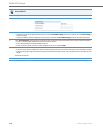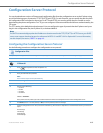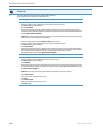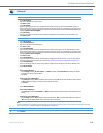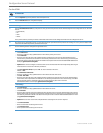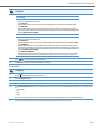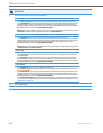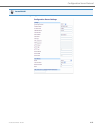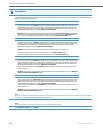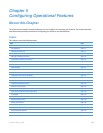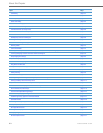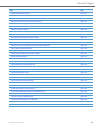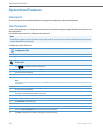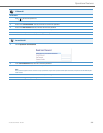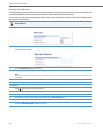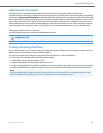Configuration Server Protocol
4-94 41-001343-02 REV04 – 05.2014
2. Select the protocol from the "Download Protocol" list box. Valid values are TFTP, FTP, HTTP, and HTTPS. Default is TFTP.
The IP phone uses the protocol you select to download new firmware and configuration files from the configuration server. Use the following
table to configure the applicable server.
Note:
For more information on configuring the HTTPS security method, HTTP to HTTPS redirect, and HTTPS server blocking for HTTP XML POSTs,
see the section, “HTTPS Client/Server Configuration” on page4-33.
3. Click Save Settings to save your settings.
Note:
The session prompts you to restart the IP phone to apply the configuration settings.
4. Select Operation->Reset and click Restart.
Aastra Web UI
TFTP
• Enter an IP address or fully qualified domain name in the "TFTP Server" field.
• Enter the path name in the “TFTP Path” field for which the configuration files reside on the TFTP server for
downloading to the IP Phone. If the IP phone’s files are located in a sub-directory beneath the server’s root
directory, the relative path to that sub-directory should be entered in this field. Enter the path name in the
form folderX\folderX\folderX. For example, ipphone\6757i\configfiles.
• Optional: You can also configure an alternate TFTP server if required. If "Use Alternate TFTP" is enabled, you
must also enter an IP address or qualified domain name for the alternate server in the "Alternate TFTP" field.
You can also enter a path name for the alternate TFTP server in the “Alternate TFTP Path” field.
FTP
• Enter an IP address or fully qualified domain name in the "FTP Server" field.
• Enter the path name in the “FTP Path” field for which the configuration files reside on the FTP server for down-
loading to the IP Phone. If the IP phone’s files are located in a sub-directory beneath the server’s root directory,
the relative path to that sub-directory should be entered in this field. Enter the path name in the form
folderX\folderX\folderX. For example, ipphone\6757i\configfiles.
• Optional: You can enter a username and password for accessing the FTP server if required.
• Enter a username for a user that will access the FTP server in the "FTP User Name" field.
• Enter a password for a user that allows access to the FTP server in the "FTP Password" field.
HTTP
• Enter an IP address or fully qualified domain name in the "HTTP Server" field.
• Enter the path name in the “HTTP Path” field for which the configuration files reside on the HTTP server for
downloading to the IP Phone. If the IP phone’s files are located in a sub-directory beneath the server’s root
directory, the relative path to that sub-directory should be entered in this field. Enter the path name in the
form folderX\folderX\folderX. For example, ipphone\6757i\configfiles.
• Enter the HTTP port number in the “HTTP Port” field that the server uses to load the configuration to the
phone over HTTP.
• Optional: You can enter a list of users to be authenticated when they access the HTTP server in the "XML Push
Server List (Approved IP Addresses)" field.
HTTPS
• Enter an IP address or fully qualified domain name in the "HTTPS Server" field.
• Enter the path name in the “HTTPS Path” field for which the configuration files reside on the HTTP server for
downloading to the IP Phone. If the IP phone’s files are located in a sub-directory beneath the server’s root
directory, the relative path to that sub-directory should be entered in this field. Enter the path name in the
form folderX\folderX\folderX. For example, ipphone\6757i\configfiles.
• Enter the HTTPS port number in the “HTTPS Port” field that the server uses to load the configuration to the
phone over HTTPS.
• Optional: You can enter a list of users to be authenticated when they access the HTTP server in the "XML Push
Server List (Approved IP Addresses)" field.