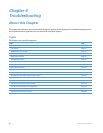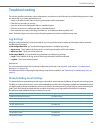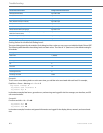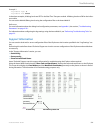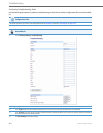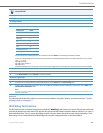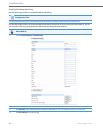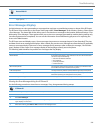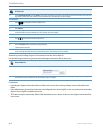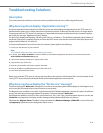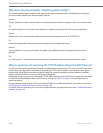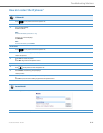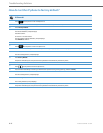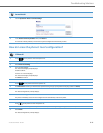Troubleshooting
9-9 41-001343-02 REV04 – 05.2014
Viewing the Error Messages Using the Aastra Web UI
Use the following procedure to view the error messages, if any, that generated during startup.
Warning Message Display
Previously when a phone fails to download from the first configuration server as listed in the Fully Qualified Domain
Name (FQDN) server list, it attempts to download from the other servers from the list. If the phone successfully down-
loads from the alternate server, it would display an Error message on the idle screen. This Error message is now classified
as a Warning message and is not displayed to the end user on the idle screen.
Administrators will see the warning message along with other error messages in the Web UI (Advanced Settings ->
Troubleshooting -> Error Messages) or on the Phone UI (Options Key -> Phone Status -> Error Messages).
Configuration and Crash File Retrieval
In addition to using the Troubleshooting page in the Aastra Web UI, an Administrator can also use three new configura-
tion parameters in the configuration files to enable/disable the uploading of support information to a pre-defined
server. These parameters are:
• upload system info server - Specifies the server for which the phone sends the system and crash files.
• upload system info manual option - Enables and disables the ability to manually upload support information from
the IP Phone UI and Aastra Web UI.
• upload system info on crash - Enables and disables the watchdog to automatically reboot the phone and send a
crash file to the pre-defined server.
When this feature is enabled (configuration files only), support files can be automatically or manually generated and
uploaded when the server detects a phone failure. An Administrator or User can manually send the files when required
using the IP Phone UI or the Aastra Web UI. Each time the files are generated and uploaded, a new timestamp on the file
name is created so that existing files are not overwritten on the server. File names are generated in the format
MAC ID_Date_Time_server.cfg, MAC ID_Date_Time_local.cfg, and MAC ID_Date_Time_crash.cfg
Aastra Web UI
1. Click on Advanced Settings->Troubleshooting->Error Messages.
2. Scroll down to the “Error Messages” section to view the error messages that may have generated during startup or reboot of the IP Phone.
Notes:
• The phone performs the generation and sending of Support Information in the background. This feature does not
affect the use or operation of the phone.
• During a startup or reboot of the phone, an upload of Support Information is automatically generated and sent to
the pre-defined server.
• This feature supports the TFTP, FTP, HTTP, and HTTPS protocols.