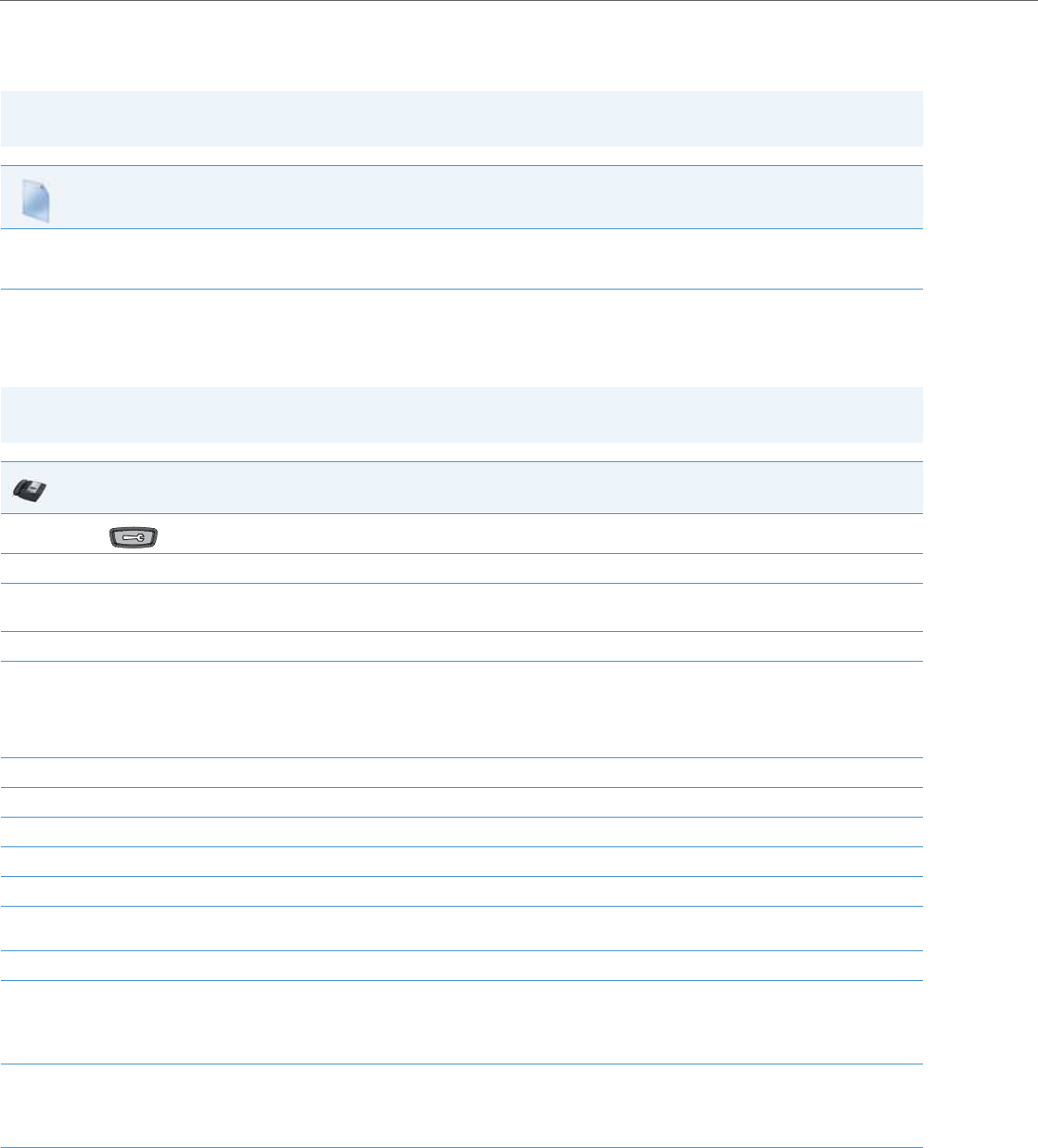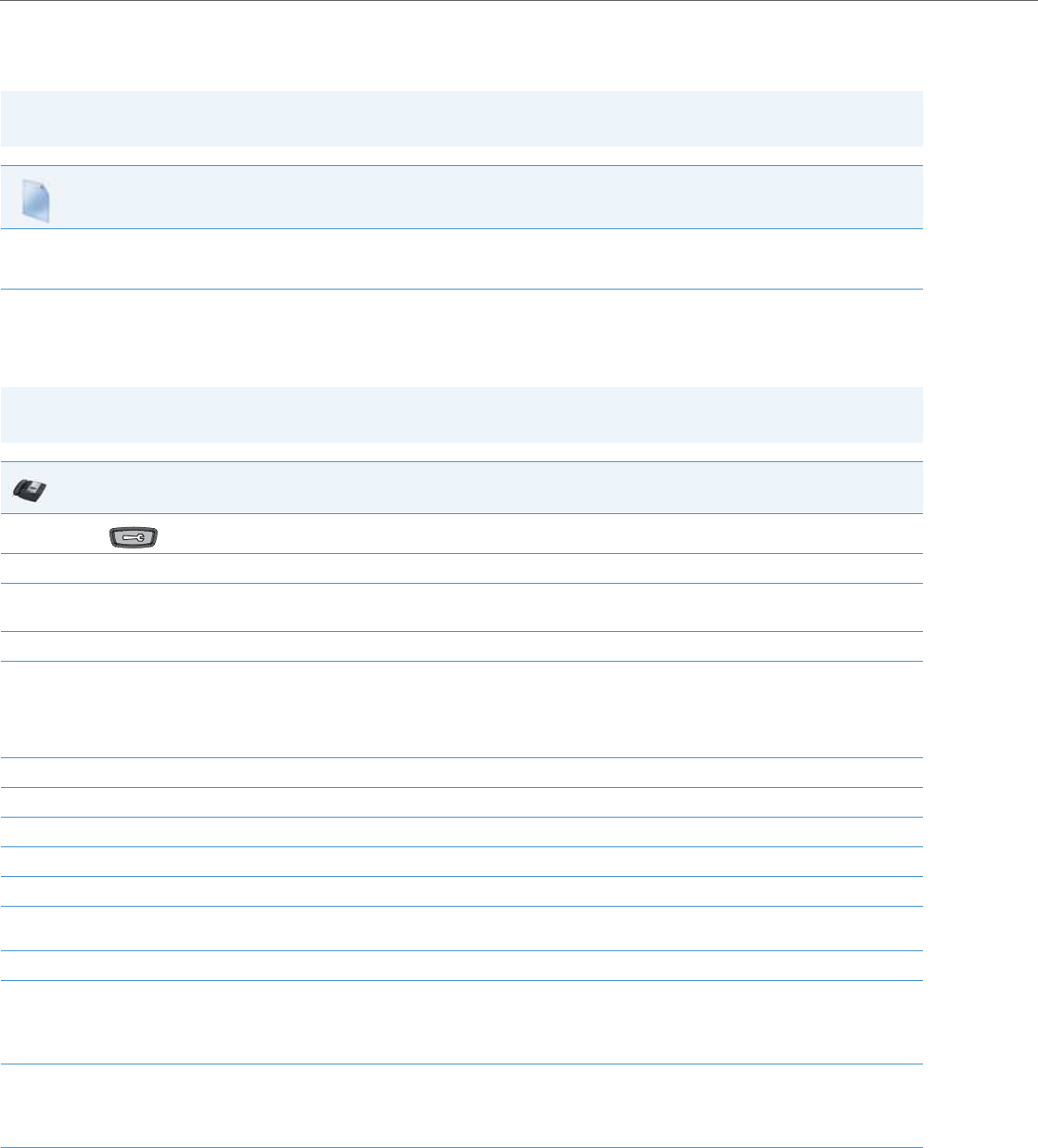
Global SIP Settings
4-62 41-001343-02 REV04 – 05.2014
Configuring Basic SIP Authentication Settings
You can configure SIP authentication settings using the configuration files, the IP Phone UI, or the Aastra Web UI.
Reference
For more information about setting the call waiting parameters, see Chapter 5, the section, “Call Waiting” on page5-57.
Call Waiting cannot be set via the IP Phone UI.
Note:
To configure the SIP settings per-line, use the configuration files or the Aastra Web UI.
Configuration Files
For specific parameters you can set in the configuration files, see Appendix A, the section, “SIP Basic, Global Settings” on pageA-61 or “SIP Basic, Per-
Line Settings” on pageA-69. For specific parameters you can set in the configuration files for call waiting, see the section, “Call Waiting Settings” on
pageA-64 or “SIP Per-Line Call Waiting Setting” on pageA-73.
Note:
You can set global configuration only using the IP Phone UI.
IP Phone UI
1.
Press on the phone to enter the Options List.
2. Select Administrator Menu.
3. Enter your Administrator password.
The IP Phones accept numeric passwords only.
4. Select SIP Settings.
5. Select User Name to enter the username that appears in the name field of the SIP URI. This user name is also used for registering the phone
at the registrar.
Note:
The IP phones allow usernames containing dots (“.”). You can also enter the same user name for different registrar and proxy IP addresses.
6. Press Done to save the changes.
7. Select Display Name to enter the name used in the display name field of the "From SIP" header field.
8. Press Done to save the changes.
9. Select Screen Name and enter the name to display on the idle screen.
10. Press Done to save the changes.
11. Select Authentication Name to enter the authorization name used in the username field of the Authorization header field of the SIP REG-
ISTER request.
12. Press Done to save the changes.
13. Select Password to enter the password used to register the IP phone with the SIP proxy.
Note:
The IP phones accept numeric passwords only.
14. Press Done (3 times) to save the changes.
Note:
The session prompts you to restart the IP phone to apply the configuration settings
15. Select Restart.