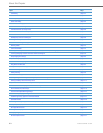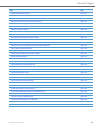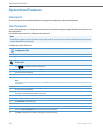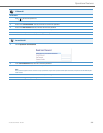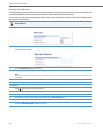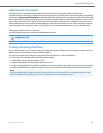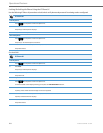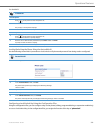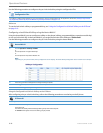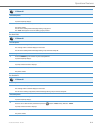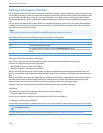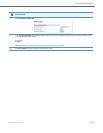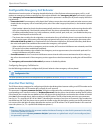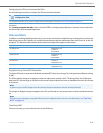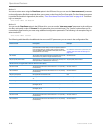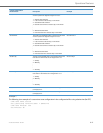Operational Features
5-10 41-001343-02 REV04 – 05.2014
Use the following procedure to configure a key as a lock/unlock key using the configuration files.
Reference
To use the lock/unlock softkey or programmable key, see “Using the Configured Lock/Unlock Softkey on the IP Phone”
on page5-10.
Configuring a Lock/Unlock Softkey using the Aastra Web UI
Using the Aastra Web UI, you can configure a softkey on the phone (softkey, programmable key, expansion module key)
to use as a lock/unlock key. In the Aastra Web UI, you assign the function of the softkey as “Phone Lock”.
Use the following procedure to configure a key as a lock/unlock key using the Aastra Web UI.
Using the Configured Lock/Unlock Softkey on the IP Phone
After configuring a key as a lock/unlock key, refer to the following procedure to use the key on the IP phone.
Configuration Files
To configure a softkey/programmable key as a lock/unlock key using the configuration files, see Appendix A, the section, “Softkey/Programmable
Key/Keypad Key/Feature Key/Expansion Module Key/Hard Key Parameters” on pageA-156.
Aastra Web UI
1. Click on Operation->Softkeys and XML
or
Click on Operation->Programmable Keys
or
Click on Operation->Expansion Module <N>.
Note:
Depending on your phone-model, the key configuration screen displays. The 6755i Softkey Configuration Screen is shown as an example.
2. Select a key you want to configure for locking/unlocking the phone.
3. In the “Type” field, select Phone Lock from the list of options.
4. Click Save Settings to save your changes.
IP Phone UI
Lock the phone:
1. Press the LOCK softkey.
The phone locks.
The LED for the softkey AND the Message Waiting Lamp illuminate steady ON.
An “Unlock” label appears next to the softkey you just pressed.