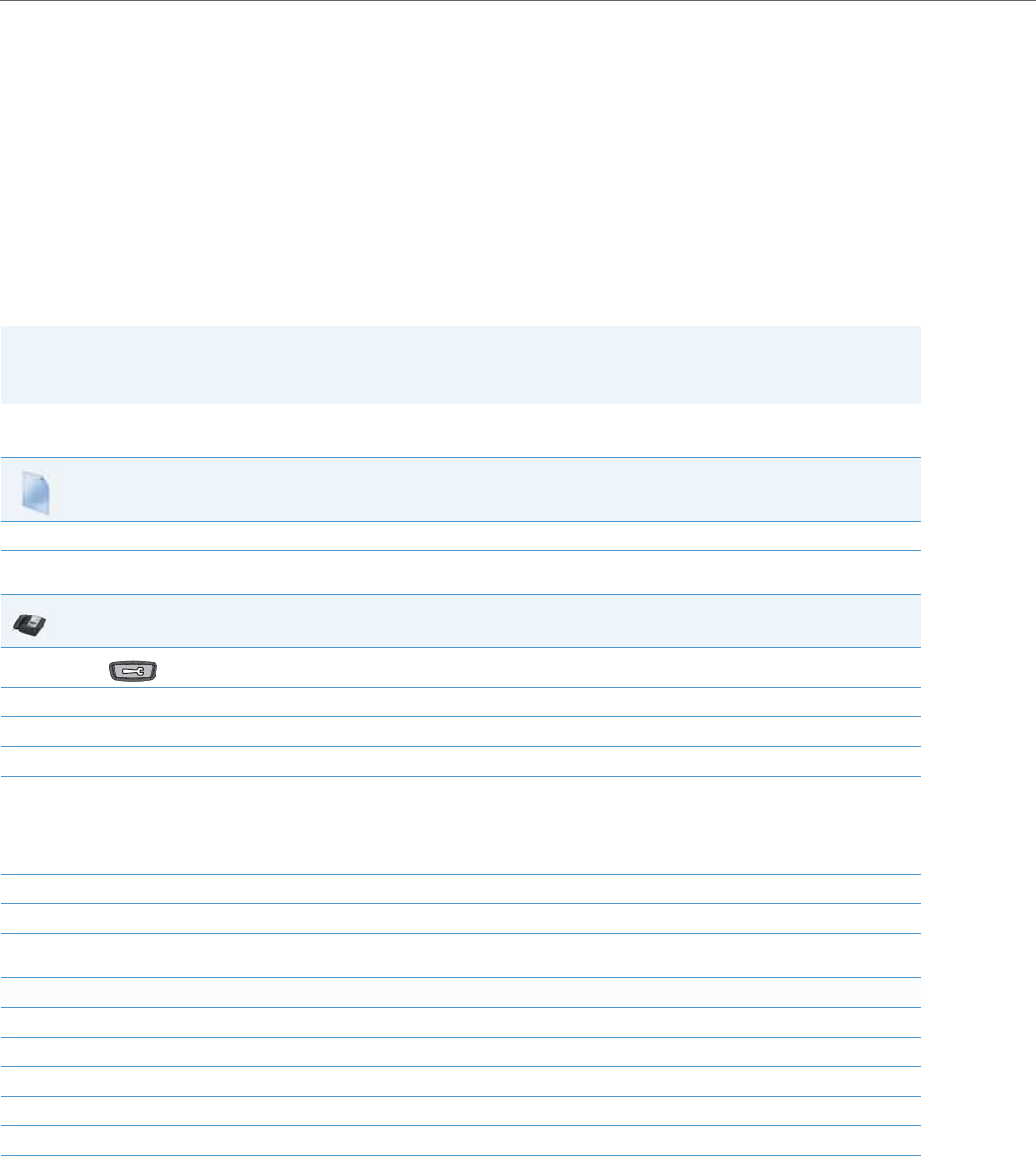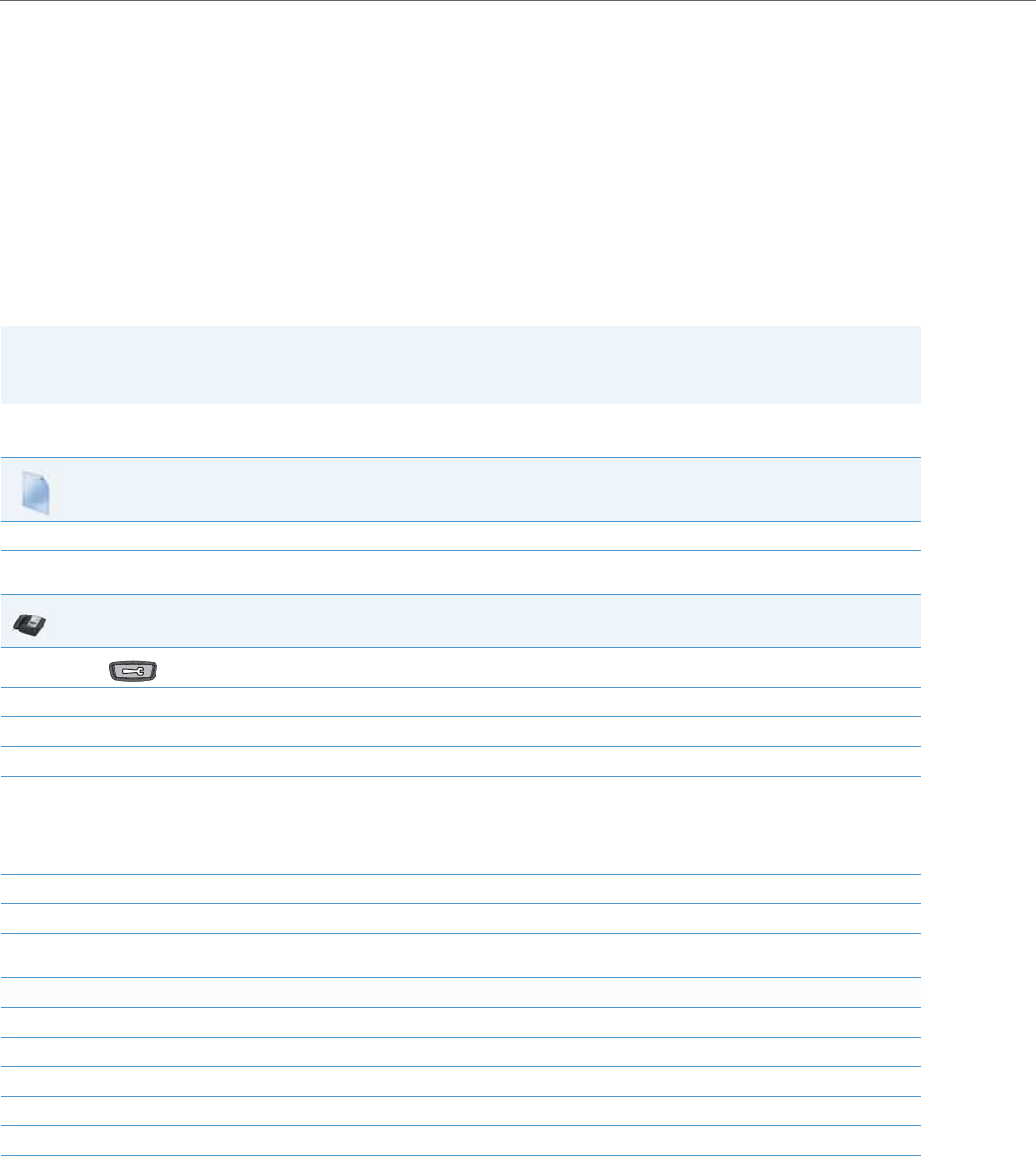
Operational Features
5-4 41-001343-02 REV04 – 05.2014
Operational Features
Description
This section describes the operational features managed and configured by a System Administrator.
User Passwords
A user or an administrator can change the user passwords on the phone using the configuration files, the IP phone UI, or
the Aastra Web UI.
Use the following procedures to change the user password.
Configuring a User Password
Note:
The IP phones support numeric characters only in passwords. If you enter a password with alpha characters, the phone
uses the default password instead.
Configuration Files
For specific parameters you can set in the configuration files, see Appendix A, the section, “Password Settings” on pageA-14.
IP Phone UI
1.
Press on the phone to enter the Options List.
2. Select User Password.
3. Enter the current user password.
4. Press Enter.
5. Enter the new user password.
Note:
The IP phones support numeric characters only in passwords. If you enter a password with alpha characters, the phone uses the default pass-
word instead.
6. Press Enter.
7. Re-enter the new user password.
8. Press Enter.
A message, "Password Changed" displays on the screen.
For the 6739i:
1. Press the Options key on the phone to enter the Options List.
2. Press Password. A keyboard displays.
3. Press on the “Current Password” text box, and enter the current user password.
4. Press on the “New Password” text box, and enter the new user password.
5. Press on the “Re-enter Password” text box, and re-enter the user password.
6. Press Save. The Options screen displays indicating your changes were saved.