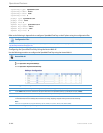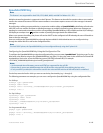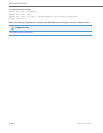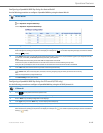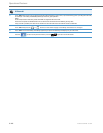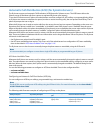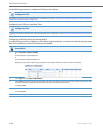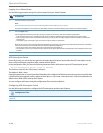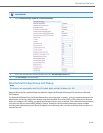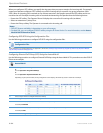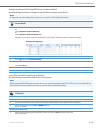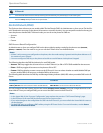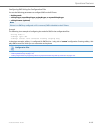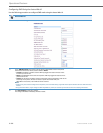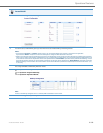Operational Features
5-152 41-001343-02 REV04 – 05.2014
Logging In to a Phone Queue
Use the following procedure to log into a phone queue from your Aastra IP phone.
ACD Subscription Period
On the IP phones, you can set the time period, in seconds, that the IP phone resubscribes the ACD subscription service
after a software/firmware upgrade or after a reboot of the IP phone.
In the configuration files, you enter the following parameter with a valid value to set the ACD subscription period:
sip acd subscription period: <value in seconds>
The minimum value for this 120 seconds (2 minutes).
The default is 3600 (1 hour).
Setting this parameter to a value lower than 3600 allows the configured ACD feature to become active more quickly after
a software/firmware upgrade or after a reboot of the IP phone. If you enter a value lower than 120 for this parameter, the
default value (3600) will be used by the IP phone.
You can configure this feature using the configuration files or the Aastra Web UI.
Configuring ACD Subscription Period
Use the following procedures to configure the ACD subscription period on the IP phone.
IP Phone UI
1. Press the ACD key on your IP phone.
Note:
Check with your administrator to verify the label assigned to the ACD softkey on your IP phone.
The login screen appears. In this example, the ACD softkey accesses the Customer Support phone queue and is labelled “Support.”
2. Press the Log In softkey.
You are logged into the phone queue. Once you log in, examine the IP Phone UI, and note the following information:
• If your IP phone status is set to “available” then the server will begin to distribute phone calls from this queue to your IP phone.
• If your IP phone status remains “unavailable” after you log in, then you must manually change the state to “available” in order to start
receiving calls.
• To temporarily stop receiving calls, you can switch the IP phone status to “unavailable.”
While you are on a call (or miss a call that has been distributed to your IP phone), your IP phone status automatically switches to “unavailable.”
Your IP phone remains in the unavailable state until one of the following things occur:
• You use the IP Phone UI to manually switch the IP phone state back to available, or
• The availability “timer” for your IP phone expires. This only occurs if your administrator has configured an auto-availability timer on your
IP phone.
3. To Log out of the queue, select Log Out. The server no longer distributes phone calls to your IP phone.
Configuration Files
To configure the ACD subscription period on the IP phones using the configuration files, see Appendix A, the section, “Advanced SIP Settings” on
pageA-82.