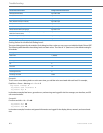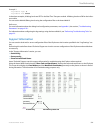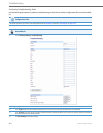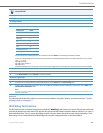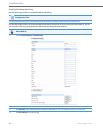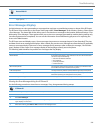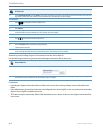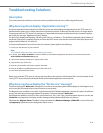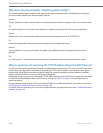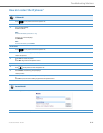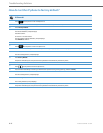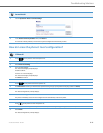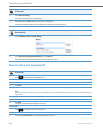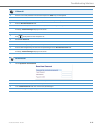Troubleshooting
9-11 41-001343-02 REV04 – 05.2014
Generating and Sending Support Information from the Aastra Web UI
Use the following procedure to generate and send Support Information files to the server.
Limitations
• If sending the Support Information files to a folder on the server, then writing privileges must be allowed for that
folder.
• If the Administrator password and username are configured in the Server.cfg file, a User can retrieve that information
after the Server.cfg file is loaded to the server.
• TFTP does not report transmission failure if the destination server is down. In this case, the Support Information files
are not sent.
3. Select Upload System Info and press <Enter>. The phone immediately generates the applicable Support Information files (server.cfg, local.
cfg, and/or crash.cfg) and sends the files to the pre-defined server. The message “Files Sent” displays.
For the 6739i:
1.
Press on the phone to enter the Options List.
2. Select Status.
3. Press Upload.
4. Press Upload Sys Info. The phone immediately generates the applicable Support Information files (server.cfg, local. cfg, and/or crash.cfg)
and sends the files to the pre-defined server. The message “Files Sent” displays.
For the 6867i:
1.
Press on the phone to enter the Options List.
2. Select Status.
3. Press the Sys Info softkey. The following prompt displays:
“Upload System Info Files?”
4. Select Ye s or press the Upload softkey. The phone immediately generates the applicable Support Information files (server.cfg, local. cfg,
and/or crash.cfg) and sends the files to the pre-defined server. The message “Files Sent” displays.
Aastra Web UI
1.
Click on Status->System Information-> Support Information.
2. Press <Upload>. The phone immediately generates the applicable Support Information files (server.cfg, local. cfg, and/or crash.cfg) and
sends the files to the pre-defined server. The message “Files Sent” displays.
IP Phone UI