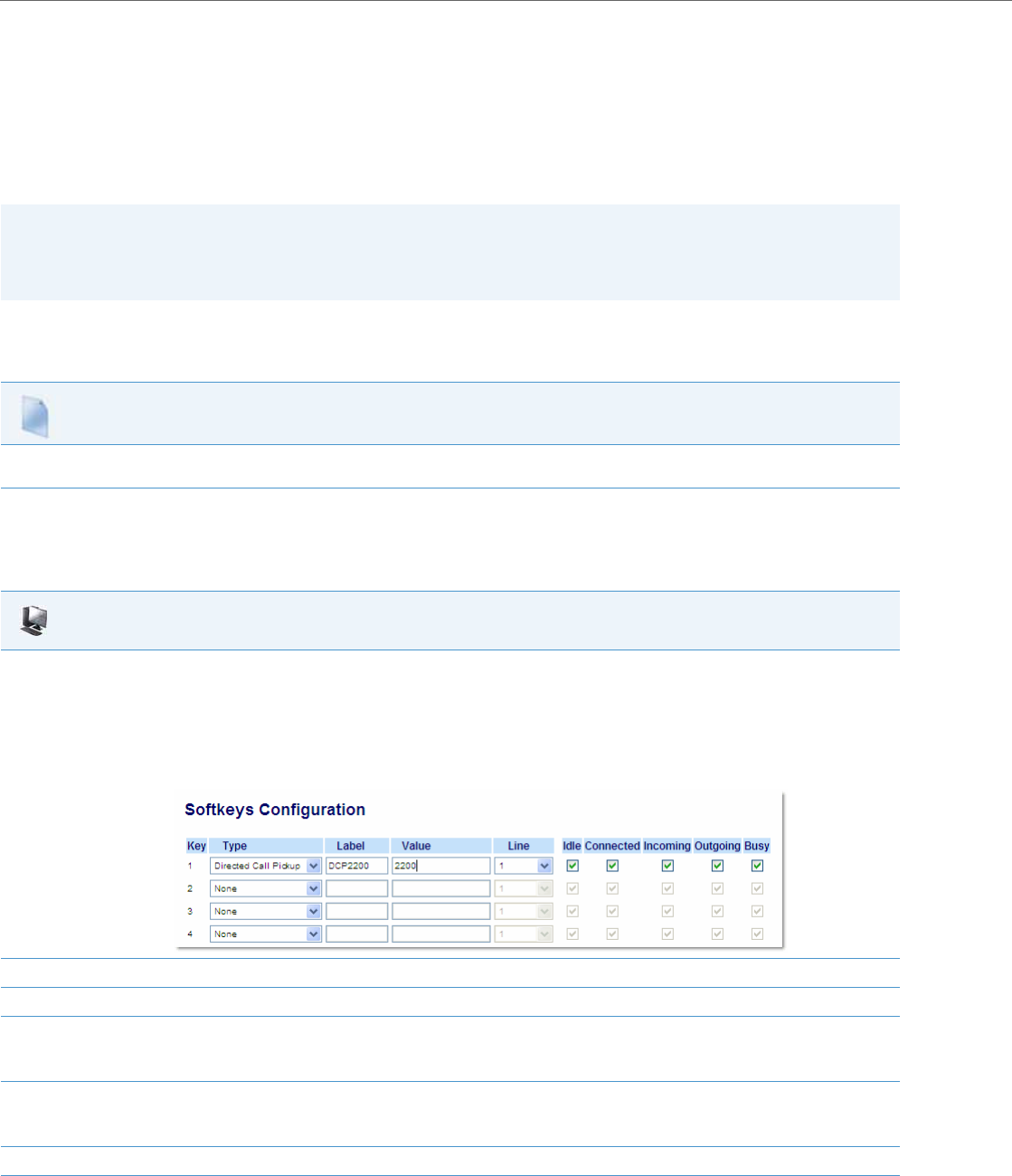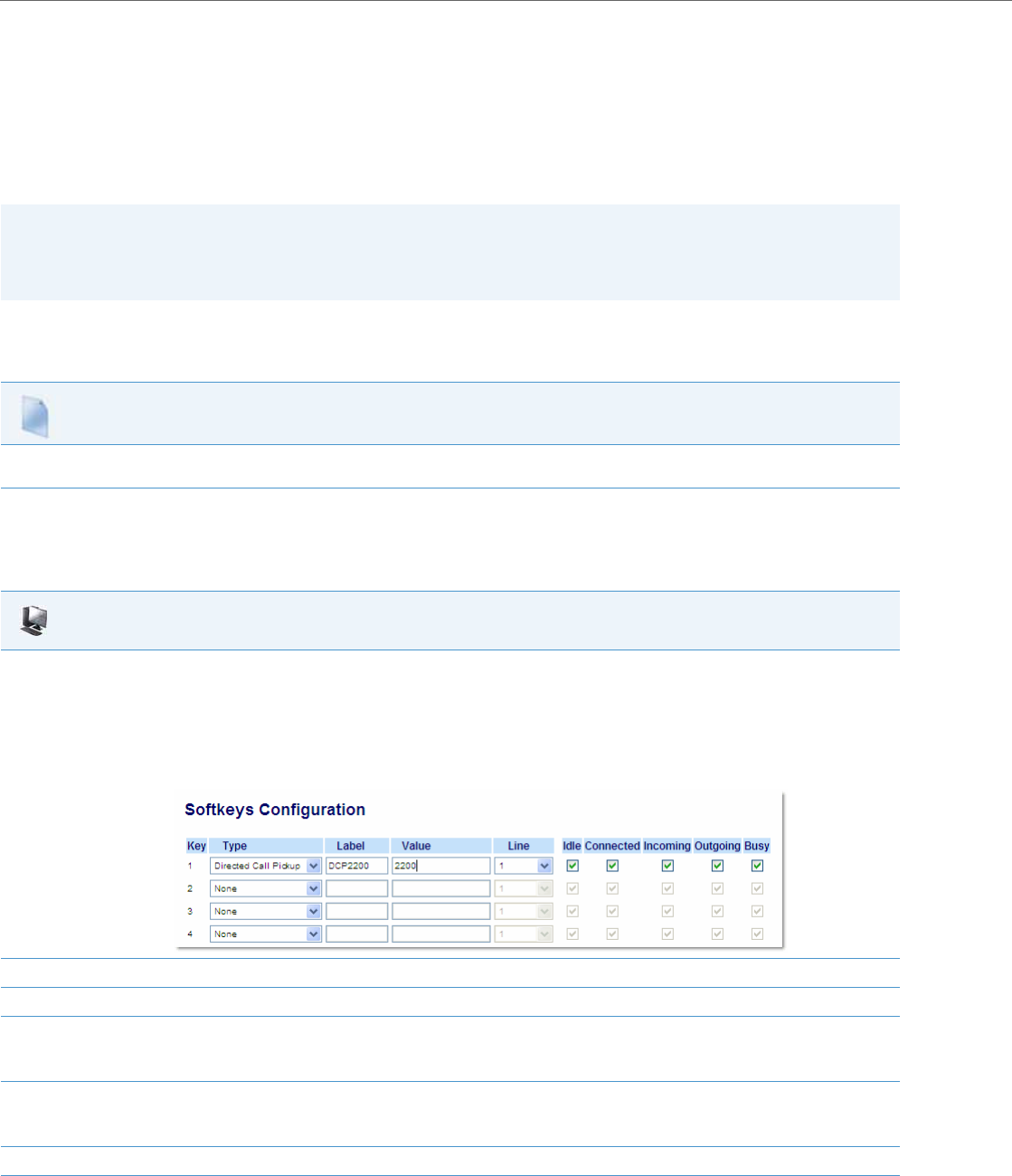
Operational Features
5-154 41-001343-02 REV04 – 05.2014
When you configure a GCP softkey, you specify the ring group that you want to monitor for incoming calls. For example,
suppose an Operator configures a GCP softkey to monitor incoming calls for a specific ring group (extensions 2200-
2210). When an incoming call is received on any of these extensions, the Operator presses the GCP softkey and is con-
nected to the call. If multiple incoming calls are received simultaneously, the Operator does the following actions:
• Presses the GCP softkey. The Operator Phone UI displays the current list of incoming calls (see below).
• Selects an extension to “pickup” first.
• Presses the Pickup softkey. The Operator is connected to the incoming call.
Configuring DCP/GCP Using the Configuration Files
Use the following procedures to configure DCP/GCP using the configuration files.
Configuring Directed Call Pickup (DCP) Using the Aastra Web UI
Use the following procedure to configure Directed Call Pickup using the Aastra Web UI. This procedure uses the 6755i IP
Phone as an example.
Notes:
• DCP/GCP feature availability is dependant on your call manager.
• On the 6739i, you can configure DCP/GCP softkey using the IP Phone UI also. For more information, see the Aastra
Model 6739i IP Phone User Guide.
Configuration Files
To set DCP/GCP in the configuration files, see Appendix A, the section, “Softkey/Programmable Key/Keypad Key/Feature Key/Expansion Module
Key/Hard Key Parameters” on pageA-156.
Aastra Web UI
1. Click on Operation->Softkeys and XML
or
Click on Operation->Programmable Keys
or
Click on Operation->Expansion Module <N>.
Depending on your phone-model, the key configuration screen displays. The 6755i Key Screen is shown as an example.
2. Select a key for which to configure Directed Call Pickup.
3. In the “Type” field, select Directed Call Pickup.
4. In the “Label” field, specify a name for this Directed Call Pickup softkey.
For example: DCP2200
5. In the “Value” field, specify the extension you want to intercept when you press this softkey.
For example: 2200
6. Click Save Settings to save your changes.