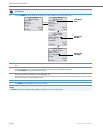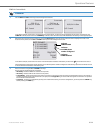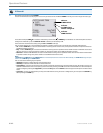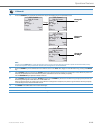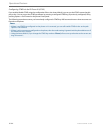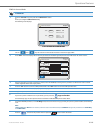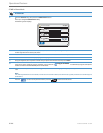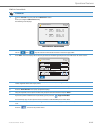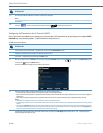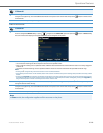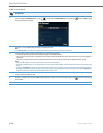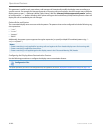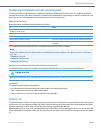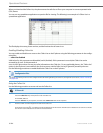Operational Features
5-218 41-001343-02 REV04 – 05.2014
Configuring Call Forward via the IP Phone UI (6867i)
Once Call Forward is enabled on your phone, you can access the Call Forward menus by pressing a pre-configured Call
Forward key, or by selecting Options > Call Forward from the IP phone UI.
CFWD in Account Mode
11. To configure CFWD for additional accounts, repeat steps 2 through 9.
Note:
If All AND Busy AND NoAns are all enabled, and if the account has DND enabled, the CFWD All settings take precedence over CFWD Busy and
CFWD NoAns.
12.
Press the to return to the previous menu or press the to return to the idle screen.
IP Phone UI
1.
From the Home screen press the
4 navigation key to move to the Line Selection screen.
2.
Highlight the desired account using the
2 and 5 navigation keys.
3.
Press the
3 navigation key to go back to the Home screen
4.
With the account in focus on Home screen, press the configured Call Fwd softkey or press , navigate to the Call Forward option
and press the button or Select softkey.
The Call Forward screen displays for the account you selected.
5. Enter forwarding numbers using the dialpad keys for any of the following states:
• All: Forwards all incoming calls for the respective account to the specified number.
• Busy: Forwards incoming calls to a specified number if DND has been enabled for that account OR if the account is currently engaged in
another call.
• No Answer: Forwards incoming calls to a specified number if the call has not been answered for the specified number of rings.
Notes:
• Pressing the
2 navigation key moves the selection to the next field/checkbox.
• If All and Busy and No Answer are all enabled (and/or if the account has DND enabled), the All settings take precedence over Busy and No
Answer.
• Pressing the CopyToAll key copies the call forward number of the Call Forward mode in focus to every Call Forward mode of that account.
For example, if you have the cursor pointing at the All state and has a call forward phone number configured, pressing the CopytoAll key
assigns the same phone number to the Busy and No Answer states as well.
6.
If configuring a forwarding number for the No Answer state, navigate to the No. Rings field and press the
3 or 4 navigation keys to
change the desired number of rings.
IP Phone UI