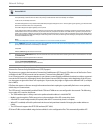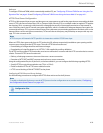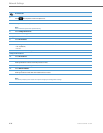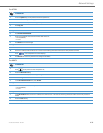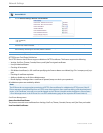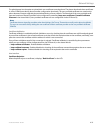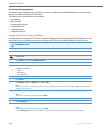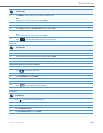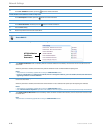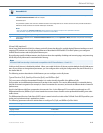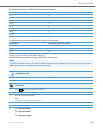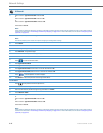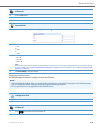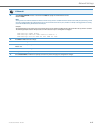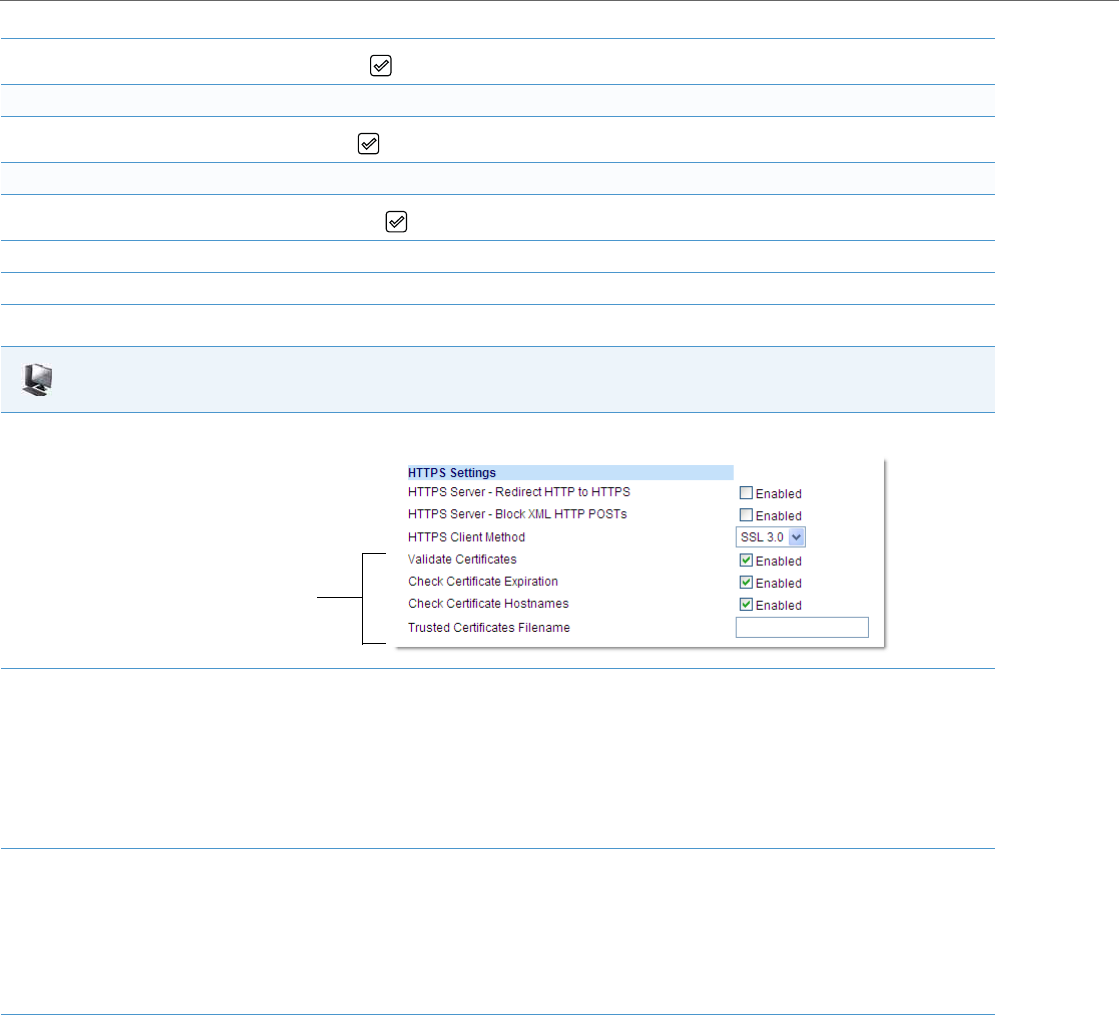
Network Settings
4-40 41-001343-02 REV04 – 05.2014
6.
In the Cert. Validation checkbox, press the button to enable the feature.
Enable/Disable HTTPS Validate Certificate Expiration
7.
In the Check Expires checkbox, press the button to enable the feature.
Enable/Disable HTTPS Validate Hostname
8.
In the Check Hostnames checkbox, press the button to enable the feature.
9. Press the Save softkey.
10. Restart the phone for the selection to take affect.
Aastra Web UI
1. Click on Advanced Settings->Network->HTTPS Settings.
2. The “Validate Certificates” field is enabled by default. To disable validation of certificates, click the check mark in the box to clear the
check mark.
When this parameter is enabled, the HTTPS client performs validation on SSL certificates before accepting them.
Notes:
• This parameter is immediately applied after clicking the SAVE SETTINGS button.
• If you are using HTTPS as a configuration method, and use a self signed certificate, you must disable (uncheck) this field before
upgrading to Release 2.3 of the IP Phones.
3. The “Check Certificate Expiration” field is enabled by default. To disable validation of certificate expiration, click the check mark in the box
to clear the check mark.
When this parameter is enabled, the HTTPS client verifies whether or not a certificate has expired prior to accepting the certificate.
Notes:
• This parameter is immediately applied after clicking the SAVE SETTINGS button.
• If the “Check Certificates Expiration” parameter is set to Ye s , the clock on the phone must be set for the phone to accept the certificates.
4. The “Check Certificate Hostnames” field is enabled by default. To disable validation of hostnames, click the check mark in the box to clear
the check mark.
Note:
This parameter is immediately applied after clicking the SAVE SETTINGS button.
HTTPS Validation
Certificate
Parameters