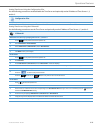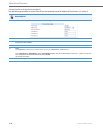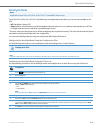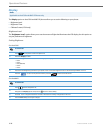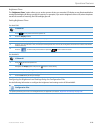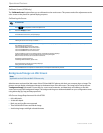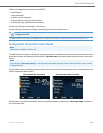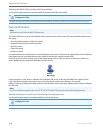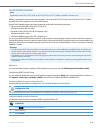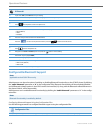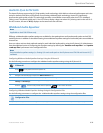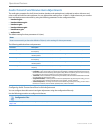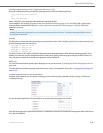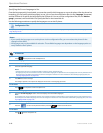Operational Features
41-001343-02 REV04 – 05.2014 5-33
Audio DHSG Headset
DHSG is a standard for telecommunication headsets. The Aastra 6735i, 6737i, 6739i, 6753i, 6755i 6757i, 6757i CT, 6865i,
and 6867i IP Phones support the use of a DHSG headset.
Aastra’s DHSG headset support has been tested and verified with the following products:
• GN Netcom GN 9350, GN 9350e, GN 9120, GN 9125.
All require the GN 14201-10 cable.
• Plantronics CS60, CS70N, CS351N, and Voyager 510S.
All require the APS-1 cable.
• Sennheiser BW900. Requires the TCI01 adapter box.
Use of a non-verified DHSG headset solution is at the customer’s own discretion and the customer should be aware that
some DHSG headsets require an optional cable in order to be electrically DHSG compliant. Aastra is not responsible for any
damage to the IP phone or headset that may result from the use of non-verified headsets, or from incorrectly connecting
headsets or cables.
Reference
For more information about installing a DHSG headset on your phone, see the IP Phone-Specific Installation Guide.
Configuring DHSG on the Phone
You can enable or disable the use of a DHSG headset using the parameter “dhsg” in the configuration files, or at the loca-
tion Options->Preferences->Set Audio->DHSG in the IP Phone UI. Default for DHSG is disabled (OFF).
Configuring DHSG Using the Configuration Files
Use the following information to configure the use of a DHSG headset on the IP Phones.
Configuring DHSG using the IP Phone UI
Use the following procedure to configure DHSG using the IP Phone UI.
Note:
Applicable to the 6735i, 6737i, 6739i, 6753i, 6755i, 6757i, 6757i CT, 6865i, and 6867i IP Phones only.
Warning!
• Only the Aastra DHSG cable should be connected directly to your phone. No 3rd party DHSG cables should be con-
nected directly to the Aastra IP phone. Any damage caused by connecting a 3rd party DHSG headset cable directly
to your phone will void your warranty with Aastra.
• The headset port is for headset use only. Plugging any other devices into this port may cause damage to the phone-
andwill void your warranty.
• Customers should read and observe all safety recommendations contained in headset operating guides when using
any headset.
Configuration Files
For specific parameters you can set in the configuration files, see Appendix A, the section, “DHSG Settings” on pageA-56.
IP Phone UI
1.
Press on the phone to enter the Options List.
2. Select Preferences.
3. Select Set Audio.
4. Select DHSG and toggle the DHSG support ON or OFF