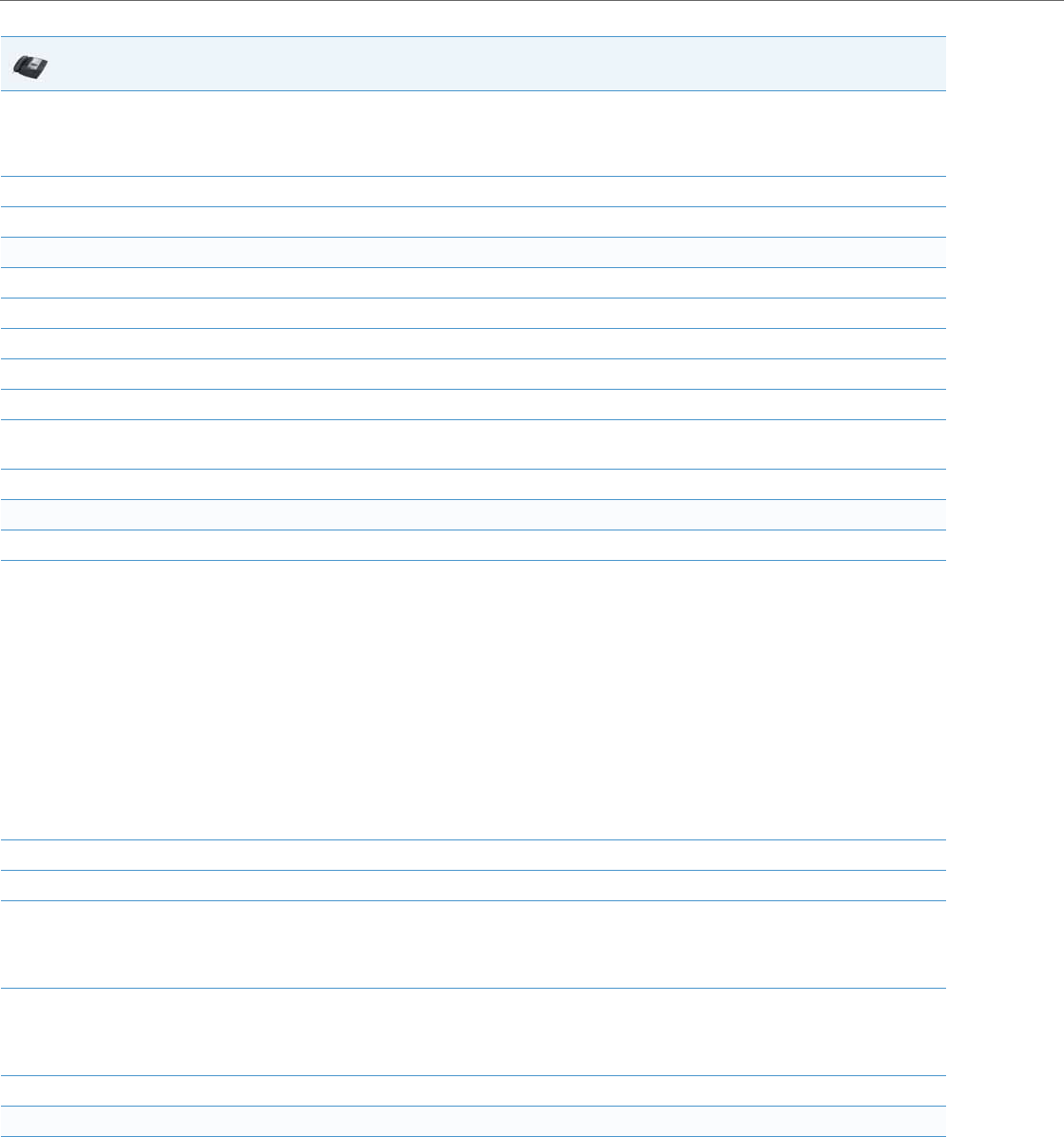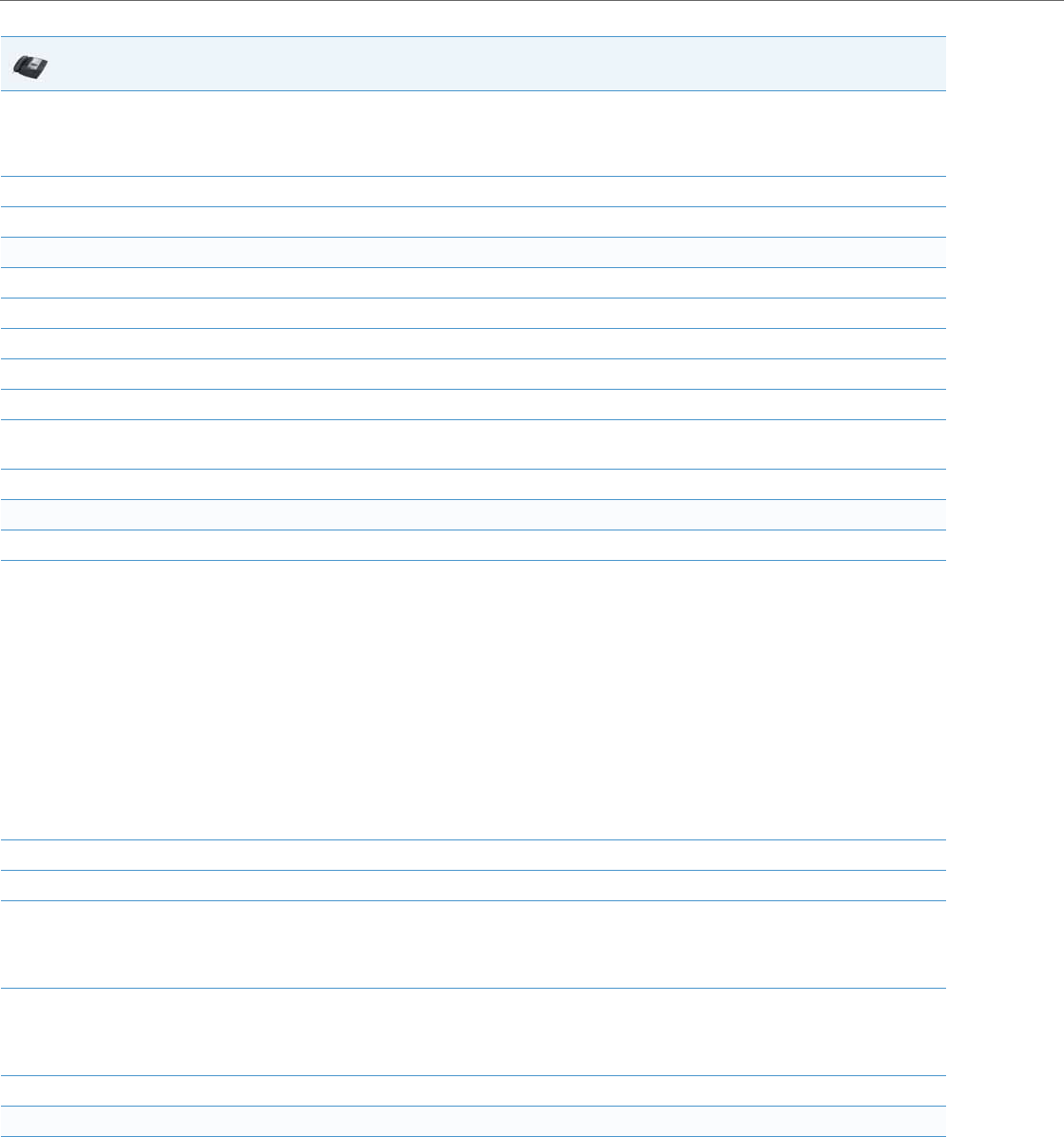
Network Settings
4-46 41-001343-02 REV04 – 05.2014
3. Enter your Administrator password.
Note:
The IP Phones accept numeric passwords only.
4. Select Network Settings.
5. Select Ethernet and VLAN.
To globally enable/disable VLAN and set priority for non-IP packets:
6. Select VLAN Settings.
7. Select VLAN.
8. Select Enable.
9. Press Done or Set to save the changes.
10. Select LAN Port VLAN.
11. Select Other Priority and enter a non-IP priority value from 0 to 7 for non-IP packets.
Default for this field is 5.
12. Press Done (2 times) to return to the VLAN Settings menu.
To set VLAN ID and priority for LAN Port (Port 0):
13. Select LAN Port VLAN.
14. Select LAN Port VLAN ID and enter a value from 1 to 4095 to specify the VLAN ID for the LAN Port.
Default is 1.
Note:
Setting the LAN Port VLAN ID to 4095 and PC Port VLAN ID to any ID from 1 to 4094 will allow frames from the PC port (containing a VLAN
ID) to be untagged before being forwarded to the LAN port and frames from the LAN port (without a VLAN ID) to be tagged with the con-
figured VLAN ID before being forwarded to the PC port.
Example:
You enable tagging on the phone port as normal but set the LAN Port VLAN ID to 4095 and the PC Port VLAN ID to any ID from 1 to 4094. The
following example sets the PC port to be on VLAN 3 but the LAN port is configured as untagged.
VLAN Settings->VLAN: Enable
VLAN Settings->LAN Port VLAN->LAN Port VLAN ID: 4095
VLAN Settings->PC Port VLAN->PC Port VLAN ID: 3
15. Press Enter or Set to save the change.
16. Select VLAN Priority.
17. Select one of the following VLAN Protocols:
• SIP Priority
• RTP Priority
• RTCP Priority
18. Enter a VLAN priority value from 0 to 7 for the associated Protocol. Default values for each Protocol are:
SIP Priority = 3
RTP Priority = 5
RTCP Priority = 5
19. Press Done (2 times) to return to the VLAN Settings menu.
To set VLAN ID and priority for PC Port (Port 1):
20. Select PC Port VLAN.
Note:
PC Port parameters are not applicable to the 6730i IP Phone.
IP Phone UI