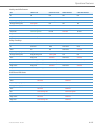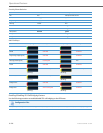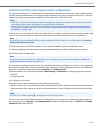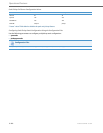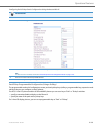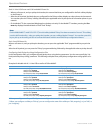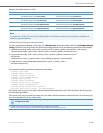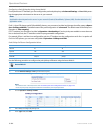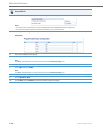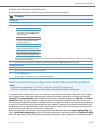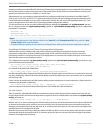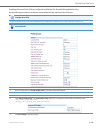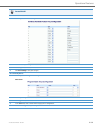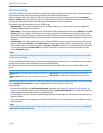Operational Features
41-001343-02 REV04 – 05.2014 5-185
6. In the "Label" field, enter a label for the park softkey.
Note:
The” Value” and “Line” fields are already configured from the “Park Pickup Config” field.
7. The park softkey has a default state of “Connected”.
Leave this state enabled or to disable, uncheck the check box.
8. Pick a softkey to configure for Picking up a call.
9. In the "Type" field, select Pickup.
10. In the "Label" field, enter a label for the Pickup softkey.
Note:
The” Value” and “Line” fields are already configured from the “Park Pickup Config” field.
11. The pickup softkey has a default state of “Idle” and “Outgoing”.
Leave these states enabled or to disable, uncheck the check boxes.
12. Click Save Settings to save your changes.
13. Click on Reset, then click Restart to restart the IP phone and apply the changes.
For CT Handset:s
1. Click on Advanced Settings -> Line 1 (you can select any line)
2. Under Advanced SIP Settings in the “Park Pickup Config” field, enter the appropriate value based on the server in your network.
Notes:
• For values to enter in this field, see the table “Park/Pickup Call Server Configuration Values” on page5-182.
• Leave the park/pickup configuration field blank to disable the park and pickup feature.
3. Click on Operation->Handset Keys.
4. Pick a handset key to configure for parking a call.
5. In the "Type" field, select Park.
6. In the "Label" field, enter a label for the park softkey.
7. Pick another handset key to configure for picking up a call.
8. In the "Type" field, select Pickup.
9. In the "Label" field, enter a label for the pickup softkey.
10. Click Save Settings to save your changes.
11. Click on Reset, then click Restart to restart the IP phone and apply the changes.
For 3-Line LCD phones:
1. Click on Advanced Settings -> Line 1 (you can select any line)
Aastra Web UI