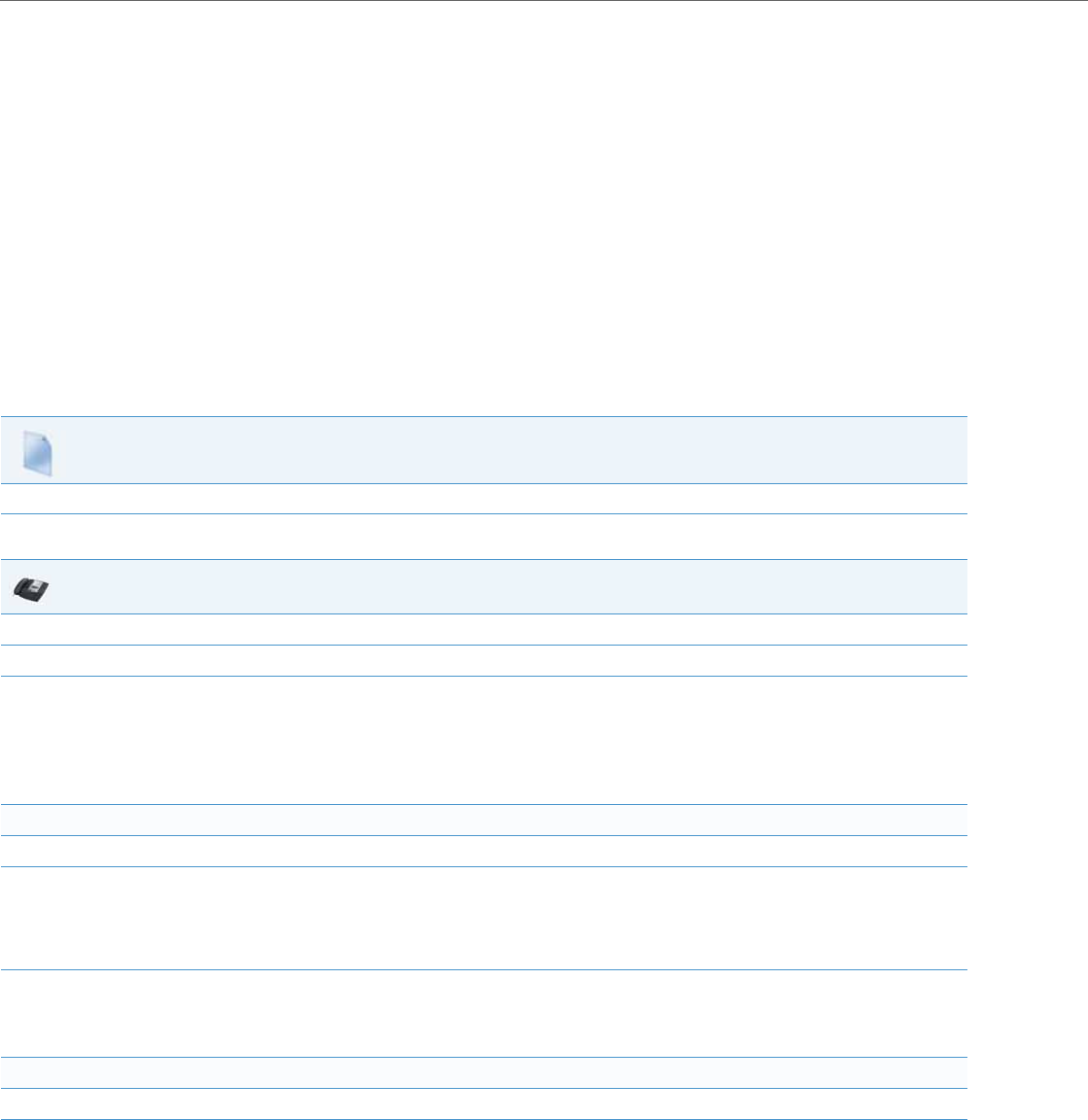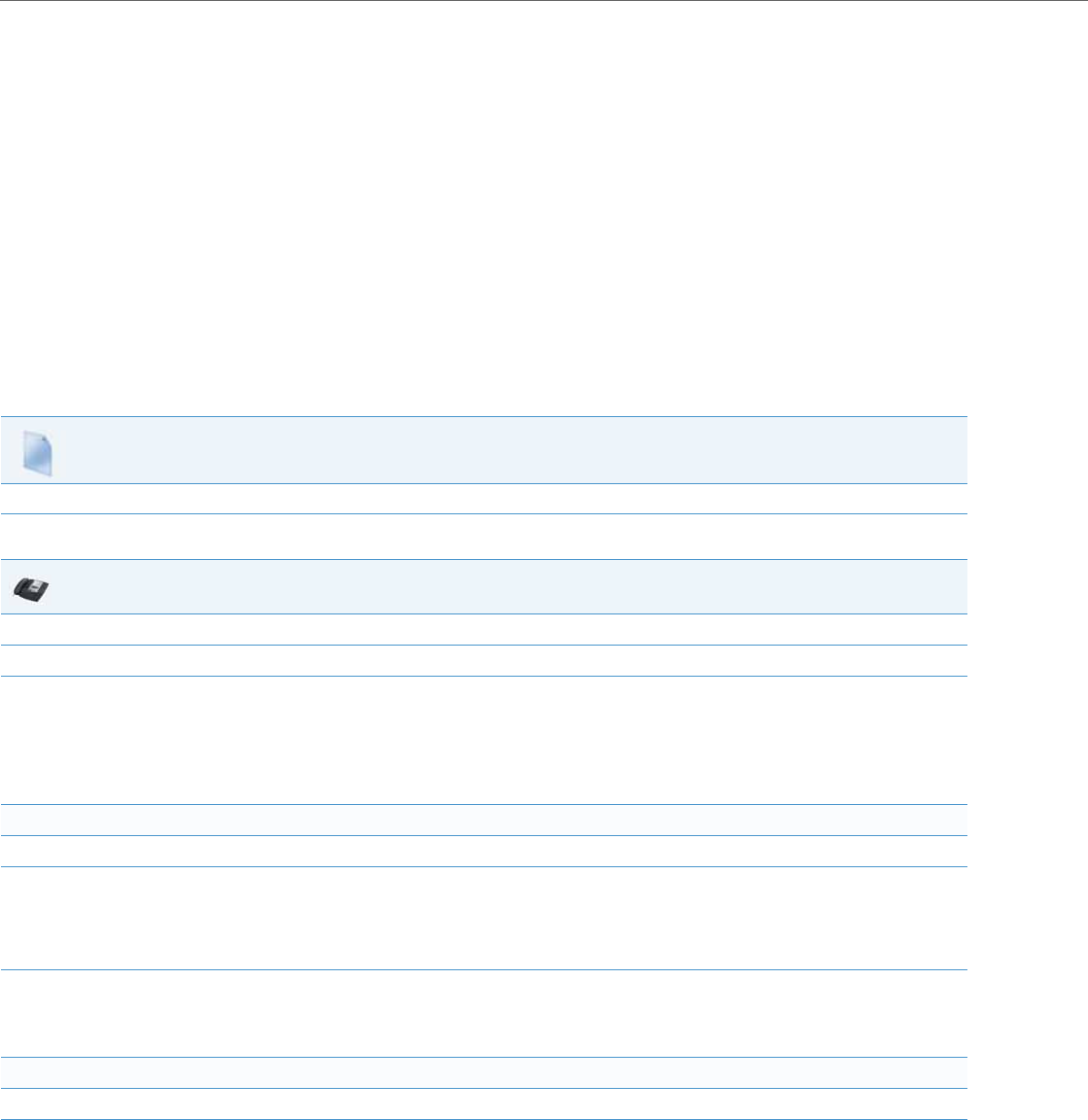
Network Settings
4-38 41-001343-02 REV04 – 05.2014
For Verisign Certificate Rejection
The phones support 2048-bit Verisign certificates. In case of a certificate error, detailed descriptions can be found from
the error message list in the phone status menu.
The following error descriptions are now available:
• No Certificate
• Bad Certificate
• Unsupported Certificate
• Certificate Revoked
• Certificate Expired
• Certificate Unknown
Configuring HTTPS Server Certificate Validation
An Administrator can configure HTTPS Server Certificate Validation using the configuration files, the IP Phone UI, or the
Aastra Web UI. Use the following procedures to configure the HTTPS server certificate validation on the IP phones.
Configuration Files
For specific parameters you can set in the configuration files, see Appendix A, the section, “HTTPS Server Certificate Validation Settings” on pageA-31.
IP Phone UI
1. Press Options, and then select Administrator Menu.
2. Select Configuration Server.
3. Select HTTPS Settings->Cert. Validation.
The following list displays:
• Enable
• Check Expires
• Check Hostnames
Enable/Disable HTTPS Server Certificate Validation
4. Select Enable.
5. Press Change to toggle the “Enable” field to “Yes” or “No”.
Note:
If you are using HTTPS as a configuration method, and use a self signed certificate, you must set this field to “No” before upgrading to
Release 2.3 of the IP Phones.
6. Press DONE to save the change and return to the Certificates screen.
Note:
This change is immediately applied after pressing DONE.
Enable/Disable HTTPS Validate Certificate Expiration
7. Select Check Expires.
8. Press Change to toggle the “Check Expires” field to “Yes” or “No”.
Notes:
• This change is immediately applied after pressing DONE.
• If the “Check Expires” parameter is set to Ye s , the clock on the phone must be set for the phone to accept the certificates.