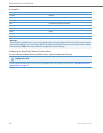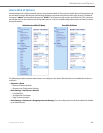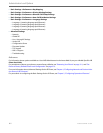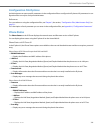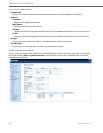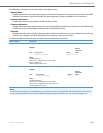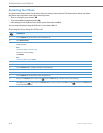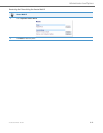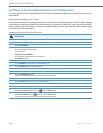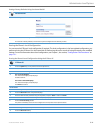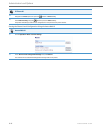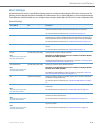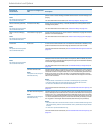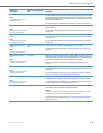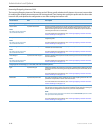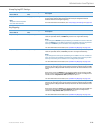Administrator Level Options
3-13 41-001343-02 REV04 – 05.2014
Set Phone to Factory Defaults/Erase Local Configuration
You can set phones to their factory default setting or remove a local phone’s configuration using the IP Phone UI or the
Aastra Web UI.
Setting Factory Defaults on the Phone
Factory default settings are the settings that reside on the phone after it has left the factory. The factory default settings
on the phone sets the factory defaults for all of the settings in the aastra.cfg, <model>.cfg, <mac>.cfg, and local configu-
ration. Performing this action results in losing all user-modified settings. You can reset a phone to factory defaults using
the IP Phone UI or the Aastra Web UI.
Setting Factory Defaults Using the IP Phone UI
IP Phone UI
1. Press the Options key on the phone to enter the Options List.
2. Select Administrator Menu and enter your Administrator Password (default is 22222).
3. Select Factory Default.
4. For 3-Line LCD Displays:
The “Restore Defaults?” prompt displays.
Press # to confirm.
For 8 and 11-Line LCD Phones:
The “Reset phone to factory defaults?” prompt displays.
Press Default to confirm.
For the 6739i:
1. Press the Options key on the phone to enter the Options List.
2. Press the Advanced button. A keyboard displays.
3. Enter the Administrator password using the keyboard, and press <Enter>. Default is “22222”.
4. Press the Reset button. A “Reset Configuration?” prompt displays.
5. Press the Factory Default button.
The phone immediately resets to factory defaults and the phone reboots.
For the 6867i:
1. Press the Options key on the phone to enter the Options List.
2. Press the Advanced softkey.
3. Enter the Administrator password and press Enter. Default is “22222”.
4.
Navigate to the Reset option and press the button or Select softkey.
5.
Select Factory Default using the button or press the Select softkey.
The phone immediately resets to factory defaults and the phone reboots.