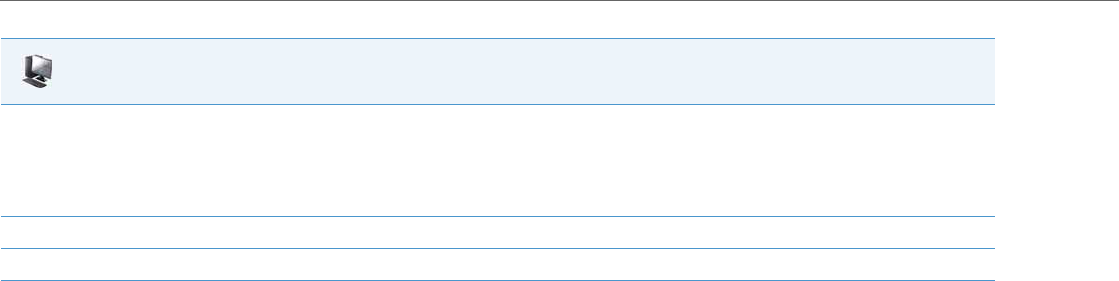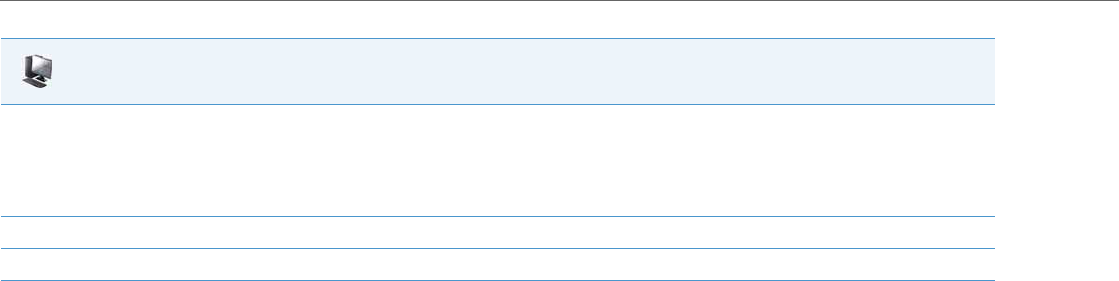
Advanced Operational Features
6-50 41-001343-02 REV04 – 05.2014
Configuring the Initiate Call Softkey on the Assistant’s Phone Using the Configuration Files
To configure the Initiate Call Speeddial softkeys on the Assistant’s phone using the configuration files, you must enter
“speeddial” for the key types. For the labels (8 and 11-linephones only), enter key labels to assign to the Speeddial key
(e.g. “Init”). For the values, enter one of the following:
• Executive-Assistant Initiate Call FAC (e.g. “#64”)
• Executive-Assistant Initiate Call FAC followed by the Executive’s Address (e.g. “#644052”)
• Executive-Assistant Initiate Call FAC, followed by the Executive’s Address, an asterisk, and then the Destination
Address (e.g. “#644052*4059”)
For the line setting, enter the line number for which you want to use the key functionality.
The following parameters are examples you can use to configure multiple Initiate Call Speeddial softkeys:
For Softkeys
softkey1 type: speeddial
softkey1 label: Init
softkey1 value: “#64”
softkey1 line: 1
softkey2 type: speeddial
softkey2 label: Init2
softkey2 value: “#644052”
softkey2 line: 1
softkey3 type: speeddial
softkey3 label: Init3
softkey3 value: “#644052*4059”
softkey3 line: 1
For Programmable Keys
prgkey1 type: speeddial
prgkey1 value: “#64”
prgkey1 line: 1
prgkey2 type: speeddial
prgkey2 value: “#644052”
prgkey2 line: 1
prgkey3 type: speeddial
prgkey3 value: “#644052*4059”
prgkey3 line: 1
For Top Softkeys
topsoftkey1 type: speeddial
topsoftkey1 label: Init
5. In the "Value" field, enter the Initiate Call FAC (e.g. #64)
or
In the "Value" field, enter the Initiate Call FAC, followed by the Executive’s Address (e.g. #644052)
or
In the "Value" field, enter the Initiate Call FAC, the Executive’s Address, followed by an asterisk, and then the Destination Address (e.g.
#644052*4059)
6. In the “Line” field, select the line for which you want to use the key functionality.
7. Click Save Settings to save your settings.
Aastra Web UI