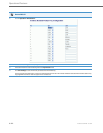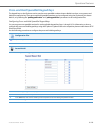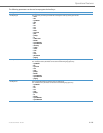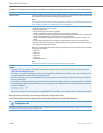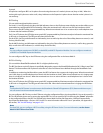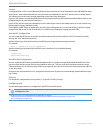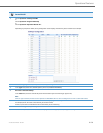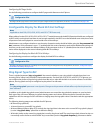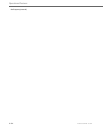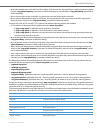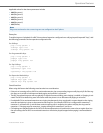Operational Features
5-130 41-001343-02 REV04 – 05.2014
Example
A receptionist has a 6757i running Broadsoft firmware that subscribes to a list of extensions from the BroadWorks Appli-
cation Server. Each monitored extension in the list shows up individually on the 6757i screen next to a softkey button.
The softkey icons on the screen change depending on the state of the extensions.
On 3-Line LCD phones running Broadsoft firmware, the programmable key LEDs illuminate either flashing, solid, or turn
off depending on the state of those extensions.
On the 6739i , the BLF states are indicated by icons as well as by the color of the softkey button on screen (red for busy,
flashing red for ringing, and black for idle).
On the 6867i, the BLF states are indicated by the color of the softkey button on screen (red of busy, yellow for ringing,
and green for idle) as well as the LED indicators (i.e. solid for busy, flashing for ringing, and off for idle).
Asterisk BLF Configuration
You can enable the BLF feature on Asterisk to enable monitoring for specific extensions. BLF on Asterisk is possible
through the “hint” extension parameter.
Add the following in the Asterisk extensions.conf file for each target extension being monitored.
For example:
exten -> 9995551212,hint,SIP/9995551212
Add the following in the Asterisk sip.conf file for each subscriber if it is not defined already.
For example:
[9995551212]
Subscribecontext=sip
BroadSoft BLF Configuration
You can enable the BLF feature on BroadSoft BroadWorks Rel 13 or higher through the BroadWorks Web Portal. Each
user must have the Busy Lamp Field service enabled for their user. The user must add each desired extension to the
“Monitored Users List” on the Busy Lamp Field service page and also enter in a list name for the monitored users BLF list
on the same page.
Changes to the “Monitored Users List” are dynamic and the Aastra IP phones are automatically updated without requir-
ing a restart.
Reference
For sample BLF configurations, see AppendixD, “Sample BLF Softkey Settings.”
Configuring BLFs
Use the following procedures to configure BLF and BLF/List on the IP phone.
Configuration Files
To set BLF or BLF/List in the configuration files, see Appendix A, the sections,
• “Softkey/Programmable Key/Keypad Key/Feature Key/Expansion Module Key/Hard Key Parameters” on pageA-156.
• “BLF List URI Settings” on pageA-192.