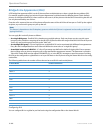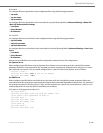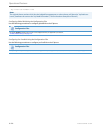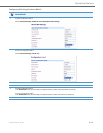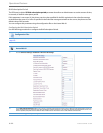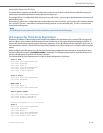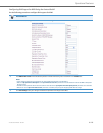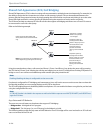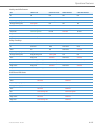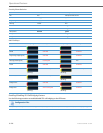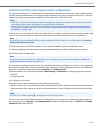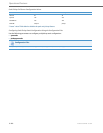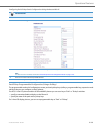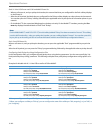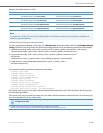Operational Features
5-176 41-001343-02 REV04 – 05.2014
Shared Call Appearance (SCA) Call Bridging
Shared Call Appearance (SCA) is when incoming calls are presented to multiple phones simultaneously. For example, it is
the ability to assign the boss' extension to a button on the secretary's phone. Calls can be transferred between two
phones with the same extension button by simply putting the call on hold at one phone and picking it up on the other.
Status LEDs light and flash in unison, allowing all people sharing the extension to see the status at a glance.
The IP Phones include an enhanced SCA for the servers that support call bridging and allows two or more SCA users to
be connected in a call with a third party.
Refer to the following example.
Using the example above, when a call comes into Phone 1, Phone 2 and Phone 3 can pickup the same call by pressing
the SCA line key. Phone 2 and 3 display the call they are bridging into on the LCD of the phones. Existing SCA parties in a
bridge or one-to-one call hear an audible beep when another party has joined the call.
If a phone is configured for SCA bridging and it attempts to join a call, but the account on the server does not have this
functionality enabled, an error message displays to the LCD on the phone.
The SCA call bridging feature is disabled by default on all phones. You can enable this feature on a global or per-line basis
using the configuration files only.
Keys States and LED Behavior
There are two new call states on the phones that support SCA bridging:
• Bridge-active - A bridged call is in progress
• Bridge-held - The 3rd-party (i.e., non-SCA party) in the bridge is on hold.
The following tables provide the key states and LED behavior in an SCA bridge call for users involved in an SCA call and
users not involved in the SCA call.
Note:
Enabling/disabling the beep is configurable on the server-side.
Note:
A “Call-Info” header is included in the requests as well as the 200ok response to an INVITE, RE-INVITE, and UPDATE mes-
sages for SCA lines.
Phone A
Phone 1
SCA Environment
Phone 2
Phone 3
Phone A calls the SCA number and
all the phones in the SCA environment
ring.
SCA phone 1 answers.
SCA phone 2 joins by
pressing SCA line. When
When 2 and 3 pickup,
1 can hangup.
phone 1 hangs up, 2 is still
connected. Phone 2 can
press the line key to
Note: A user can place a call on hold while in an
put SCA call on hold
leaving 3 still connected
to 1.
SCA phone 3 joins by
pressing SCA line. When
phone 1 hangs up, 3 is still
connected. Phone 3 can
press the line key to
put SCA call on hold
leaving 2 still connected
to 1.
SCA bridged call, by pressing the SCA line key.