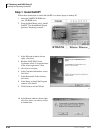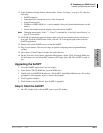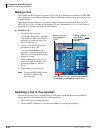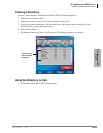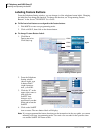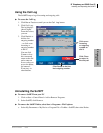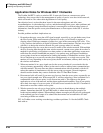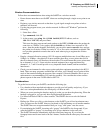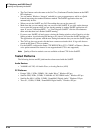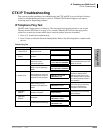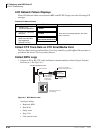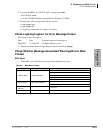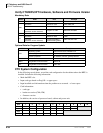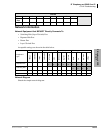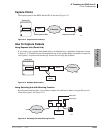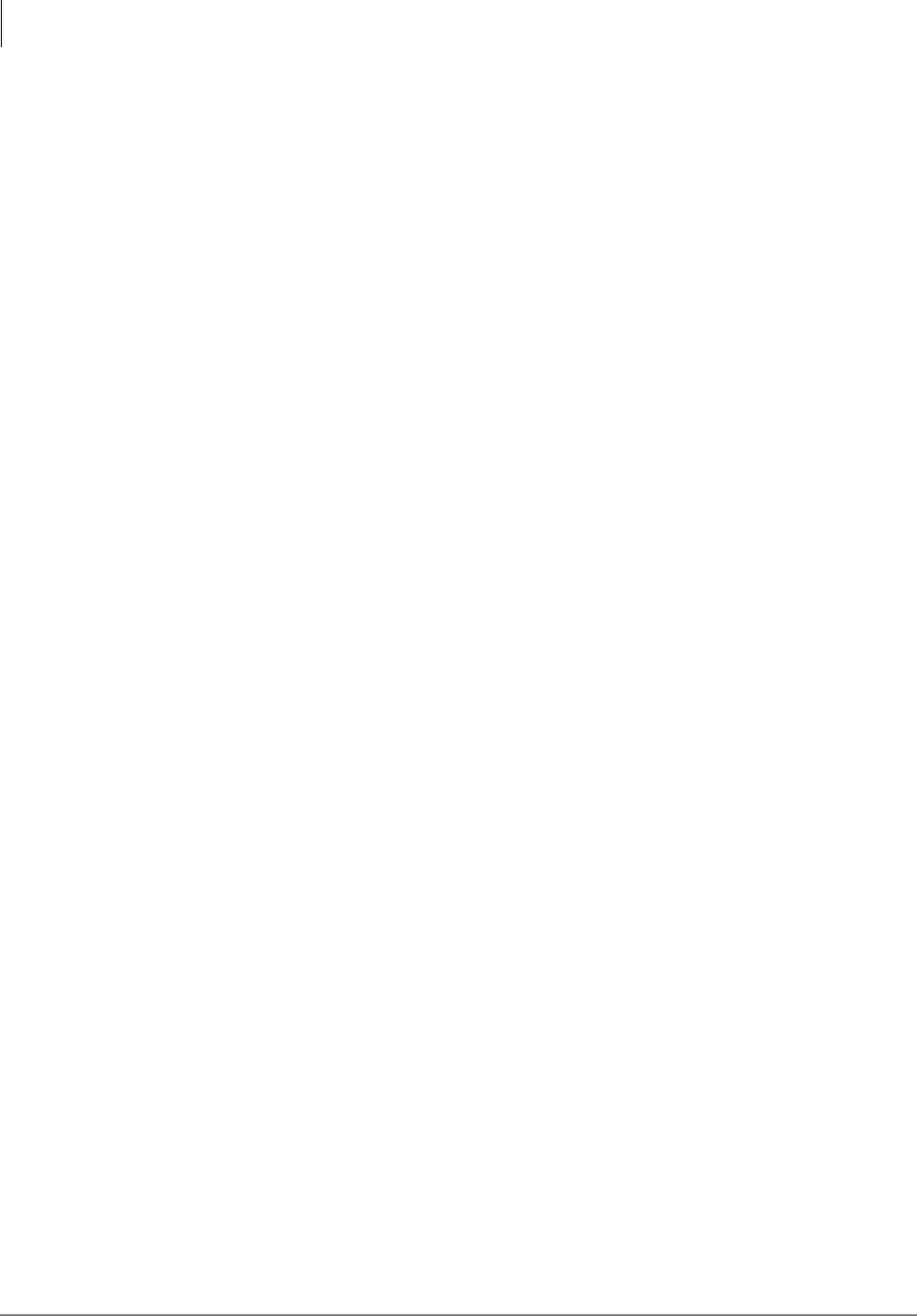
IP Telephony and QSIG Over IP
Installing and Operating the SoftIPT
9-28 Strata CTX I&M 06/04
•The Conf button works the same as the Cnf/Trn (Conference/Transfer) button on the DKT/
IPT telephones.
• You can make a Windows “shortcut” and add it to your program menu or add it as a Quick
Launch item using the standard Windows method. The SoftIPT application does not
automatically do this.
• When you exit the SoftIPT, any Call Forwarding that you set also turns off.
• Make sure that you are running only one version of the SoftIPT. If you click on the shortcut
icon or start the program while you are already running it, another SoftIPT application will
open. If you see “Searching BIPU...” or “Can’t Register SoftIPT” click the close button to
make sure that there isn’t another SoftIPT running.
• If you are on a SoftIPT call and you are viewing the Setting window, select Cancel to exit the
Setting window. Avoid selecting OK during a call, since it will reset the SoftIPT and the call.
The application will operate with the new Setting information after you start the SoftIPT again.
• The Call Log does not record calls that have a name associated with it. It logs calls that are
stored on the Strata CTX as a number.
• For the SoftIPT, configure the Strata CTX BIPU PCB for G.711 CODEC at 20msec. (40msec.
voice packet transmission interval is not supported and G.729 is not supported.)
Note Quality of Service statistics are not available on Strata CTX for the SoftIPT.
Tested Platforms
The following devices and PC platforms have been tested with the SoftIPT.
Audio Devices
• YAMAHA AC-XG, ALi Audio Wave, or Analog Devices (ADI)
PC Platforms
• Portege 3500, 1.3GHz, 256MB, “ALi Audio Wave,” Windows XP pro
• Satellite 5200, 2GHz, 512MB, “YAMAHA AC-XG WDM Audio,” Windows XP pro
• Satellite Pro M10, 1.6GHz, 512MB, “SoundMAX Digital Audio,” Windows XP pro
• Tecra S1, 1.5GHz, 512MB, “SoundMAX Digital Audio,” Windows XP pro