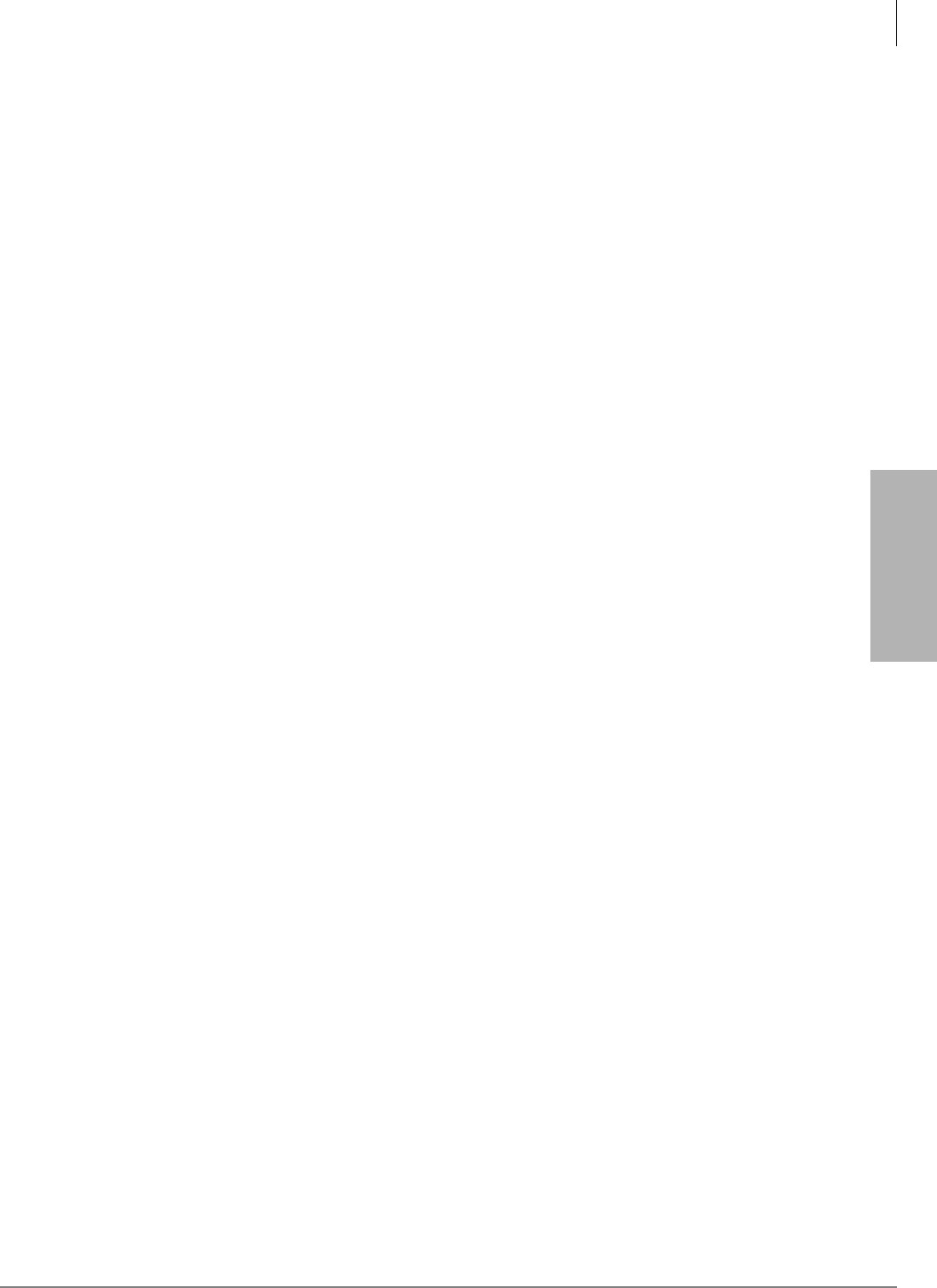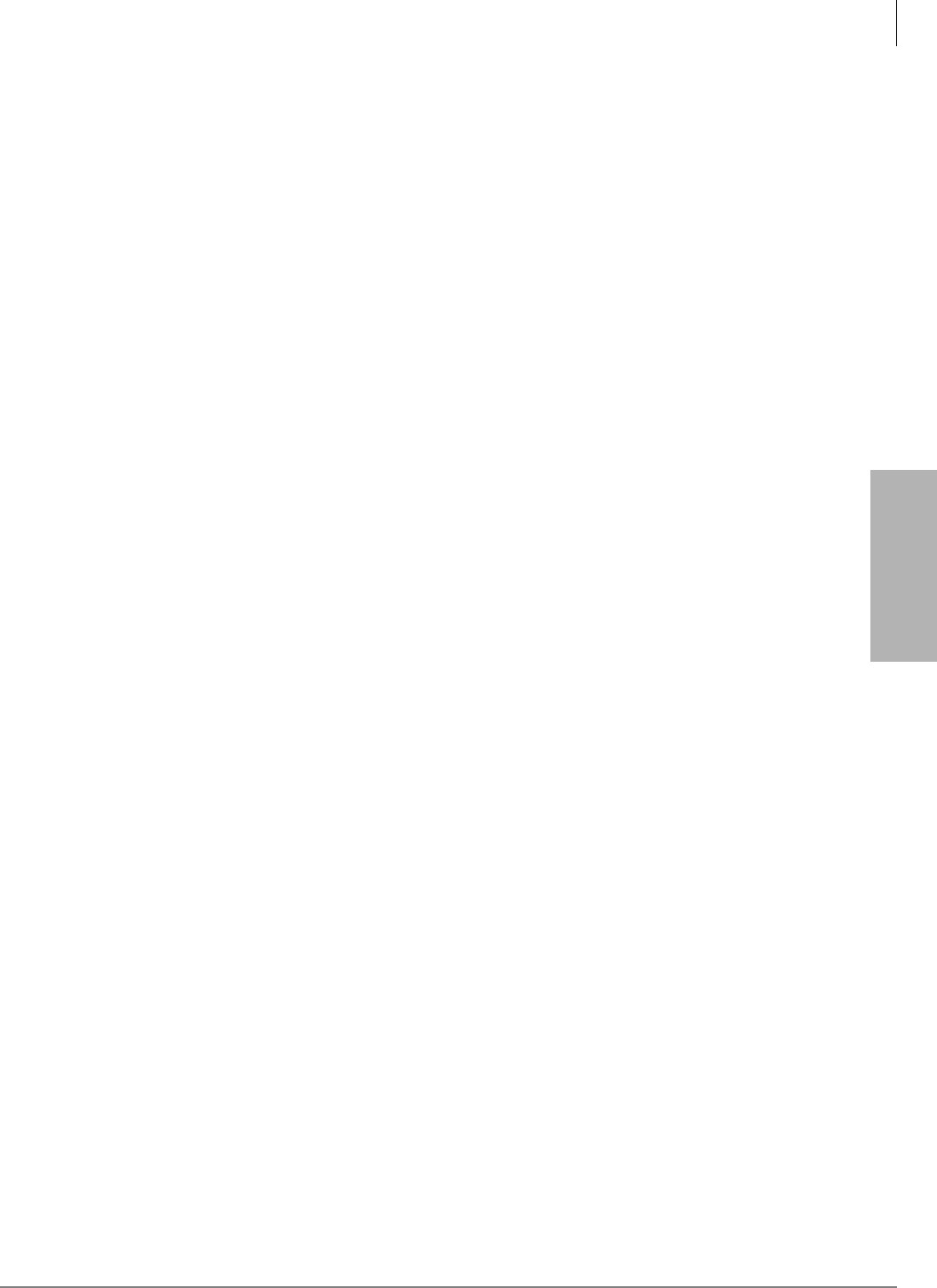
IP Telephony and QSIG Over IP
Installing and Operating the SoftIPT
Strata CTX I&M 06/04 9-27
IP Telephony and QSIG
Over IP
Wireless Recommendations
Follow these recommendations when using the SoftIPT on a wireless network.
• Ensure that no more than seven SoftIPT clients are working through a single access point at one
time.
• Engineer your wireless network so that there is good signal strength everywhere wireless
terminals will be used.
• Use the ping program to test your wireless network. In Microsoft
®
Windows
®
perform the
following:
1. Select Start > Run.
2. Type command, click OK.
3. At the prompt, type ping ñt ñl160 ñw250 (BIPU IP address, such as
159.119.112.32) and press Enter.
This starts the ping program and sends packets to the BIPU. ñl160 makes the packets the
same size as a 20msec. voice packet, and the ñw250 says if there is no response in 250
msec., then the packet dropped. Periodically you can press
<Ctrl><Break> keys and see
the packet loss statistics. Packet loss ratios of 1% or less can be considered acceptable This
tool provides quantitative results that can be used when trying to engineer the wireless
network.
• Employ a channel allocation strategy. 802.11b supports multiple data rates, from 1Mbps up to
11Mbps. At 11Mbps – the objective of most networks these days, access points that are less
than five channels away will interfere with each other. This would mean that access points must
be on channels 1, 6, or 11. Some wireless network engineers have suggested that using
channels 1, 4, 7 and 10 would provide a very important fourth channel, and have minimal
interference.
• Check your environment for other access points and other equipment operating in the 802.11
band. There are many programs available that will allow you to identify access points within
reach of the terminal running the program. One example is Network Stumbler (this is not an
endorsement or recommendation of a particular product). Also consider that some cordless
phones operate in the same 2.4GHz band as 802.11b.
Considerations
To get the best use from your SoftIPT, consider the following tips.
• Use a headset with an attached microphone to provide good call quality and privacy. If you
don’t use a microphone/headset, the called party will hear an echo.
• When you are not wearing the headset, unplug it so that you can hear the phone ring. When the
headset is plugged in, you can only hear ringing through the headset.
• Use Microsoft Outlook 2002 to create contacts. The SoftIPT does not work with Outlook
Express.
• Dialing tips: When you click or select buttons on the SoftIPT, you will not hear button tones.
Also, you must use the SoftIPT directory, keyboard or dial pad buttons to call another number.
The SoftIPT does not recognize numbers that you “copy” and “paste” onto the screen.
• If you minimize the SoftIPT, incoming calls “pop up” the SoftIPT to the foreground. If you
want the SoftIPT to “pop up” for incoming calls, always minimize it after each call.
• The SoftIPT disconnects immediately after the called party hangs up. If you select the
Hangup button and it turns back to the Call button, it means that the other party disconnected
first.