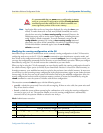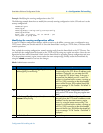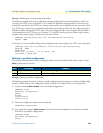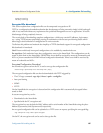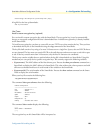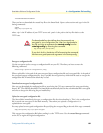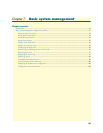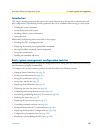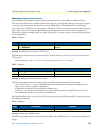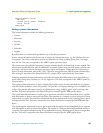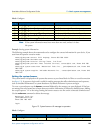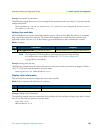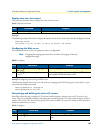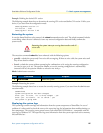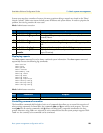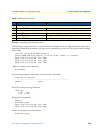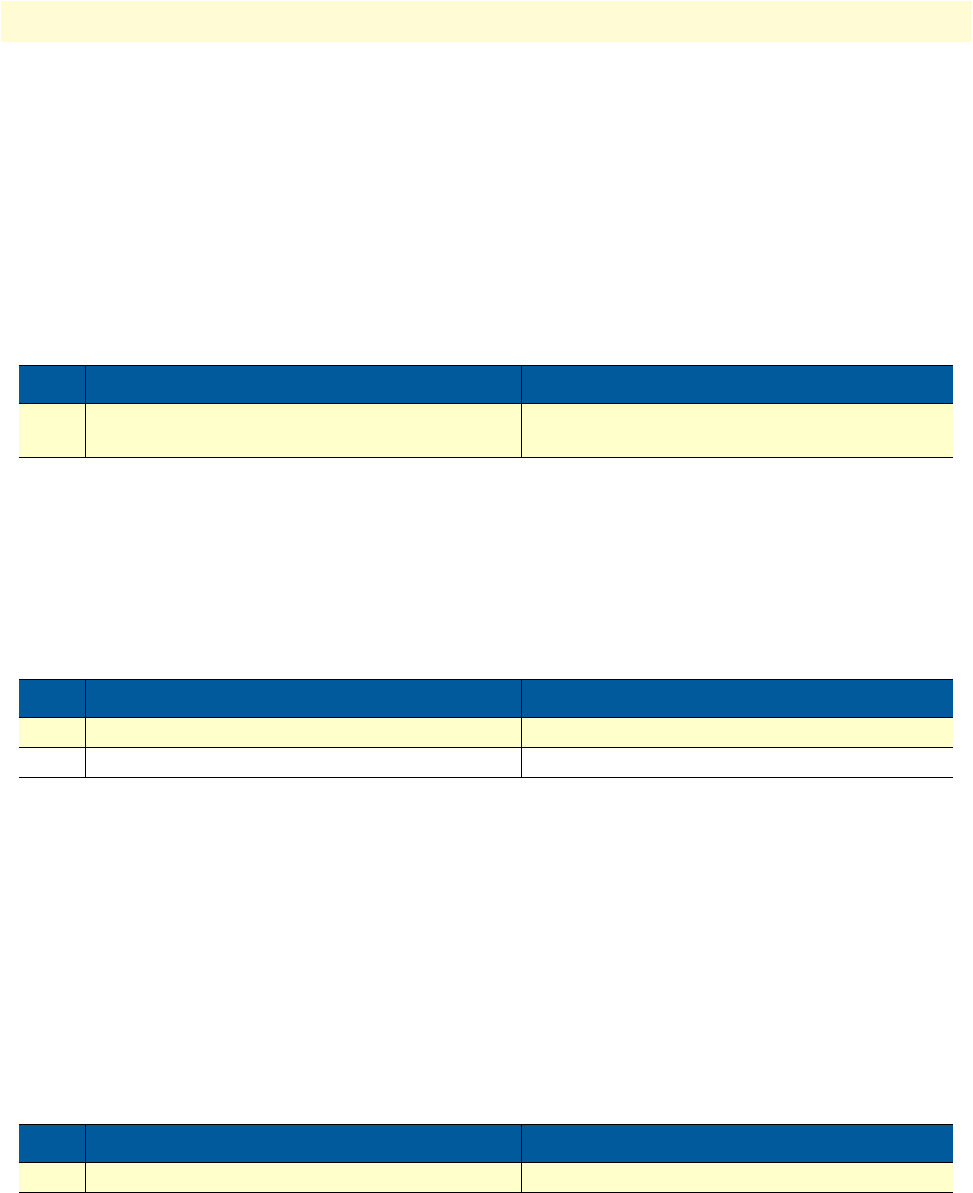
Basic system management configuration task list 92
SmartWare Software Configuration Guide 7 • Basic system management
Managing feature license keys
Several features of the firmware require a system specific license key to be installed to enable the feature.
This section describes how to install the feature license keys on your equipment. Because license keys comprise
very long strings of characters, the standard way of installing them is to download the file containing the
license keys from a TFTP server to the equipment. Therefore, a TFTP server must be present in the IP network
where you can store the license keys file obtained from the distributor. If no TFTP server is available, the
license key can also be manually typed (or copied and pasted) in a console or Telnet window. Both procedures
are described below.
Mode: Configure
Example: Installing license keys from a TFTP server
The following example shows the command used to install license keys, which are stored in a license file on a
TFTP server.
node(cfg)#copy tftp://172.16.4.3/keystore/myLicense.lic licenses:
Mode: Configure
Example: Installing license keys from the console
The following example shows the command used to install license keys manually on the console.
node(cfg)#install license 10011002R1Ws63yKV5v28eVmhDsVGj/JwKqIdpC4Wr1BHaNtenXUYF/
2gNLoihifacaTPLKcV+uQDG8LJis6EdW6uNk/
GxVObDEwPFJ5bTV3bIIfUZ1eUe+8c5OpCCd7PSAe83Ty2c/
CnZPSlEjIrVlJrr8VhOr1DYxkEV9evBp+tSY+y9sCeXhDWt5Xq15SAPlznTLQmym7fDakvm+zltzswX/
KX13sdkR0ub9IX4Sjn6YrvkyrJ2dCGivTTB3iOBmRjV1u
After installing license keys, you can check if the license keys have been added successfully to your system using
the following command.
Mode: Configure
Example: Displaying installed licenses
The following example shows the command used to display all installed licenses on a system and a sample of its
output.
Step Command Purpose
1 node(cfg)#copy tftp://tftp-server/path/file-
name licenses:
Downloads the license key file and install the
licenses.
Step Command Purpose
1 node(cfg)#install license license-key Install the license key
2 Repeat step 1 for any additional license keys
Step Command Purpose
1 node(cfg)#show licenses Display all installed licenses