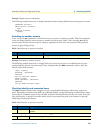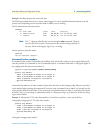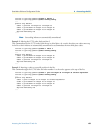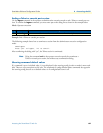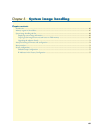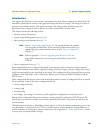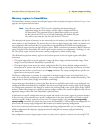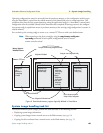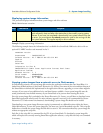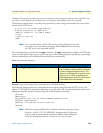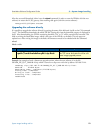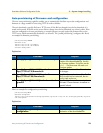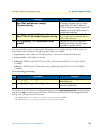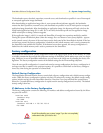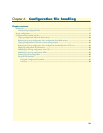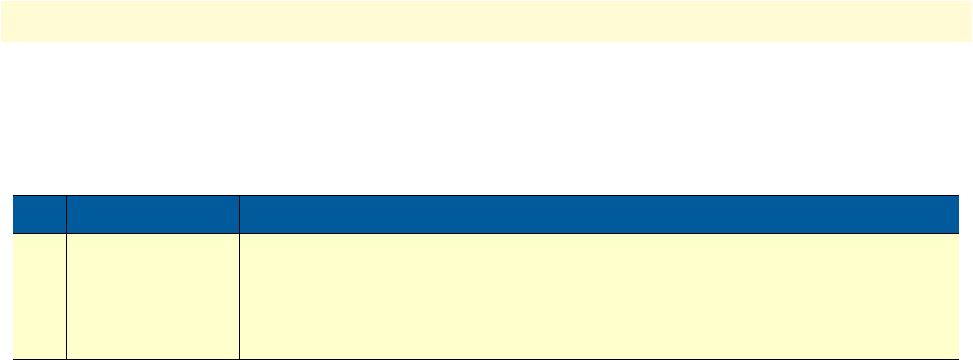
System image handling task list 69
SmartWare Software Configuration Guide 5 • System image handling
Displaying system image information
This procedure displays information about system images and driver software
Mode: Administrator execution
Example: Display system image information
The following example shows the information that is available for a SmartNode 2000 series device with an
optional IC-4BRV interface card mounted in slot 2.
node#show version
Productname : SN4638/5BIS/UI
Software Version : R3.T 2006-12-04 H323 SIP BRI
Supplier :
Provider :
Subscriber :
Information for Slot 0:
SN4638/5BIS/UI (Admin State: Application Started, Real State:
Application Started)
Hardware Version : 1, 3
Serial number : 00A0BA0209B1
PLD Version : 0x46010102
Software Version : R3.T 2006-12-04 H323 SIP BRI
Copying system images from a network server to Flash memory
As mentioned previously, the system image file contains the application software that runs SmartWare; it is
loaded into the flash memory at the Patton Electronics Co. factory. Since most of the voice and data features of
the SmartNode are defined and implemented in the application software, upgrading to a new release might be
necessary if you want to have additional voice and data features available. A new system image file must be
stored permanently into the flash memory of your SmartNode to be present when booting the device.
Since the system image file is preloaded at the Patton Electronics Co. factory, you will have to download a new
SmartWare application software only if a major software upgrade is necessary or if recommended by Patton
Electronics Co. Under normal circumstances, downloading a system image file should not be needed.
Downloading a new system image file means storing it permanently at a defined location within the Smart-
Node flash memory. To store the system image file, you must use a special download script file. This script file
defines how to handle the system image file and where to store it. You cannot download any system image file
without an appropriate script file.
Each line in the script file is a command for the CLI of your SmartNode. To download a system image file,
which will replace the currently running SmartWare application software, a script file with only one command
is necessary.
Step Command Purpose
1 show version Lists the system software release version, information about optional interface
cards mounted in slots and other information that is the currently running system
software. If you have just completed a download of new system software from the
tftp server, you must execute the reload command in order to be running with the
new system software. This applies equally to driver software.