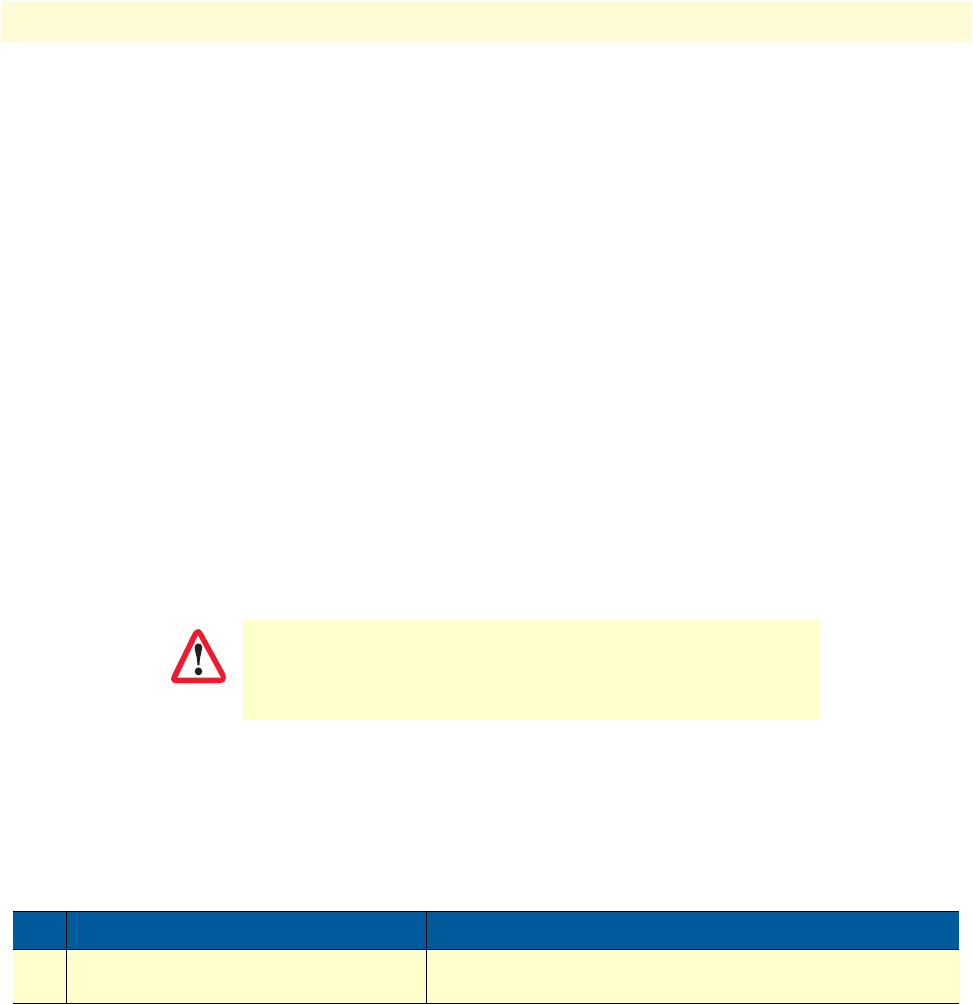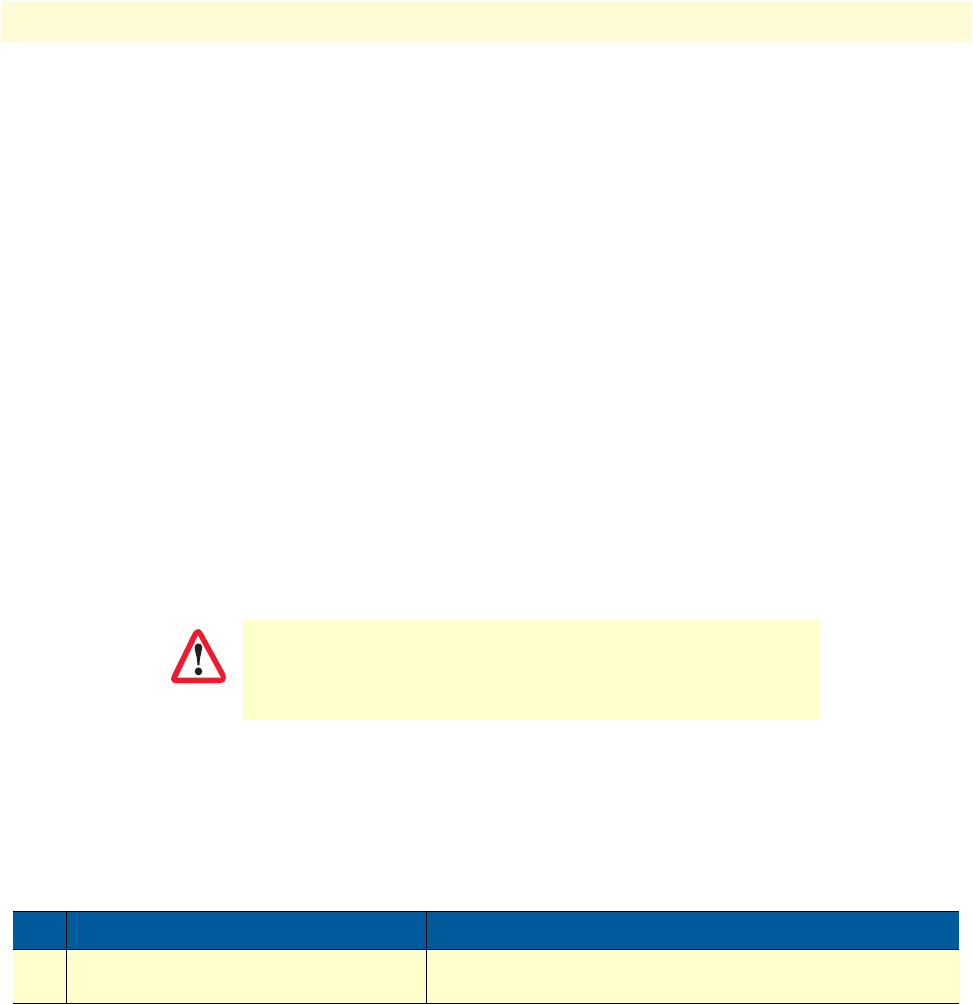
DynDNS configuration task list 312
SmartWare Software Configuration Guide 29 • DynDNS configuration
Example: Displaying DynDNS status information
The following example shows how to enable the debug monitor and the output of the monitor when the IP
address on the DynDNS server can be updated successfully.
node(dyndns)#debug dyndns
16:20:43 DYNDNS> Resolving 'checkip.dyndns.org'...
16:20:43 DYNDNS> Resolved 'checkip.dyndns.org'.
16:20:43 DYNDNS> Retrieving current IP address...
16:20:43 DYNDNS> Sending request...
16:20:43 DYNDNS> Current IP address (57.32.59.64) does not match last
registered one
(43.23.44.2). DNS update is required.
16:20:43 DYNDNS> Resolving 'update.dyndns.org'...
16:20:43 DYNDNS> Resolved 'update.dyndns.org'.
16:20:43 DYNDNS> Updating DNS...
16:20:43 DYNDNS> Sending request...
16:20:44 DYNDNS> DNS updated successfully
16:20:44 DYNDNS> Registered IP address is (57.32.59.64).
If required, you can force the DynDNS component to re-register the current IP address on the DynDNS
server—even if the dynamic IP address has not changed—using the following command (this command could
also be useful for observing the update process in the debug monitor).
You can also force the DynDNS client to resume normal operation, if the state of the DynDNS client is shown
as blocked and the problem which led to the blocked state has been solved. The DynDNS client will enter the
blocked state if the DynDNS server reports an unrecoverable error during DNS updates that require user inter-
vention. These are mainly configuration problems, such as invalid credentials or an invalid hostname.
Mode: DynDNS
Possible blocking—Do not use this command too often,
because the DynDNS server will block your hostname, if you
trigger too many unnecessary updates of your IP address.
Step Command Purpose
1 node(dyndns)#dyndns reset Forces a re-registration of the current IP address on the
DynDNS server, even if an update is not necessary
IMPORTANT