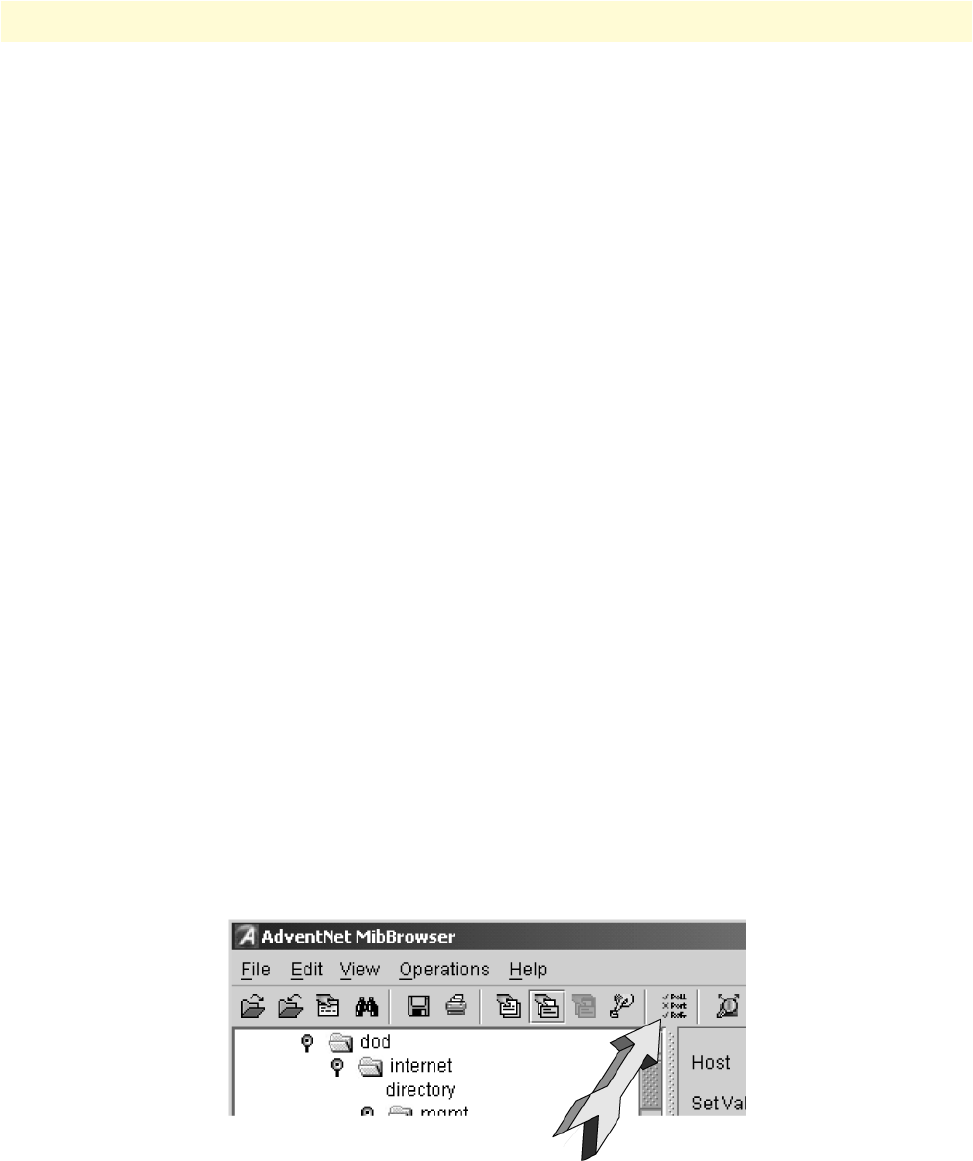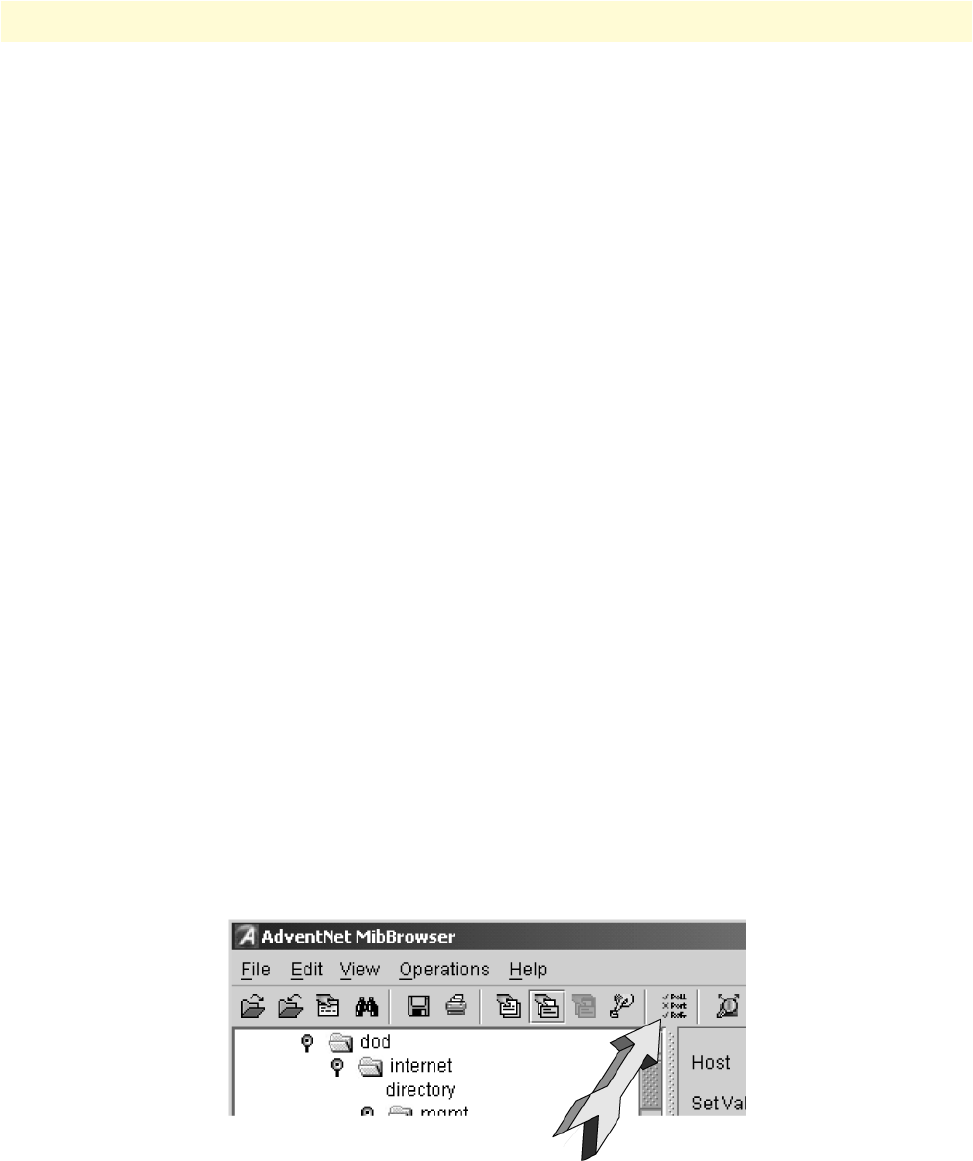
Using the AdventNet SNMP utilities 276
SmartWare Software Configuration Guide 25 • SNMP configuration
The TrapViewer is a graphical tool to view the Traps received from one or more SNMP agents. The Trap viewer
can listen to one or more port at a time and the traps can be sent from any host. Moreover the TrapViewer con-
tains a Trap parser editor, which is a tool to create a trap parser file. The Trap viewer parses the file created using
Trap parser editor to match each incoming traps with certain criteria. Since Traps typically contain cryptic
information, which is not easily understandable to the users, trap parsers are required to translate or parse traps
into understandable information.
Using the MibBrowser
Figure 41 depicts the primary window of the AdventNet MibBrowser. It consists of a menu bar, a toolbar, a left
frame and a right frame.
The operations that can be performed by the MibBrowser are available in a series of buttons in the toolbar on
top of the MibBrowser's main window. The toolbar can be hidden or made visible using the options available.
The menu bar has various options that perform the same operations as the options available in the toolbar.
The left frame holds the MIB tree. A MIB tree is a structure through which all the MIBs loaded can be viewed.
The MIB tree component enables us to traverse through the tree, view the loaded MIBs and learn the definition
for each SN. The AdventNet MibBrowser allows loading additional MIB files in the text format (the “my” file
contains enterprise specific MIB definitions).
The right frame has labeled text fields to specify the basic parameters like host, community etc. and a Result
text area display to view the results.
There are three ways in which the primary window of the MibBrowser can be viewed. It can be viewed with
the result display, MIB description panel or multi-variable bind panel in the right frame. The view can be
altered in three ways.
• The desired view can be set by the options provided in the display menu item under the view menu.
(View Display ).
• The other way of altering the view is through the general settings panel in the settings menu item in the edit
menu. (Edit ‡ Settings)
• The same can be done through clicking the MibBrowser settings button on the toolbar. See figure 41.
Figure 41. AdventNet MibBrowser Settings Button on the Toolbar
By default the MIB description display and the result display are visible in the MibBrowser.