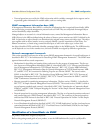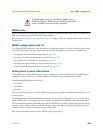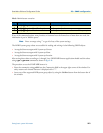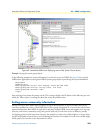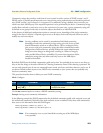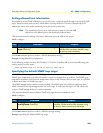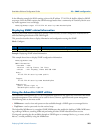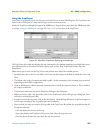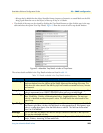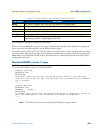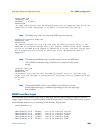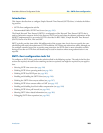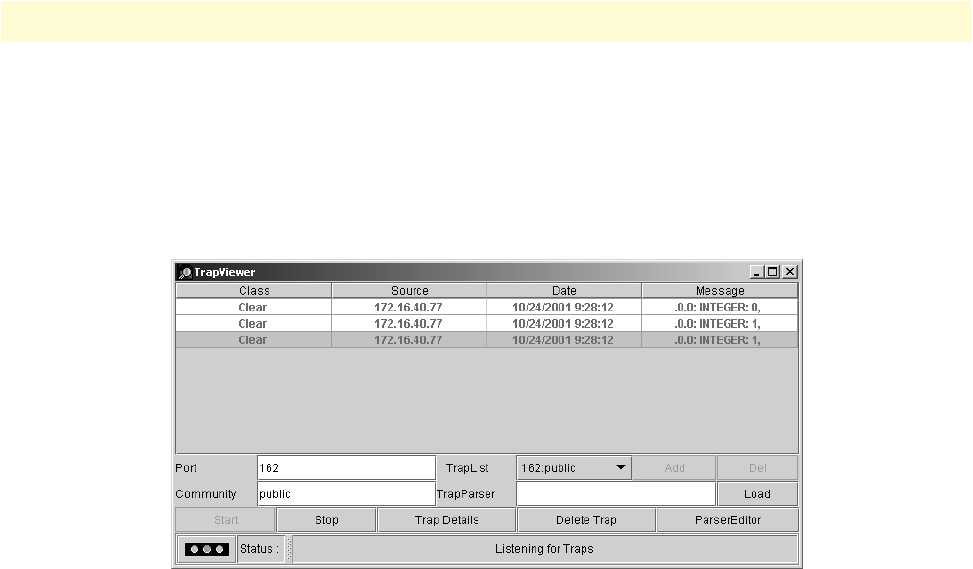
Using the AdventNet SNMP utilities 277
SmartWare Software Configuration Guide 25 • SNMP configuration
Using the TrapViewer
TrapViewer is a graphical tool to view the traps received from one or more SNMP agents. The TrapViewer can
listen to one or more port at a time and the traps can be sent from any host.
Invoke the TrapViewer through the usage of the MibBrowser. To get to know more about the MibBrowser refer
to section “Using the MibBrowser” on page 276. Figure 42 is a screen shot of the TrapViewer.
Figure 42. AdventNet TrapViewer displaying received traps
The TrapViewer has a table that displays the trap information, the common parameters text fields where neces-
sary information has to be entered and other options such as Start, Stop, Trap Details, Delete Trap and
ParserEditor.
Follow these steps to work on the Trap Viewer and to know more about the available options:
• By default the value in the Port text field is 162. Enter the desired port in the field on which the viewer will
listen.
• The default value in the Community text field is public. Set the community of the incoming traps as desired,
depending on the SNMP configuration.
• Click on Add button to add the port and community list on which the trap has to listen to. This is visible in
the TrapList combo box.
• The port and community list can be deleted by clicking on the Del button.
• When you need to load a trap parser file, click on the Load button, which will open up a dialog box, from
which you can load the parser file.
• In order to receive the traps now, click on the Start button. Upon clicking this button, TrapViewer begins to
receive traps according to the as-specified port and community.
• Once received, the traps are listed in the trap table of the TrapViewer. By default, the trap table has the fol-
lowing four columns:
- Class that defines the severity of the trap.
- Source that displays the IP address of the source from where the traps were sent.
- Date that shows the date and time when the trap was received.