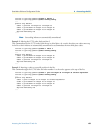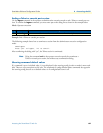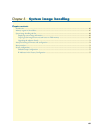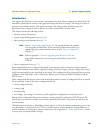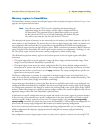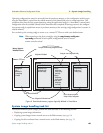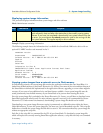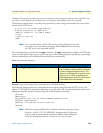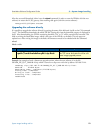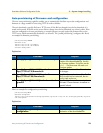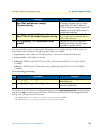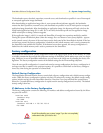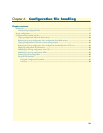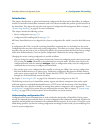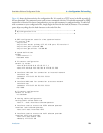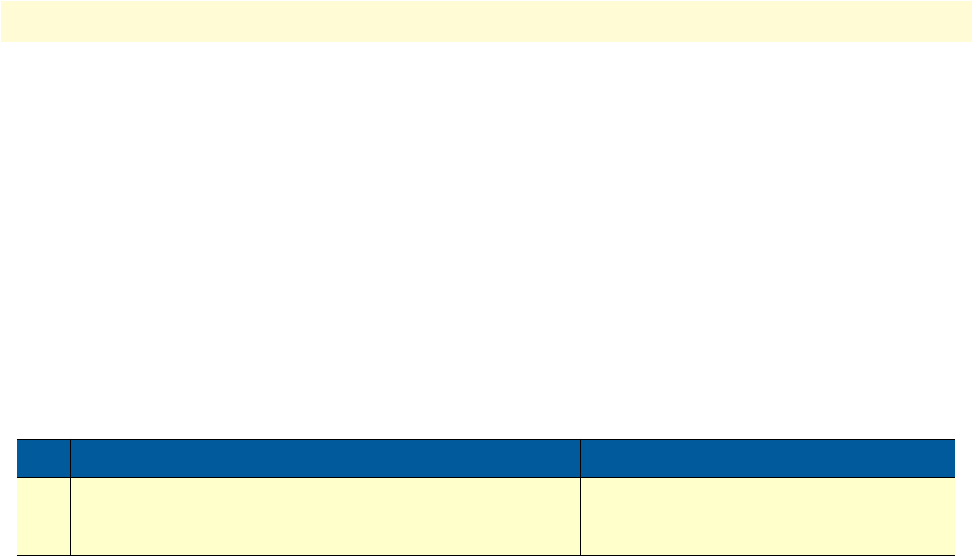
System image handling task list 71
SmartWare Software Configuration Guide 5 • System image handling
After the successful download, either issue the reload command (in order to start the IPNode with the new
software) or restart the H.323 gateway, thus enabling calls again (with the current software):
node(gw-h323)[h323]#no shutdown
Upgrading the software directly
It is possible to upgrade the software directly by passing the name of the delivered zip-file to the CLI command
“copy”. The SmartWare downloads the whole ZIP file. During this time the download progress is displayed in
bytes. After downloading, the ZIP file containing batch file “bw” or “b” will be extracted and executed. This
leads to writing the SmartWare image, which is also part of the ZIP file, to the flash. The web pages are
updated too. After writing the image to the flash, the Smartware needs to be reloaded with the command
reload.
Mode: enable
Example: An example of such a Smartware upgrade session, where the new software is in the file
SN1000_SIP_R3.T_2006-08-10.zip which is stored on a tftp-server with the ip address 192.186.22.44:
node#copy tftp://192.186.22.44/SN1000_SIP_R3.T_2006-08-10.zip flash:
Download... 3124510 Bytes
Downloading image...completed (2715796 bytes)
Erasing flash...completed.
Writing to flash...completed
Processing files...completed
node#reload
Step Command Purpose
1 node(cfg)# copy tftp://<server-ip-address>/
<path>/<smartwaredeliveryfile>.zip :flash
Downloads the specified delivery file from
the TFTP server and starts the driver soft-
ware image upgrade process.