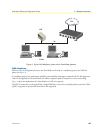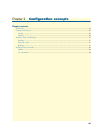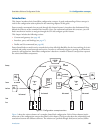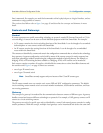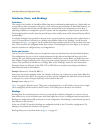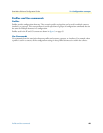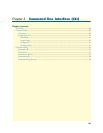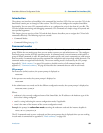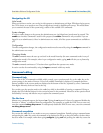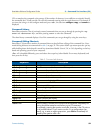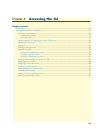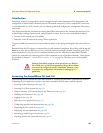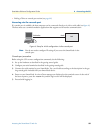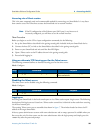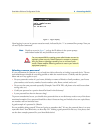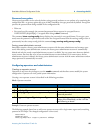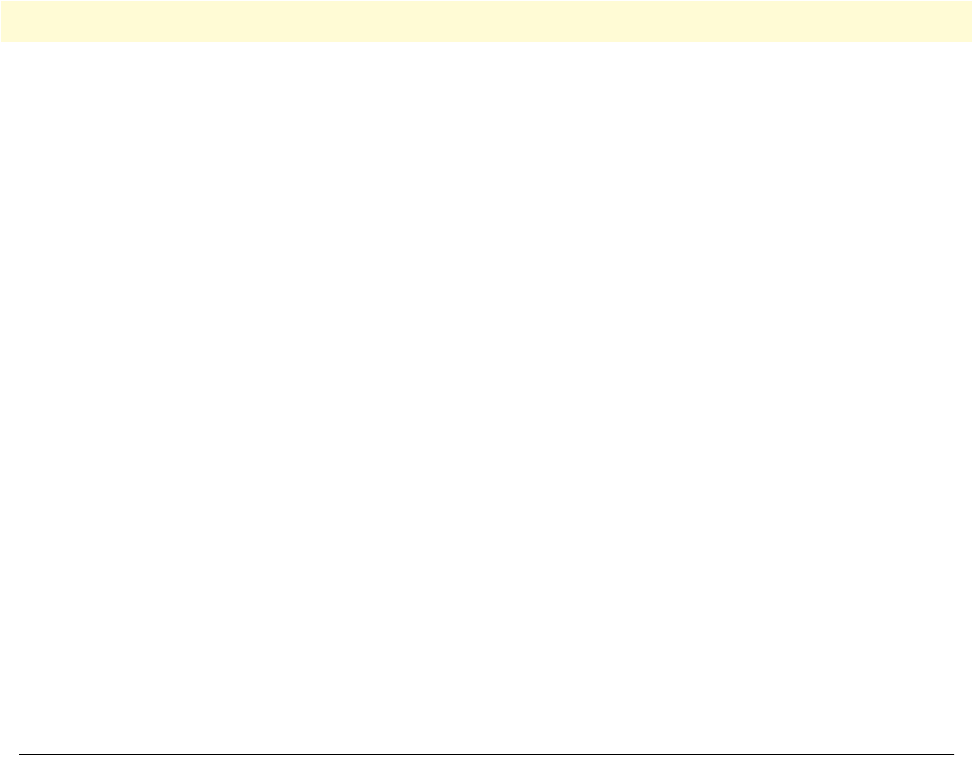
Command editing 51
SmartWare Software Configuration Guide 3 • Command line interface (CLI)
Navigating the CLI
Initial mode
When you initiate a session, you can log in with operator or administrator privileges. Whichever login you use,
the CLI is always set to operator exec (non-privileged exec) mode by default upon startup. This mode allows
you to examine the state of the system using a subset of the available CLI commands.
System changes
In order to make changes to the system, the administrator exec (privileged exec) mode must be entered. The
enable user interface command is used for this purpose (the enable command is only accessible if you are
logged in as an administrator). Once in administrator exec mode, all of the system commands are available to
you.
Configuration
To make configuration changes, the configuration mode must be entered by using the
configure command in
the administrator exec mode.
Changing Modes
The
exit command moves the user up one level in the mode hierarchy (the same command works in any of
configuration modes). For example, when in pvc configuration mode, typing
exit will take you to framerelay
configuration mode.
The
exit command terminates a CLI session when typed from the operator exec mode.
A session can also be terminated by using the
logout command within any mode.
Command editing
Command help
To see a list of all CLI commands available within a mode, type a question mark <?> or the <tab> key at the
system prompt in the mode of interest. A list of all available commands is displayed. Commands that have
become available in the current mode are displayed at the bottom of the list, separated by a line. Commands
from higher hierarchy levels are listed at the top.
You can also type the question mark or the <tab> key while in the middle of entering a command. Doing so
displays the list of allowed choices for the current keyword in the command. Liberal use of the question mark
functionality is an easy and effective way to explore the command syntax.
The No form
Almost every command supports the keyword
no. Typing the no keyword in front of a command disables the
function or “deletes” a command from the configuration. For example, to enable the DHCP server trace tool,
enter the command
debug dhcp-server. To subsequently disable the DHCP server trace, enter the command
no debug dhcop-server.
Command completion
You can use the <tab> key in any mode to carry out command completion. Partially typing a command name
and pressing the <tab> key causes the command to be displayed in full up to the point where a further choice
has to be made. For example, rather than typing
configure, typing conf and pressing the <tab> key causes the